# Business approvals
Business approvals in Agent Studio let you build skills with approval workflows. Skills equip your genie with a comprehensive toolset to take action and respond to end users. Skill recipes with business approvals ensure that operations, such as provisioning access to an application, are reviewed by a designated approver before execution. The user you assign as an approver receives a notification to review requests.
BETA FEATURE
This feature is in beta. Beta features are available in production, however, Workato may update feature functionality without notice.
Business approvals rely on the following actions:
- Create approval request
- Assign task to user
The Create approval request action and Assign task to user action use data tables to store data and efficiently reference this data in business approval skill recipes. Business approvals are added to the data table you specify when you create a business approval skill recipe.
Reviewers must be signed in to the chat interface you configured for your genie skill recipe to receive requests. Reviewers are prompted to approve or reject requests within the chat interface.
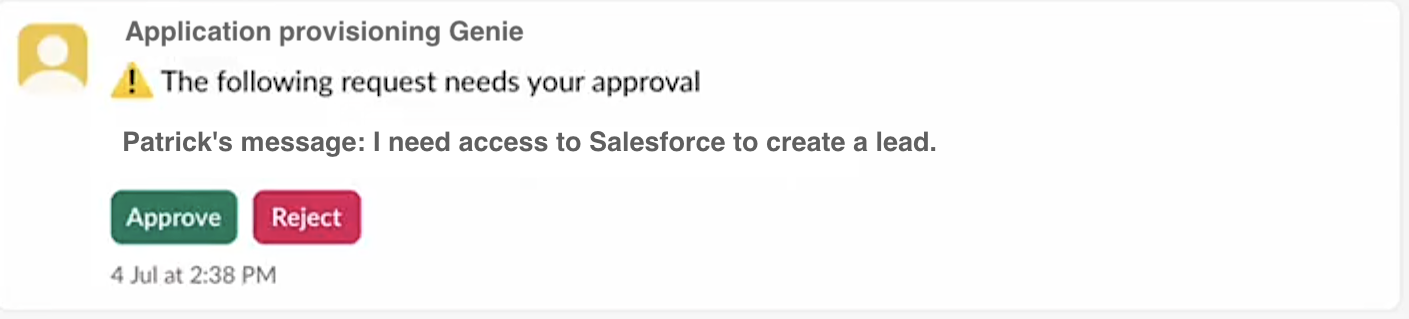 Business approval prompt in chat interface
Business approval prompt in chat interface
# Create approval request action
Use this action to create a new approval request in a data table you specify. The information from this request is shared with the user assigned to the approval task.
Complete the following steps to configure the Create approval request action:
Go to the skill recipe where you plan to add an approval request.
Click the Select an app and action step in the recipe.
Search for and select Workato Genie.
Select the Create approval request action.
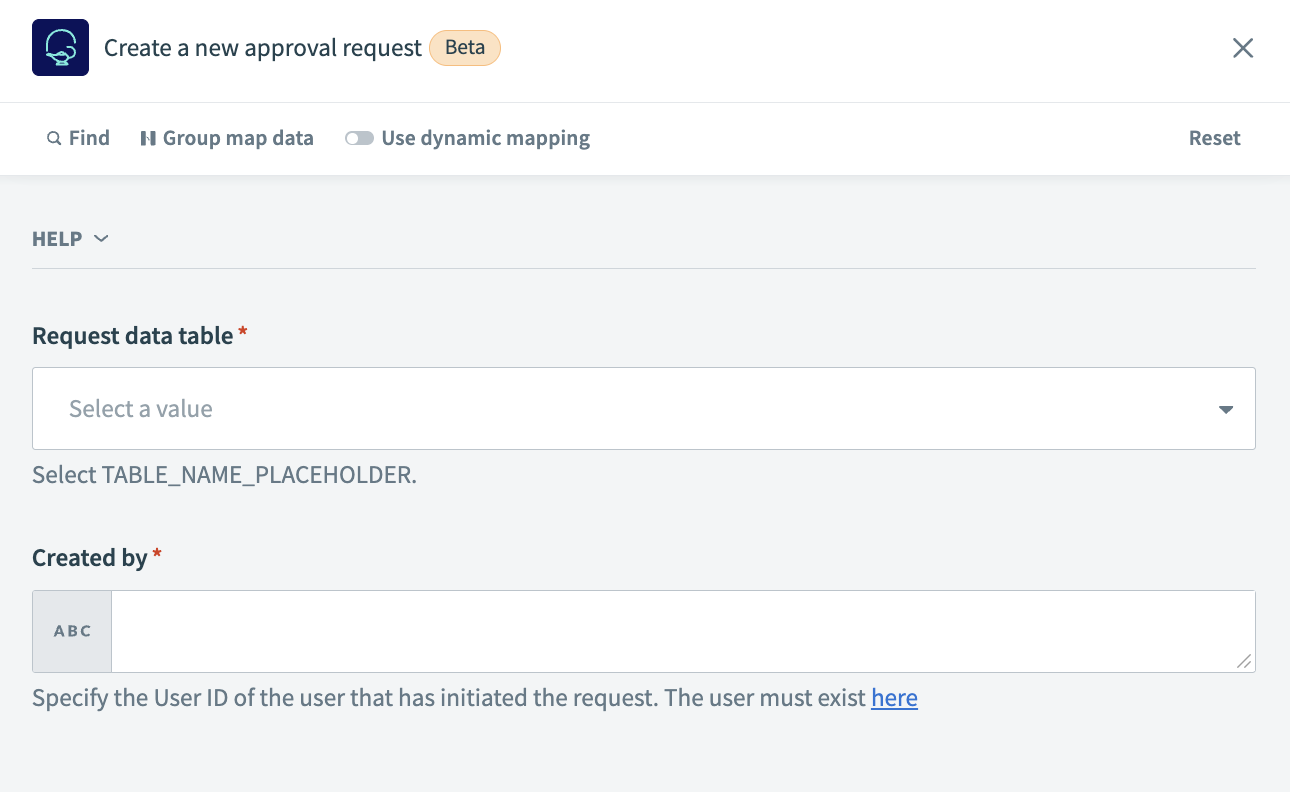 Create approval request action
Create approval request action
Use the Request data table drop-down menu to select the data table you plan to use.
Provide the User ID of the request in the Created by field.
Click Save.
# Assign task to user action
Use this action to assign a task to a user. The assignee receives a prompt within the chat interface you configured to approve or reject the request. The skill recipe waits until the task is completed or expires.
TASK ASSIGNMENT PREREQUISITE
Users must be added to Workato Identity before you can assign tasks to them.
Complete the following steps to configure the Assign task to user action:
Go to the skill recipe where you plan to assign a task to a user.
Click the Select an app and action step in the recipe.
Search for and select Workato Genie.
Select the Assign task to user action.
 Assign task to user action
Assign task to user action
Use the Genie drop-down menu to select the genie you plan to use.
Use the Request data table drop-down menu to select the data table you plan to use.
Provide the request ID in the Request ID field. This is the same value as the User ID you provided in the Create approval request action Created by field.
Provide a name for the task in the Task name field.
Provide the email address of the user assigned to this task in the Assignee field.
Use the Time to complete drop-down menu to select the length of time the task is valid. Tasks expire if they aren't completed within the specified timeframe. The maximum value is 30 days.
Enter the call_id from the Start genie trigger in the Call ID field.
Enter the conversation_id from the Start genie trigger in the Requester conversation ID field.
Enter the User ID of the request in the Created by field.
Click Save.
# Business approval example use case
An employee asks the genie for access to an app, for example I need access to Salesforce. This request triggers a Give access to application skill, which has a business approval workflow to ensure that the request is reviewed before a change is made.
The skill recipe creates an approval request and records details, such as the requester’s name, the application, and the justification, within the data table specified in the recipe. The genie assigns the request as a task to a designated approver. The approver is notified directly within the chat interface and can review the request details without leaving the conversation.
Workflow outline
Trigger: User starts the Give access to application skill in a chat.
Create approval request: The recipe writes a new approval record to the data table.
Assign task to user: The approver is assigned a task and notified within the chat interface to review the request.
Decision (modeled in the recipe)
- If Approved: The recipe provisions access. For example, Add user to Salesforce that grants the app role and returns a confirmation to the genie.
- If Rejected: The recipe returns a rejection message with the approver’s note.
- If Expired: The recipe returns an expiration message and logs the outcome.
Data table: The data table acts as a record system for approval status, timestamps, approver identity, and outcome.
Last updated: 10/27/2025, 9:29:44 PM