# Verified user access
Verified user access works through runtime user connections and allows each end user to authenticate with their own credentials when a genie skill recipe runs. This ensures that the skill recipe performs actions using the identity and permissions of the individual user.
# Parent connections
Parent connections act as templates that runtime user connections inherit. The system checks for an existing runtime connection linked to the parent when a user triggers a skill recipe. Users are prompted to authenticate if no runtime connections are found.
User connections link to the parent connection, environment, and user ID in Workato Identity when you use verified user access to create connections at runtime. The genie calls a skill that uses the parent connection when an end-user talks to a genie and triggers a recipe. The genie responds in one of the following ways:
- Connection prompt: The chat interface prompts the user to click Connect if they've already created a runtime user connection. The skill recipe executes using this child connection.
- Create a runtime connection prompt: The chat interface prompts the user to create a runtime user connection if they haven't already created a runtime user connection. The skill recipe executes using this child connection.
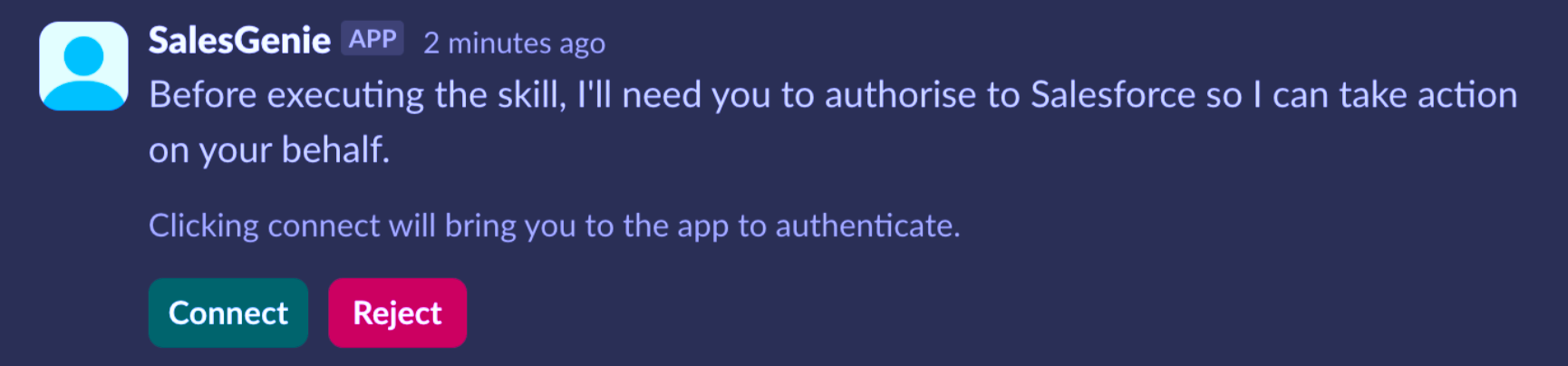 Connect prompt in the chat interface
Connect prompt in the chat interface
For example, when you run a genie skill recipe with a Salesforce connection that requires verified user access, it creates a child connection for the user. This new connection links to the genie skill recipe's default Salesforce connection as its parent.
# Keyword management in genie chat
You can manage your runtime user connections through the genie chat interface. Genies support a ! list_connections keyword that you can type directly into the chat. This command allows you to:
- View a list of your current runtime connections
- Disconnect an active connection
- Delete a saved connection
KEYWORD FORMAT
You must include a space between ! and list_connections to correctly use the keyword.
Complete the following steps to use keyword management:
Go to the genie where you plan to manage your connections.
Enter ! list_connections in the chat. The genie responds with a list of your current connections.
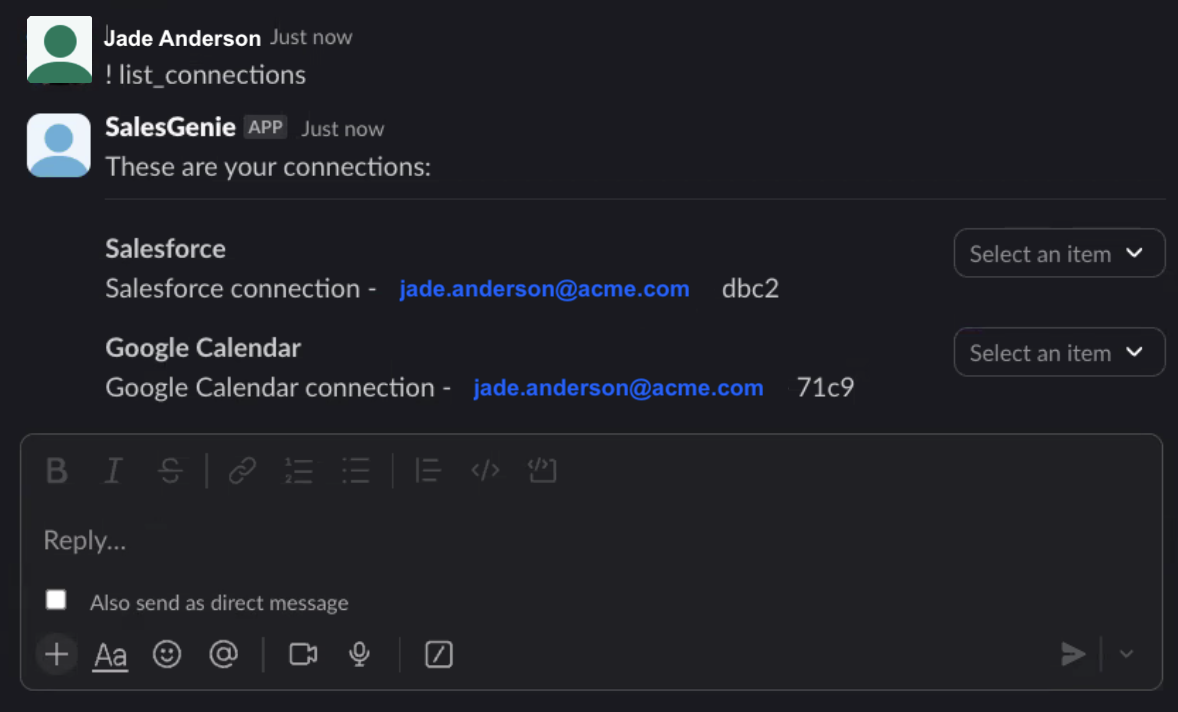 Keyword management
Keyword management
Use the option drop-down menu to disconnect or delete a connection.
# Add verified user access to skill recipes
You can add verified user access to your genie skill recipes during the recipe building process.
VERIFIED USER ACCESS IS ONLY AVAILABLE FOR OAUTH 2.0 APPS
Only app connections that use OAuth 2.0 are available for user's connection.
Complete the following steps to add verified user access to a skill recipe:
Go to the skills recipe where you plan to add verified user access.
Click Select an app and action step in the recipe.
Search for and select the app you plan to use. A list of available actions for the app displays.
Select the action you plan to use.
Select the connection type you plan to use for the skill recipe.
- User's connection: Genie skill recipes perform actions based on the identity and permissions of the user who connects to the application. Users authenticate with their own credentials to execute the skill.
- Your connection: This option uses the connection established by the recipe builder and follows the same principles as normal app connections.
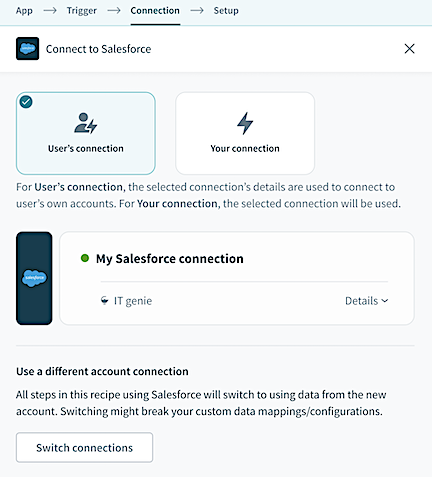 Select User's connection to enable verified user access
Select User's connection to enable verified user access
Refer to the Add skills section of the Agent Studio documentation for more information.
Last updated: 9/25/2025, 5:52:43 PM