# Add a Google Drive data source to Workato GO
You must configure Google Drive to allow Workato GO to search for information.
# Prerequisites
The following prerequisites are required to add a Google Drive data source to Workato GO:
- Enable APIs
- Create a custom admin role
- Create a service account in Google Cloud Console
- Add API scopes
# Enable APIs
Complete the following steps to enable your Google Drive API:
Search for and select Admin SDK API and then click Enable.
REQUIRED FOR INDEX CRAWLING
You must enable the Admin SDK to allow index crawling.
Search for and select Google Drive and then click Enable.
# Create a custom admin role
Complete the following steps to create a custom Super Admin role for your service account:
Go to the Google admin roles page (opens new window).
Click Create new role and name the role Workato AI.
Click Continue.
Go to Admin Console Privileges and select the following permissions:
- Users > Read
- Services > Drive and Docs > Settings
Go to Admin API Privileges and select the following permissions:
- Organizational Units > Read
- Users > Read
- Groups > Read
- Reports
Click Continue > Create Role. Google redirects you to a page where you can assign users to the Workato AI role you created in the preceding steps.
Click Assign members and then add a Google Workspace user. This user must have logged in at least once to the Google Workspace and accepted the Terms of Service.
Click Assign role.
Go to Data Source and enter the email of the user in the Directory admin email field.
Go to Advanced Settings and copy the Client ID.
Go to the Keys tab.
Click Add key > Create new key.
Select JSON as the key type and click Create. This creates and downloads a JSON file that you can copy and paste into your data source configuration in Workato GO.
# Create a service account in Google Cloud Console
Complete the following steps to create a service account:
Go to Google Service Accounts (opens new window) in Google Cloud Console.
Create the Service account and skip the optional steps.
Go to Advanced Settings.
Copy and store the Client ID in a secure location. This value is required to complete your data source configuration.
# Add API scopes
Complete the following steps to add API scopes to your service account:
Go to Google Admin Console and sign in as an admin.
Go Menu > Security > Access and data control > API controls > Manage Domain Wide Delegation.
Click Add new and paste your client ID into the Client ID field.
Copy and paste the following values into the OAuth scopes (comma-delimited) field:
| Scope | Product | Description | Documentation |
|---|---|---|---|
| https:// www. googleapis. com/auth/ admin.directory .group.readonly | Admin SDK | View groups on your domain. | Admin SDK API Scopes (opens new window) documentation |
| https:// www. googleapis. com/auth/ admin.directory .user.readonly | Admin SDK | View information about users on your domain. | Admin SDK API Scopes (opens new window) documentation |
| https:// www .googleapis. com/ auth/admin.reports .audit.readonly | Admin SDK | View audit reports for your Google Workspace domain. | Admin SDK API Scopes (opens new window) documentation |
| https:// www .googleapis. com/auth/drive .readonly | Google Drive API | View and download all Drive files. | Google Drive API Scopes (opens new window) documentation |
Click Authorize.
# Add Google Drive as a data source
Complete the following steps to add Google Drive as a data source in Workato GO:
Sign in to your Workato GO account.
Expand the Admin menu in the sidebar and click Data sources.
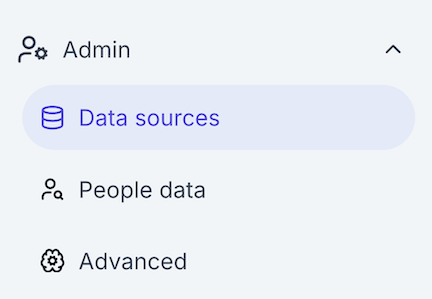 Go to Admin > Data sources
Go to Admin > Data sources
Click Add Data Source. The Add Data Source page displays.
Select the Google Drive app.
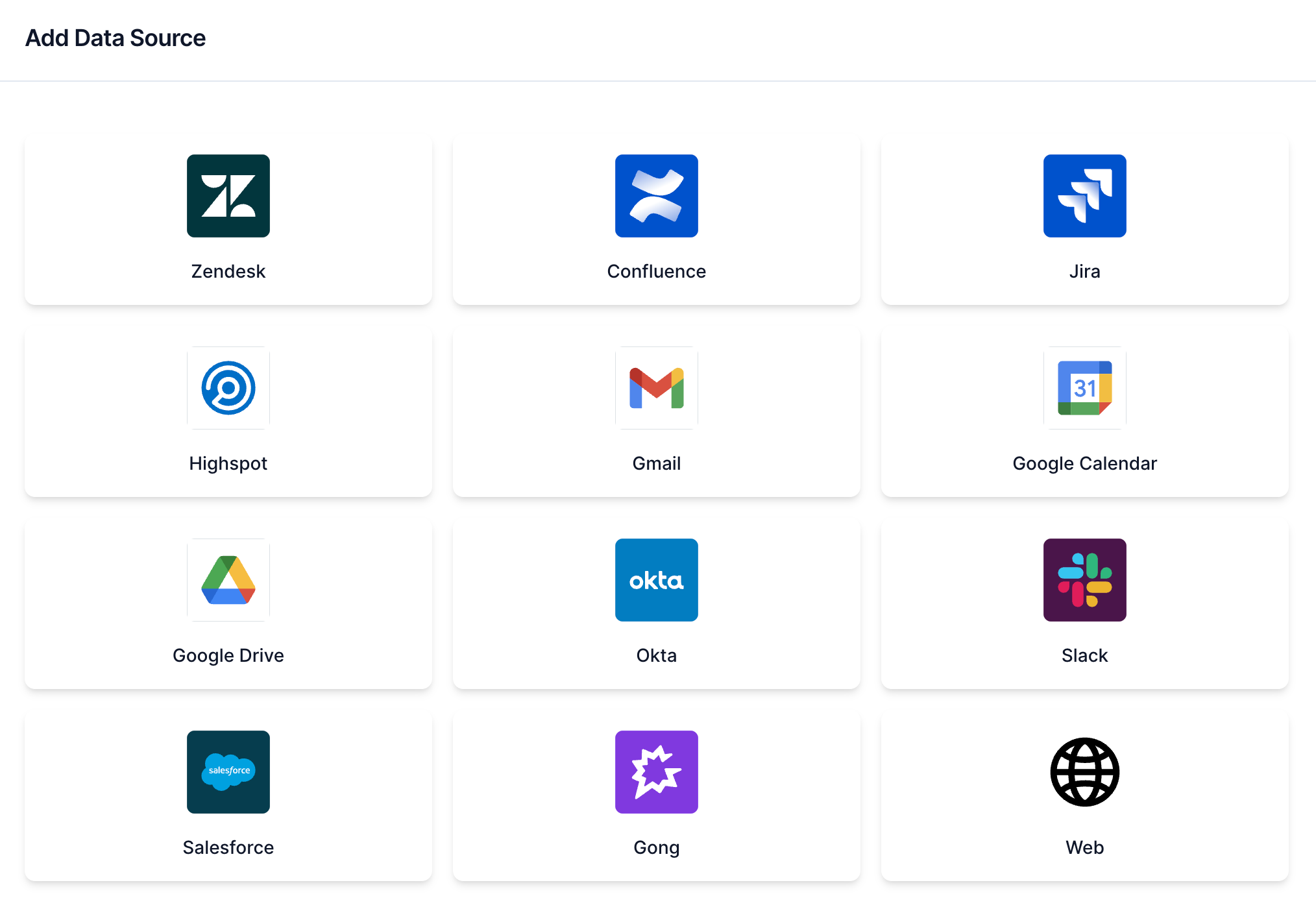 Select Google Drive
Select Google Drive
Enter a name for your data source in the Name field.
Enter the admin email associated with your account in the Admin Email field.
Go to the Service Account JSON field and paste your service account custom role JSON configuration.
Click Create. Your data source is now listed on the Data Sources page.
# Limit Google Drive crawler scope
Workato GO integrates with Google Drive to support enterprise search and automation across your organization's documents. You can use the google_drive.user_allowlist property to limit the crawler scope to specific users' files and shared content.
You can use this property to enable the following:
- Limit indexing to a pilot group or specific departments.
- Restrict access to sensitive content for compliance.
- Reduce crawl volume for performance or privacy reasons.
The google_drive.user_allowlist property value is a comma-separated list of email addresses.
Complete the following steps to limit the crawler scope in Google Drive:
Sign in to your Workato GO account.
Expand the Admin menu in the sidebar and click Advanced.
Click Add Organization Property.
Enter google_drive.user_allowlist as the name for your property.
Enter a comma-separated list of email addresses as the allowlist property value. For example:
Click Submit.
Last updated: 12/1/2025, 6:09:01 PM