# Connect to a Snowflake destination
Complete the following steps to connect to Snowflake as a data pipeline destination. This connection allows the pipeline to replicate and load data into Snowflake.
Select Create > Connection.
Search for and select Snowflake on the New connection page.
Provide a name for your connection in the Connection name field.
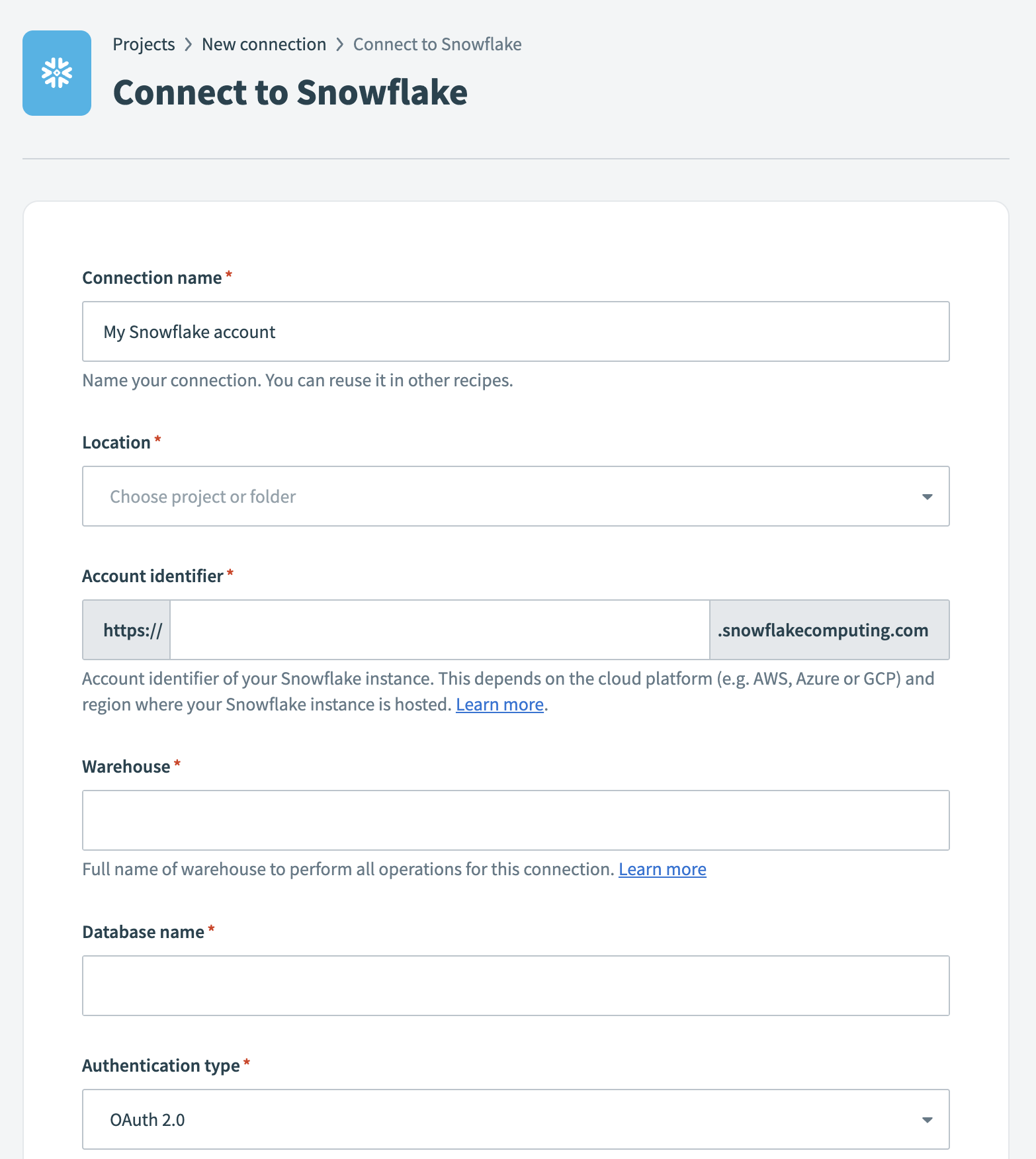 Snowflake connection setup
Snowflake connection setup
Use the Location drop-down menu to select the project where you plan to store the connection.
Enter the Account identifier (opens new window) of your Snowflake instance in one of the supported formats:
- Account name:
https://{orgname}-{account_name} - Connection name:
https://{orgname}-{connectionname} - Account locator:
https://{accountlocator}.{region}.{cloud}
Refer to the Snowflake Connecting to your accounts guide (opens new window) for more details.
ACCOUNT LOCATOR FORMAT
Certain locations require you to include the {region} and {cloud} in your account locator URL. For example:
- AWS US West (Oregon):
your-account-locator - AWS US East (Ohio):
your-account-locator.us-east-2 - Azure West Europe:
your-account-locator.west-europe.azure
Refer to the Using an account locator as an identifier (opens new window) guide for more information.
Enter the Warehouse name to define the compute resources for this connection. Refer to the Warehouse considerations section for more information.
Enter the Database name for the target Snowflake database.
Select an Authentication type:
- OAuth 2.0: Requires a Client ID and Client secret.
- Key-pair authentication: Requires a Snowflake User name, a Private key in PKCS#8 format, and a Private key passphrase if the key is encrypted.
- Username/Password: Requires a User name and Password.
SNOWFLAKE USERNAME/PASSWORD DEPRECATION
Snowflake plans to deprecate single-factor password authentication for users by November 2025.
We strongly encourage you to migrate all existing Username/Password connections to OAuth 2.0 or Key-pair authentication before this date. Existing Username/Password connections will remain operational until the deprecation date.
Refer to the Snowflake connector authentication options section for configuration steps.
Optional. Specify a Role for authentication. This role must be an existing role assigned to the user. If left blank, Snowflake uses the default role assigned to the user.
Optional. Enter the Schema. If left blank, the default schema is public.
Optional. Set the Use improved datetime handling (Recommended) to Yes to ensure correct timezone handling for timestamps.
Optional. Define the Database timezone to apply to timestamps without an assigned timezone.
Click Connect to verify and establish the connection.
Last updated: 8/18/2025, 2:14:24 PM