# Edit components
You can customize Insights components to better analyze and present your data. Insights supports the following operations:
Refer to the Edit dashboards guide to learn how to manipulate dashboards.
# Edit a chart
Edit chart data by selecting a data source, transforming datasets, and creating visualizations to match your reporting needs.
Complete the following steps to edit chart data:
Select a chart and click Edit chart data.
 Edit chart data
Edit chart data
Select your main data source: Choose a Source type from the drop-down, such as Workflow apps, data tables, recipe job history, or workspace usage. Then, select the specific Data source you plan to use.
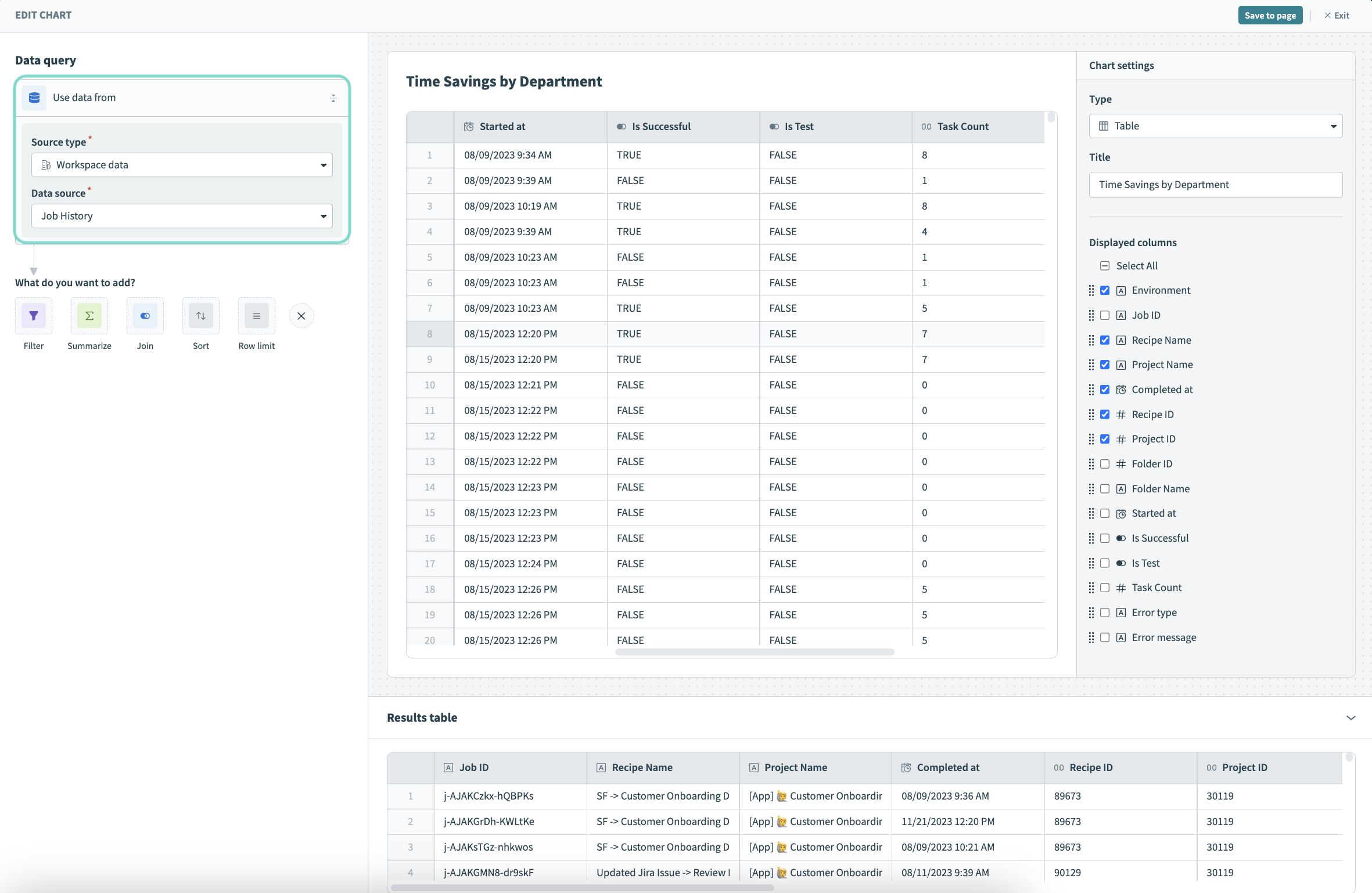 Select your data source
Select your data source
Transform your data: Use the no-code query builder to filter, sort, summarize, join, and transform data from multiple sources.
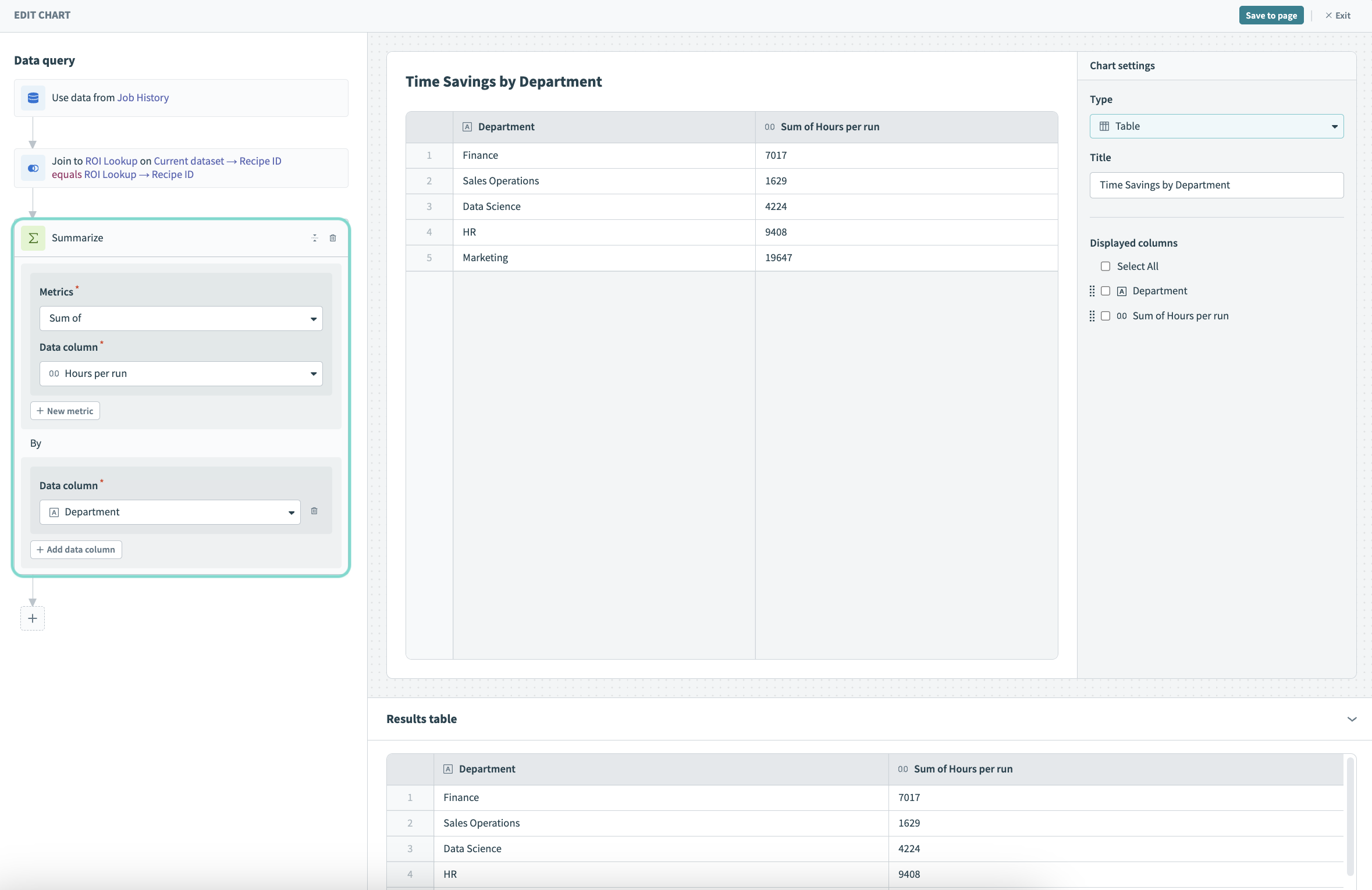 Perform queries on your data
Perform queries on your data
For example, you can Join job history data to ROI data stored in a data table, and then Summarize the total hours per run and group the results by department.
To add a transformation between queries, hover between them and click Add query.
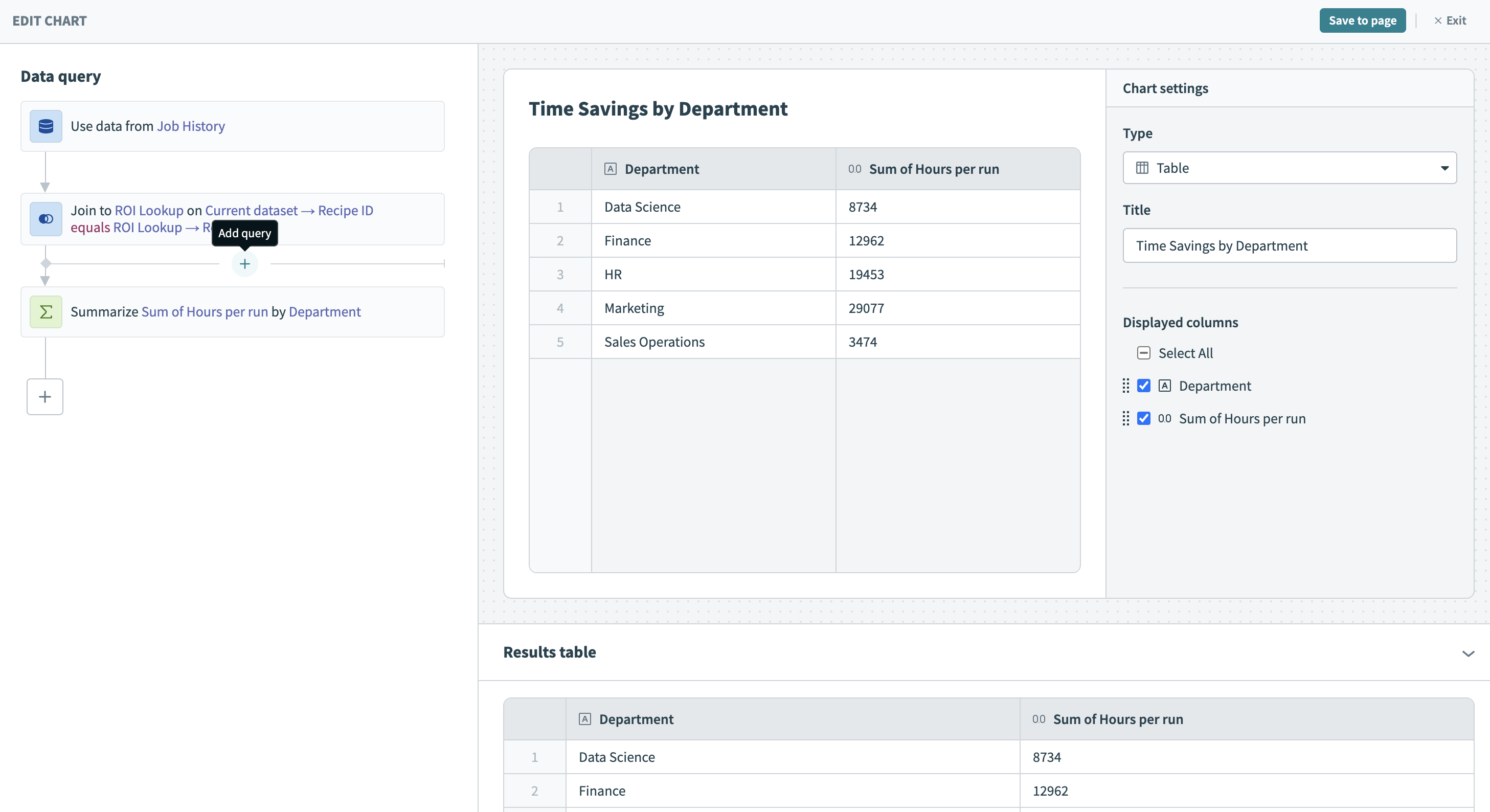 Add a query between existing queries
Add a query between existing queries
Visualize your data: Create interactive charts and organize them in dashboards with a WYSIWYG (what-you-see-is-what-you-get) editor.
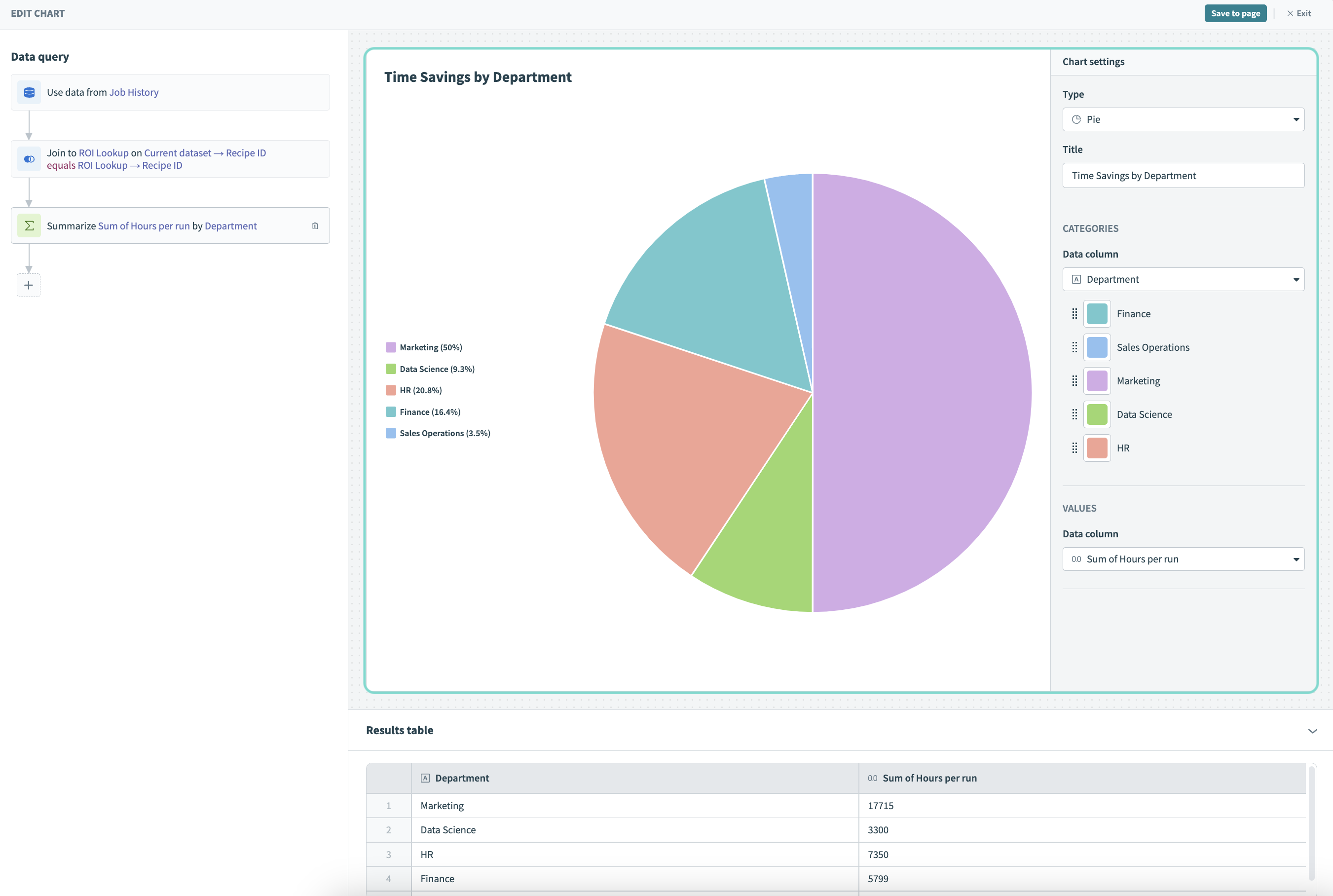 Visualize your data
Visualize your data
Click Save to page to save your changes to the chart.
Click the Preview tab to preview your dashboard.
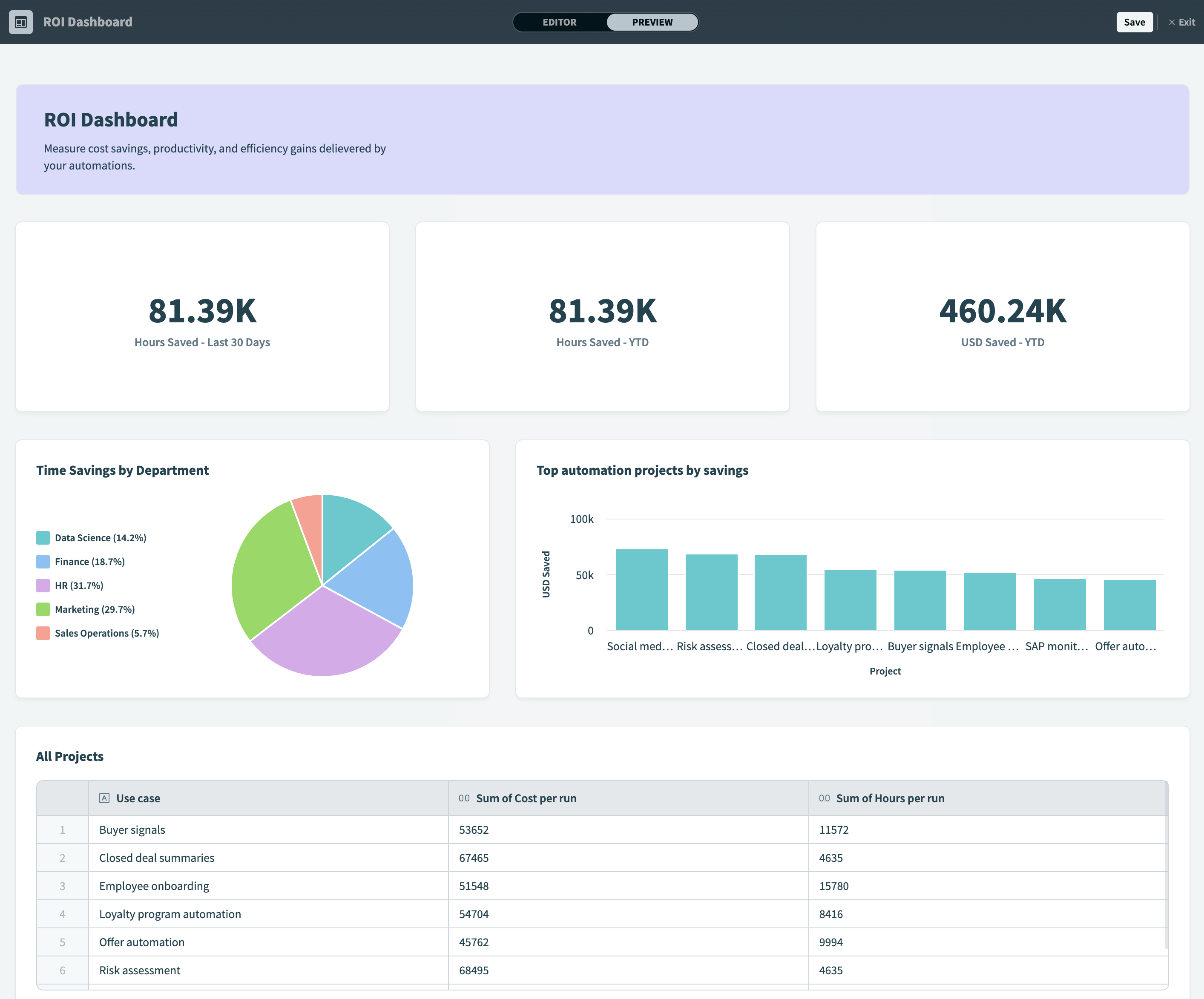 Preview your dashboard
Preview your dashboard
Click Save to save your dashboard, then click Exit when finished.
# Clone a component
Duplicating dashboard components allows you to reuse existing designs and experiment with different views and visualizations, while preserving the integrity of your original data.
You can clone components even if they’re in progress or contain errors. However, the dashboard can’t be saved until any errors in cloned components are resolved.
Insights supports cloning all components, including:
- Chart components
- Filter components
- Display components
Complete the following steps to clone a component:
Go to Platform > Insights and select a dashboard.
Click Edit dashboard to open the dashboard editor.
Select a component.
Click the Clone icon.
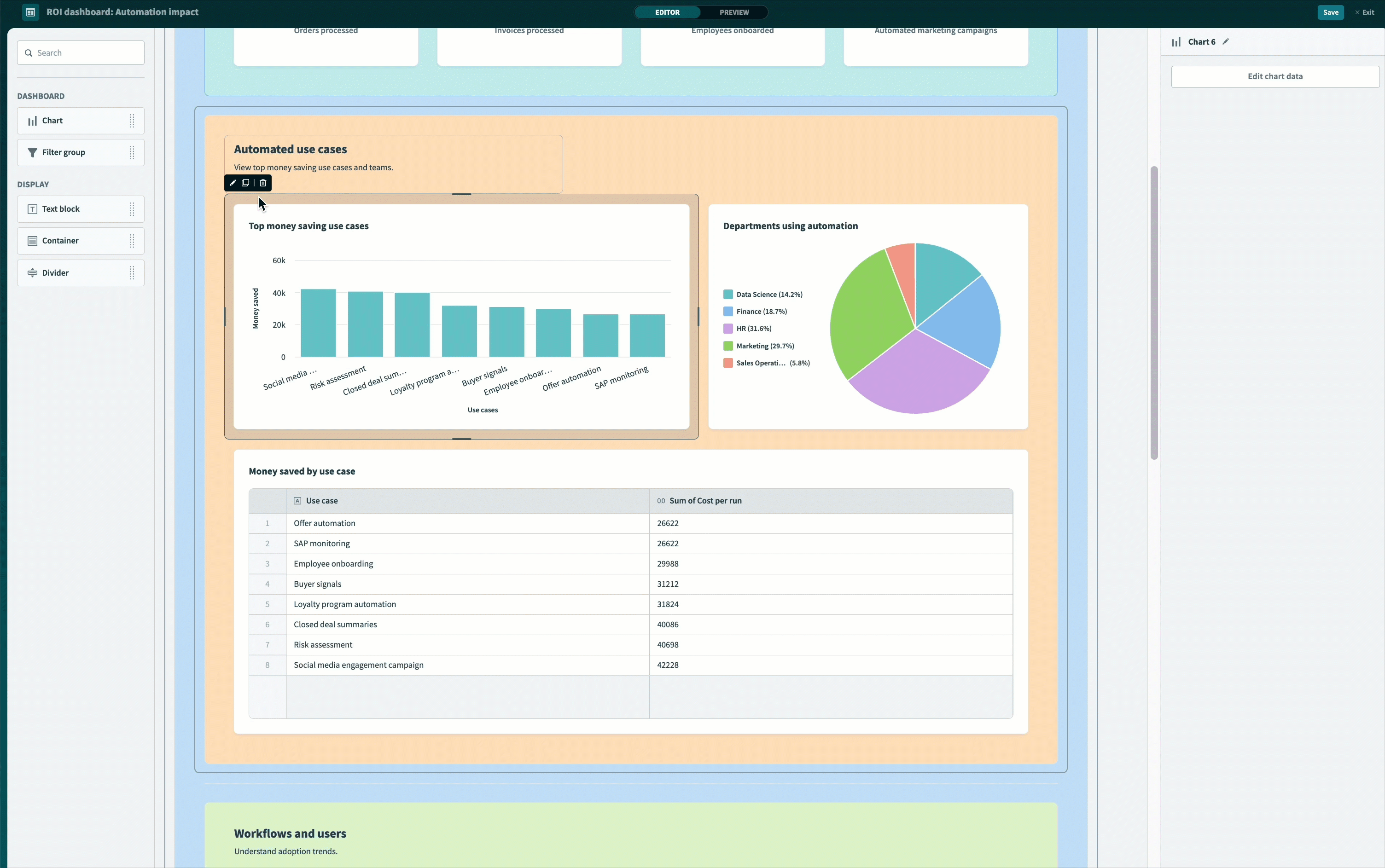 Clone component
Clone component
Customize the component as necessary.
# Delete a component
Complete the following steps to delete a component:
Go to Platform > Insights and select a dashboard.
Go to the Dashboard canvas and select a component.
Click the Delete icon.
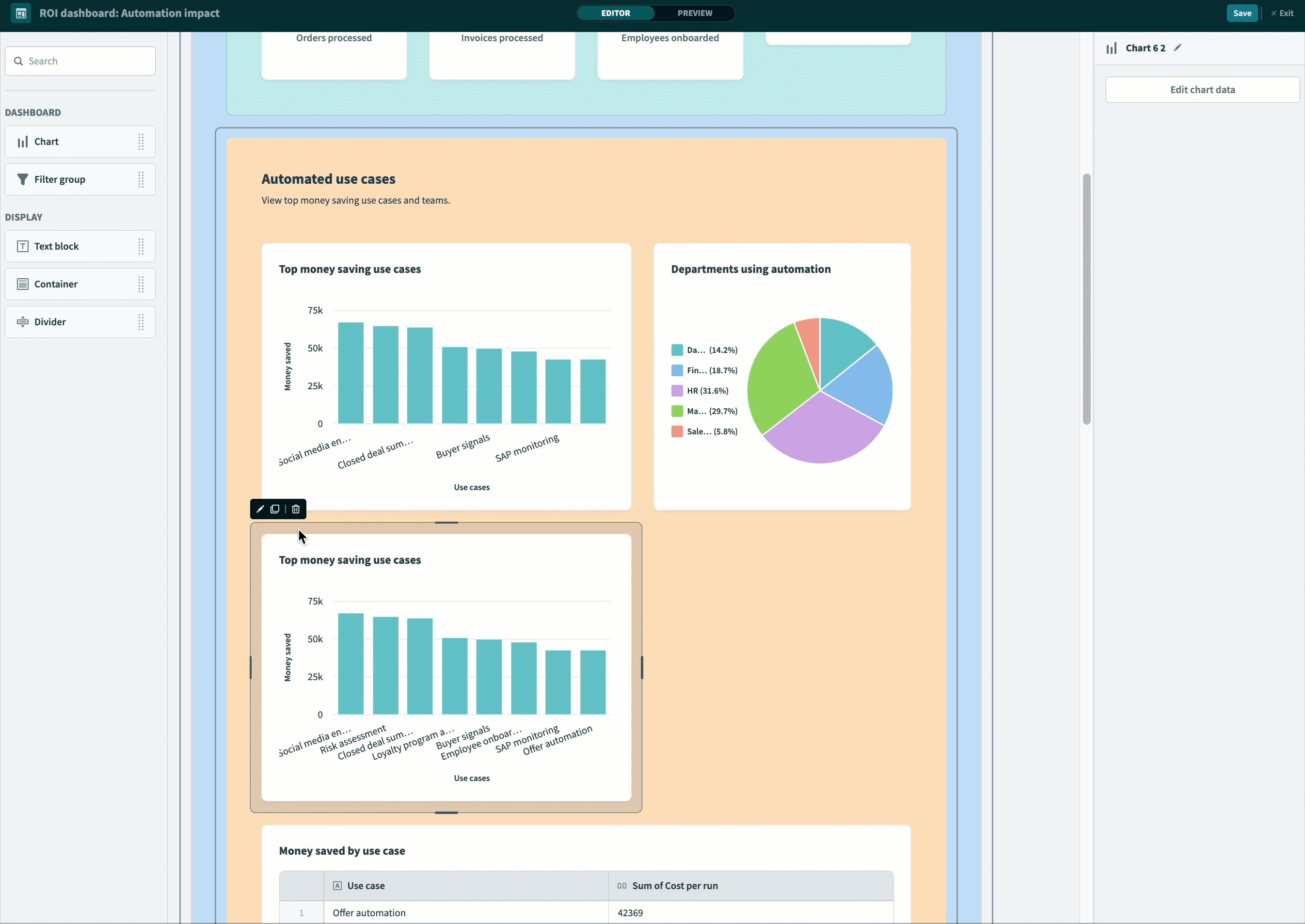 Delete component
Delete component
Last updated: 6/16/2025, 10:25:35 PM