# End-user group management
Workato Identity enables you to create and manage end-user groups. You can store end-users and end-user groups at the account level (above environments) and assign access to specific groups. This lets builders scope user access more securely.
# End-user groups
You must add end-users to Agentic with your external IdP or add end-users manually before you can assign them to a user group. You can assign specific access for each end-user group. Each end-user group must have at least one end user assigned to it.
# Create an end-user group
Complete the following steps to create an end-user group:
Sign in to Workato.
Click Workspace admin in the sidebar. The Access control page displays by default.
Click End-user groups in the sidebar.
Click + Create end-user group.
Provide a name for the group in the Group name field.
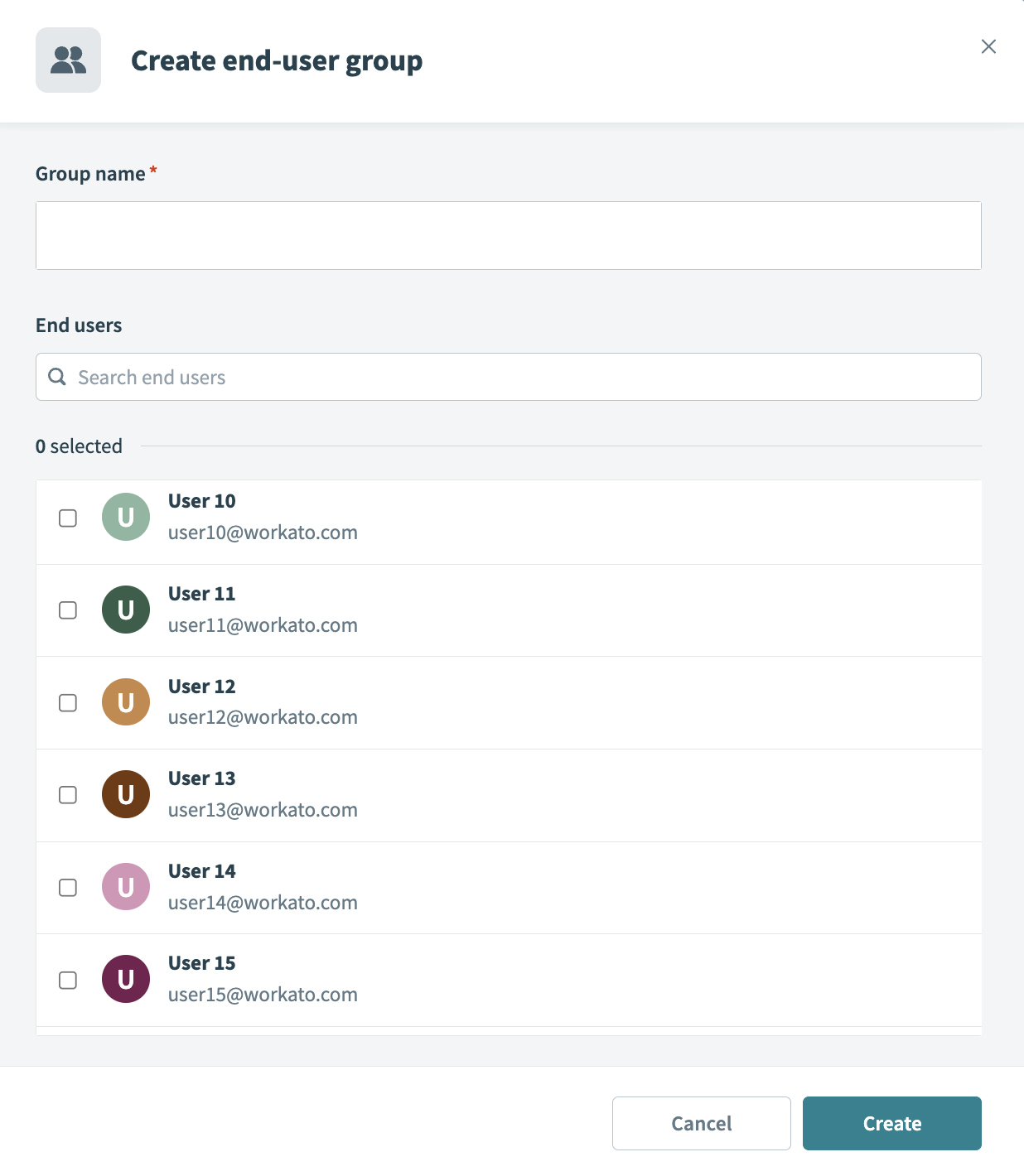 Create the end-user group
Create the end-user group
Select the end-users you plan to add to the end-user group. Each end-user group must include at least one end user.
Click Create.
# Add end users to an end-user group
Complete the following steps to add end users to an end-user group:
Sign in to Workato.
Go to AI Hub and select the feature where you plan to add end users to an end-user group.
Click End user access.
Click Add end-user groups.
Use the End-user groups drop-down menu to select the end-user groups you plan to provide with access.
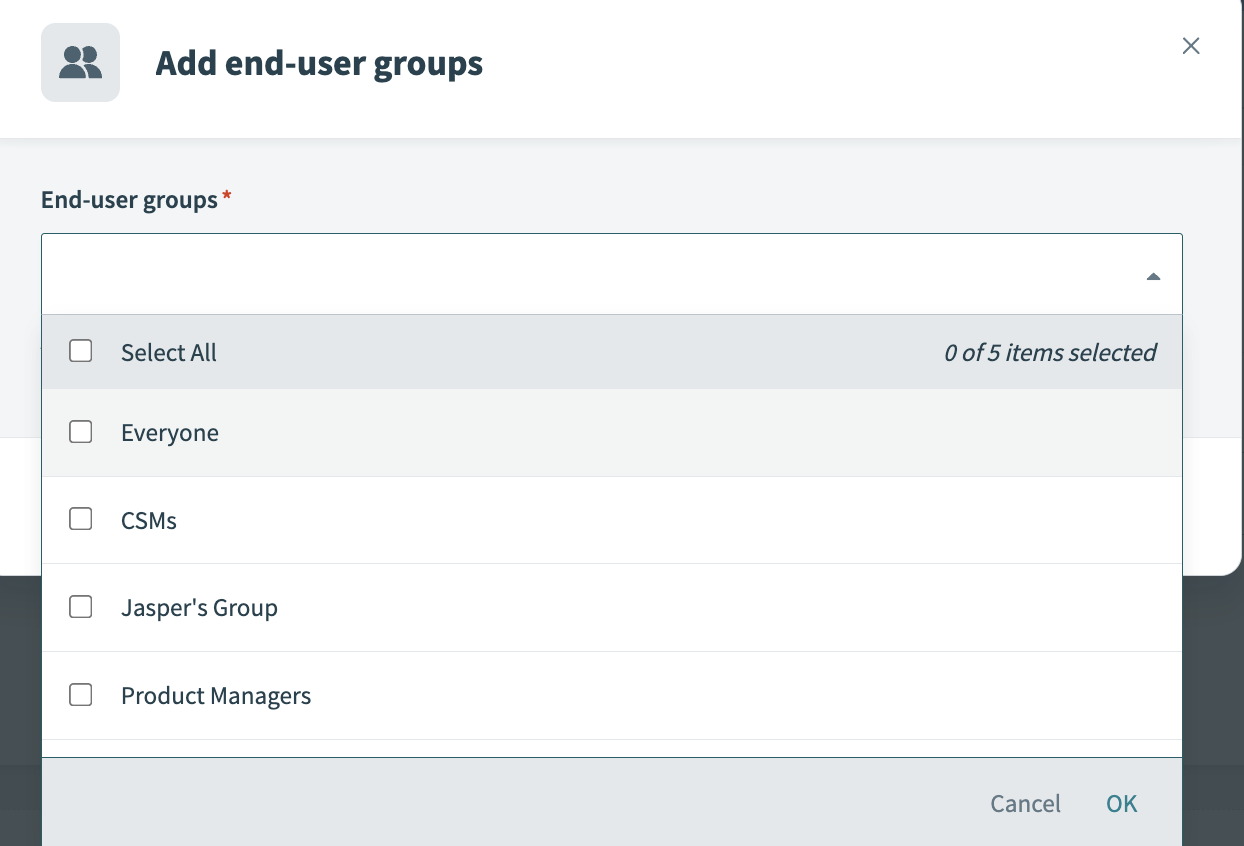 Select end-user groups
Select end-user groups
Click OK when you're finished adding end-user groups.
Click Add.
# Customize your login experience
You can customize the login experience for your end users by adding your primary and secondary brand colors.
Complete the following steps to customize your login experience:
Sign in to your Workato account.
Go to Workspace admin. The Access control page displays by default.
Click Login experience in the sidebar.
Go the Primary color field and enter the color hex code or click the color box to enter RBG values. This value is applied to headers, buttons, and navigational UI elements. The default color is #108291.
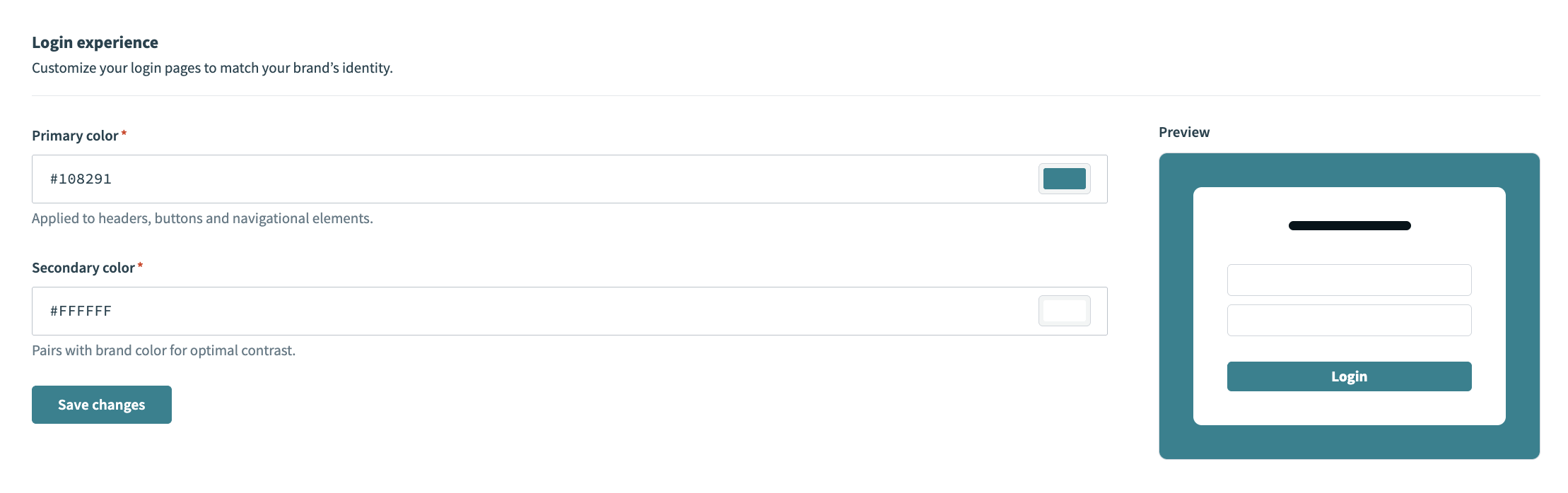 Default login experience
Default login experience
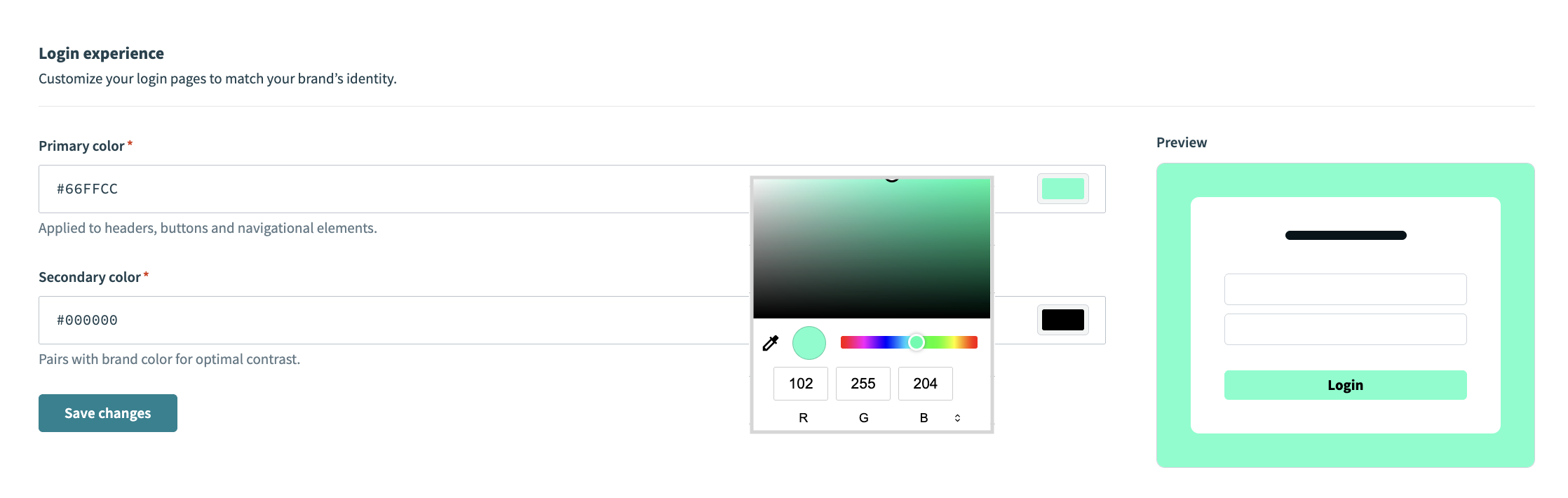 Customized login experience
Customized login experience
Go to the Secondary color field and enter the color hex code or click the color box to enter RBG values. This value is paired with your primary color for optimal contrast, such as the Login button text.
Click Save changes.
Last updated: 10/6/2025, 9:02:55 PM