# Action on page load
The Run recipe action enables you to retrieve or modify data in a third-party application and return it to your Workflow app dynamically when a page loads in the Workflow apps portal. This allows you to sync data between external system and your Workflow app in real-time.
# Configure a Run recipe action on page load
Configuring a Run recipe action on page load involves the following steps:
- Enable action on page load
- Configure a recipe to retrieve or modify data in an external app
- Surface recipe data in page components
# Enable action on page load
Complete the following steps to enable a Recipe run action on page load:
Create a new Workflow app or select an existing one.
Select the page and go to the Action panel. The action's Trigger event is pre-selected as Page is loaded.
Use the Action drop-down menu to select Run recipe.
Use the Recipe drop-down menu to click Create recipe. This opens the Set up your recipe page in a new tab.
Action on page load setup
# Configure a recipe to retrieve or modify data in an external app
Enter a unique Name for this recipe.
Use the Location drop-down menu to ensure the recipe is in the same folder as your app page.
Click Start building.
Workato generates a recipe pre-configured with the New component event (real-time) trigger and the Return data to component action:
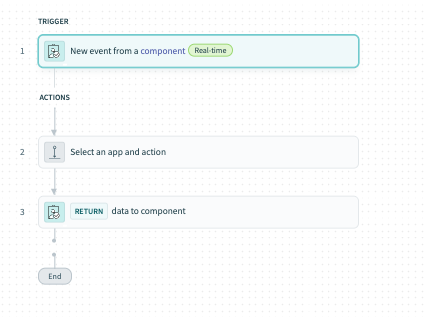 Recipe outline
Recipe outline
Modify the New component event trigger
Complete the following steps to modify the trigger:
Select the New component event trigger.
Go to the Setup tab.
The setup tab displays recipe input parameters and an output schema which can be used to receive data from and return data to your page.
Because this recipe runs when the page loads, there isn't user input available for use in the recipe and there is no need to define input parameters.
Go to the Output schema section and click + Add field.
Define the recipe output you plan to return to your page. You must provide the Name, Label, Data type, and Optional status for each output parameter.
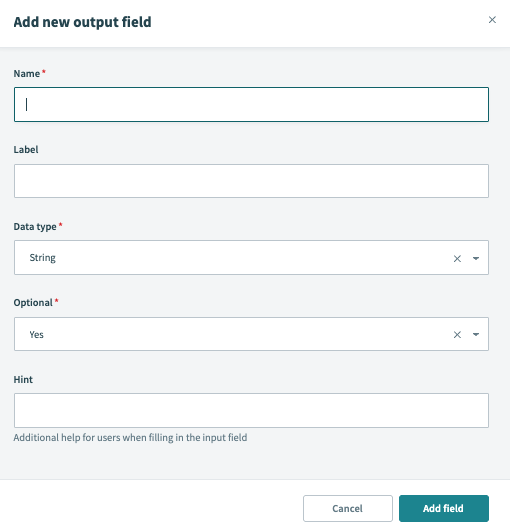 Configure the output schema
Configure the output schema
Configure an action in an app
Complete the following steps to configure one or more action in an app steps to retrieve or modify data from an external system:
Click Select an app and action step in the recipe.
Search for and select the app you plan to use. A list of available actions for the app displays.
Select the action you plan to use.
Select the connection type you plan to use for the component event recipe.
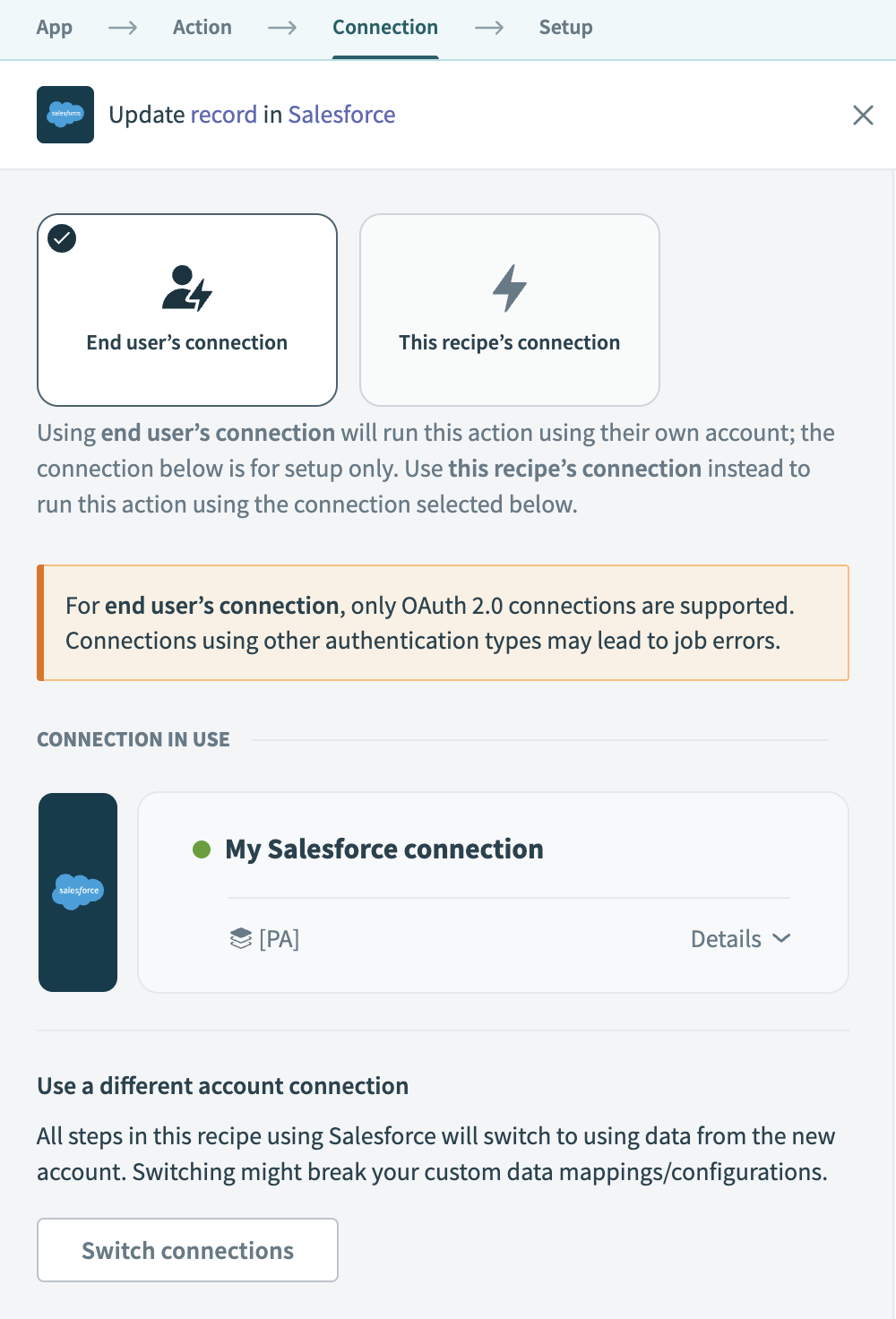 Choose a connection type
Choose a connection type
- End user's connection: Workflow apps recipes perform actions based on the identity and permissions of the user who connects to the application. End users authenticate with their own credentials to retrieve or modify data in an external app.
- This recipe's connection: This option uses the connection established by the recipe builder and follows the same principles as normal app connections.
Only app connections that use OAuth 2.0 are available for end user's connection. Refer to Verified user access for more information.
Select an existing connection or click + New connection to create a new connection.
Configure the action based on your requirements.
Add additional steps as required.
Modify the Return data to component action
Complete the following steps to return recipe data to your app:
Select the Return data to component action.
Use the Consider this action as successful? drop-down to define whether the action completed successfully.
Go to the output section and map in recipe data to the provided output fields. This output matches the output fields defined in the New component event trigger.
Click Save and Exit.
# Surface recipe data in page components
Complete the following steps to surface recipe data in page components:
Return to the page editor and select the page.
Create and map a variable
Go to the Design panel and select + Add variable.
Enter the variable Name, Data type, and Default value as required. Variable data types must match the data type specified in the trigger output parameters. Refer to Create a variable for more information.
Add a variable
Create additional variables as required.
Select a component where you plan to display the variable, such as a text block, and go to the Content panel
Use the Page data modal to map in a variable.
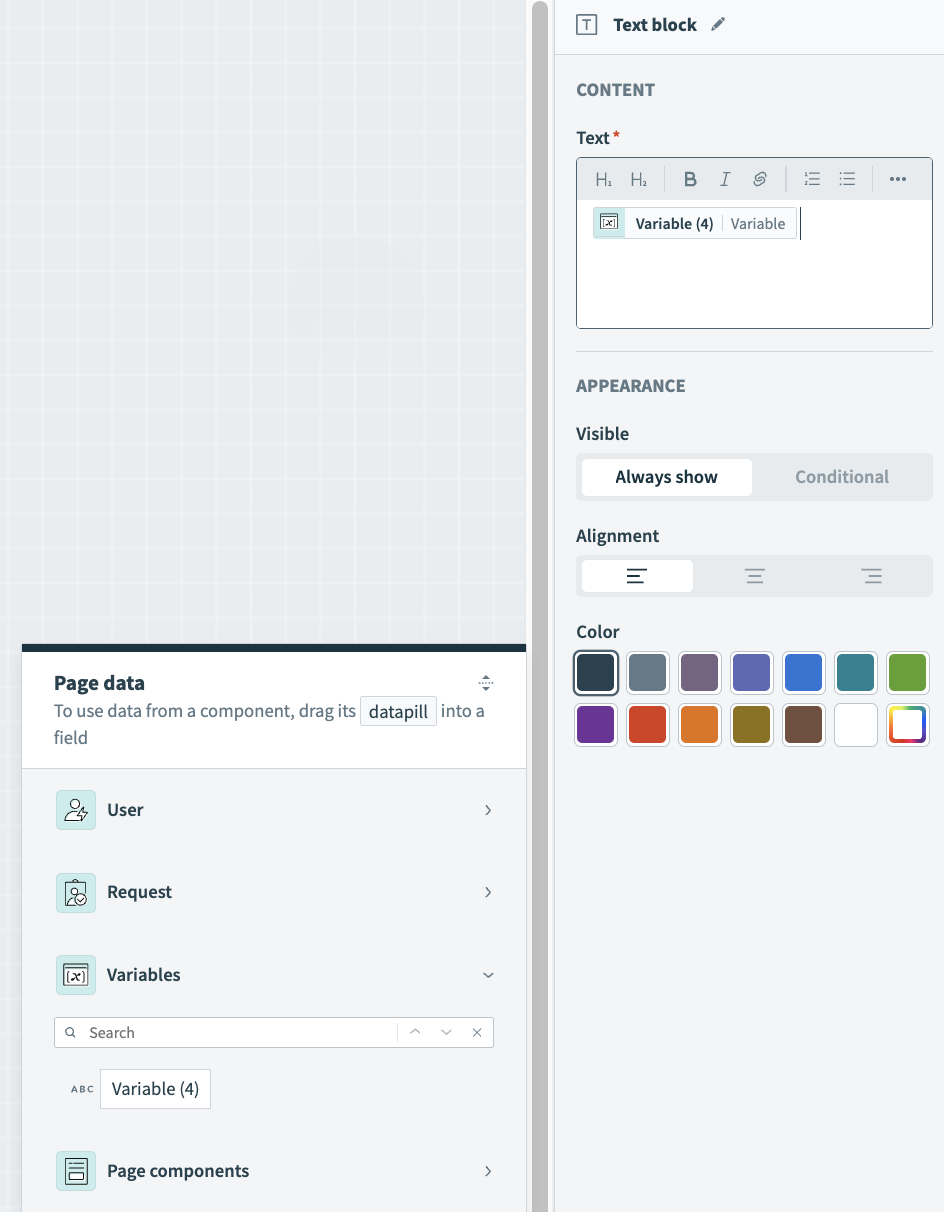 Map a variable
Map a variable
Use recipe output to set variable values
Select the page.
Go to the Action panel.
Go to the Recipe output to set value section and click + Add item.
Use the Recipe output drop-down menu to select recipe output.
Use the Set value for drop-down menu to select a page component or variable to set the value for. Refer to Populate a variable using recipe output to for more information.
Populate variable values with recipe output
Click Save.
Last updated: 11/17/2025, 1:20:26 AM