# Configuring Google Secret Manager for on-prem agent
In this guide, we demonstrate how to use Google Secret Manager (opens new window) with Workato's on-prem agent (OPA) to store database credentials.
Note: In this tutorial, the focus in on using secrets to encrypt passwords. However, you can use secrets to encrypt any connection value, including usernames, database names, and so on.
# Prerequisites
To configure Google Secret Manager to work with OPA, you must have:
- The On-prem groups privilege in Workato
- Privilege to set environment variable
- The permissions in Google Secret Manager to:
- Create secrets
- Create a service account (opens new window)
# Step 1: Create the secret in Google
Sign into the Google Secret Manager (opens new window).
Click + CREATE SECRET
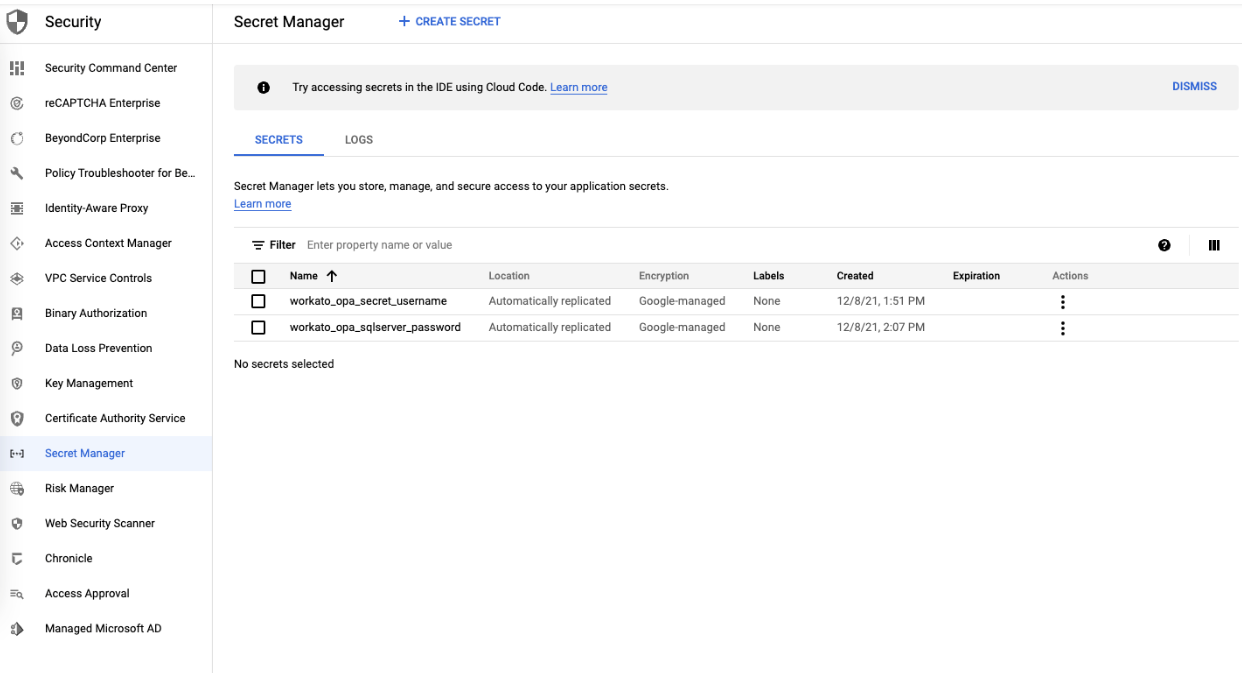
Assign a name to the secret; this name is used in your OPA config file to look up the correct password. In this example, the name is workato-sqlserver-password.
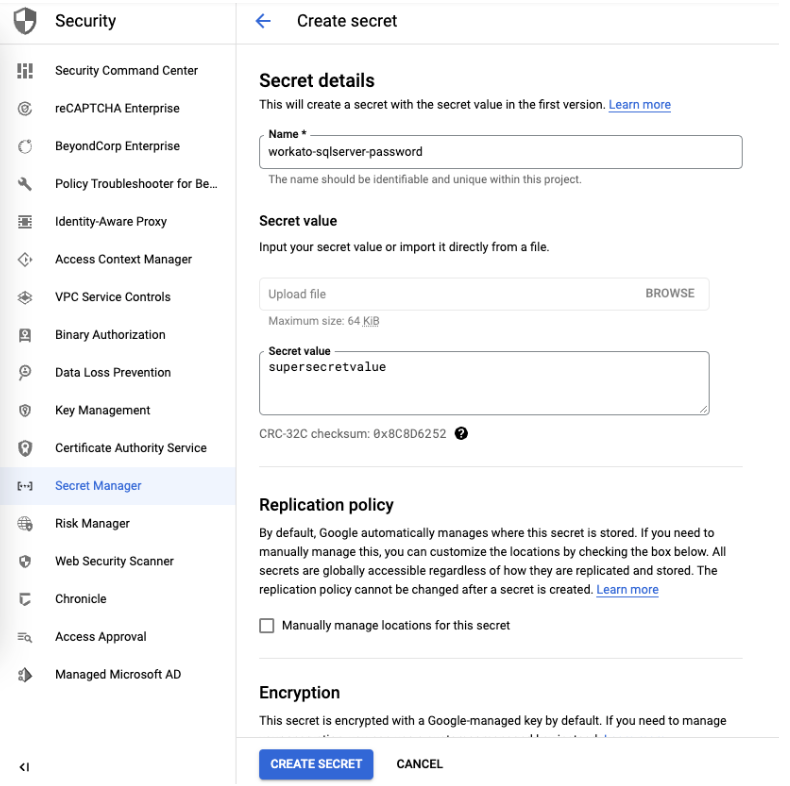
After creating the secret, note the project, secret name, and version. Use these to format the Secret Version (opens new window) and place it inside the OPA.
In this example:
- the project is
558965260687, - secret name is
workato-sqlserver-password, - version is
1.
That means that the composite value used in the OPA config file is projects/558965260687/secrets/workato-sqlserver-password/versions/1
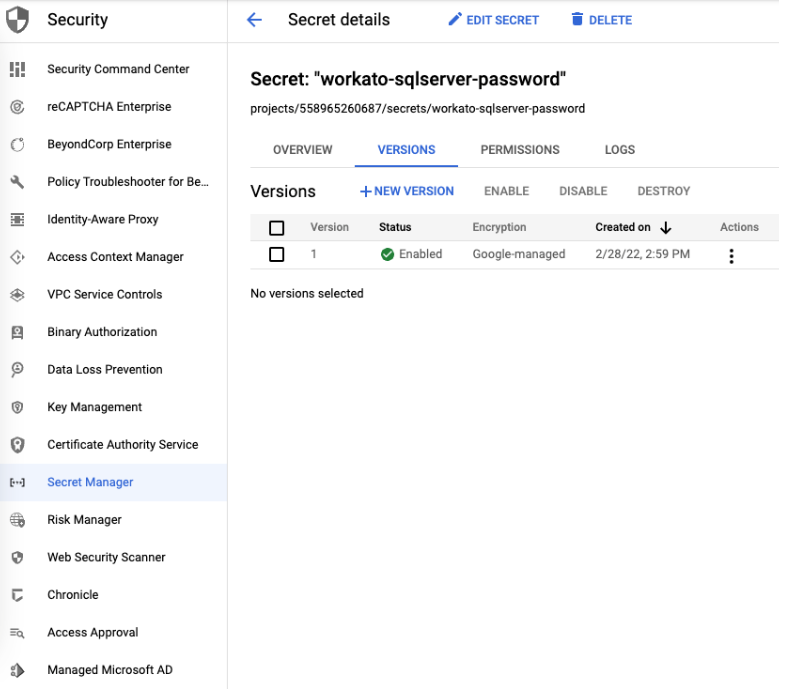
Using latest version for secret
projects/558965260687/secrets/workato-sqlserver-password/versions/latest can also be used to reference the latest version of the secret.
# Step 2: Configure the OPA config file and connection to Google Secret Manager
Here, add the information about the secret provider to OPA configuration file, and set up the Google Secret Manager connection.
In your OPA config file, add a secrets section with provider key:
secrets:
provider: google
For provider, enter google.
Save the file.
Storing Google connection credentials
You do not have to store your Google connection credentials in the OPA config file. The OPA uses Application Default Credentials to authenticate its requests to Google. Create a service account (opens new window) with read access to your secrets, and store the service account key in your environment variable (opens new window).
# Step 3: Configure The Database Profile
To wrap things up, specify which secret to use in the database profile.
In the config file, navigate to the database profile.
In your password key, specify the secret value that you created in Step 1:
database:
sql:
adapter: sqlserver
host: localhost
port: 1433
database: test
username: db_user
password: { secret: 'projects/558965260687/secrets/workato_opa_sqlserver_password/versions/latest' }
Save the file.
Last updated: 5/22/2025, 4:42:29 AM