# Create a Slack Enterprise Workbot
Enterprise Workbots (opens new window) are custom Slack apps you create that can leverage the Workato bot platform under the hood. Each Enterprise Workbot has its own unique custom OAuth profile, allowing full customization of your bot's identity. This includes:
- Branding (bot name, bot logo, background color)
- Permissions
Enterprise bots also unlock access to additional features like slash commands, shortcuts, and App Home.
If you want multiple, purpose-specific bots in your Slack workspace, Enterprise bots are just what you need. Using Enterprise bots, you can create HRBot, ITBot, and DevOps bots and install them in your workspace.
Enterprise Workbots make use of Slack's V2 OAuth 2.0 flow (opens new window).
FEATURE AVAILABILITY
The Enterprise Workbot feature is available to direct customers and embed partners on specific pricing plans. Refer to your pricing plan and contract to learn more.
# Prerequisites
To create an Enterprise Workbot, you need:
- Access to Workbot in Workato.
- Access to Custom OAuth profiles in Workato.
If you don't see these options in the Tools menu, make sure your workspace has access to this feature.
# Choose Workbot for Slack
Sign in to your Slack workspace (opens new window) from your browser.
Open a new tab and sign in to Workato.
Go to Platform > Workbot. If the Workbot option isn't available, ensure your workspace has access to this feature.
Click the Custom bots tab. If the Custom bots tab isn't available, ensure your workspace has access to Custom OAuth profiles.
Click Create a custom bot. The New bot page appears.
Select Workbot for Slack in the Application field if it isn't already selected.
Enter a name for the bot in the Name field.
Click Create new app. This opens the Your Apps (opens new window) page on the Slack API website. Keep both the Workato and Slack tabs open to complete the remaining steps.
# Create a new Slack app
Open the new Slack tab, select the workplace where you plan to develop the bot, and then click Next.
Review the app summary and click Create to create your app.
Click Got It in the Welcome to your app's configurations dialog.
Go to Settings in your app and select Basic Information. Locate App Credentials and copy the following values:
- Client ID
- Client secret
- Signing secret
 Example Slack App Credentials
Example Slack App Credentials
# Configure Workato to talk to your Slack app
Go back to the Workato tab.
Paste the Client ID value from Slack into the Client ID field.
Paste the Client secret value from Slack into the Client secret field.
Paste the Signing Secret value from Slack into the Signing Secret field.
Optional. Paste the App-Level Token from Slack into the Application token field. Use this token only if you plan to enable Org Apps/Enterprise Grid capabilities.
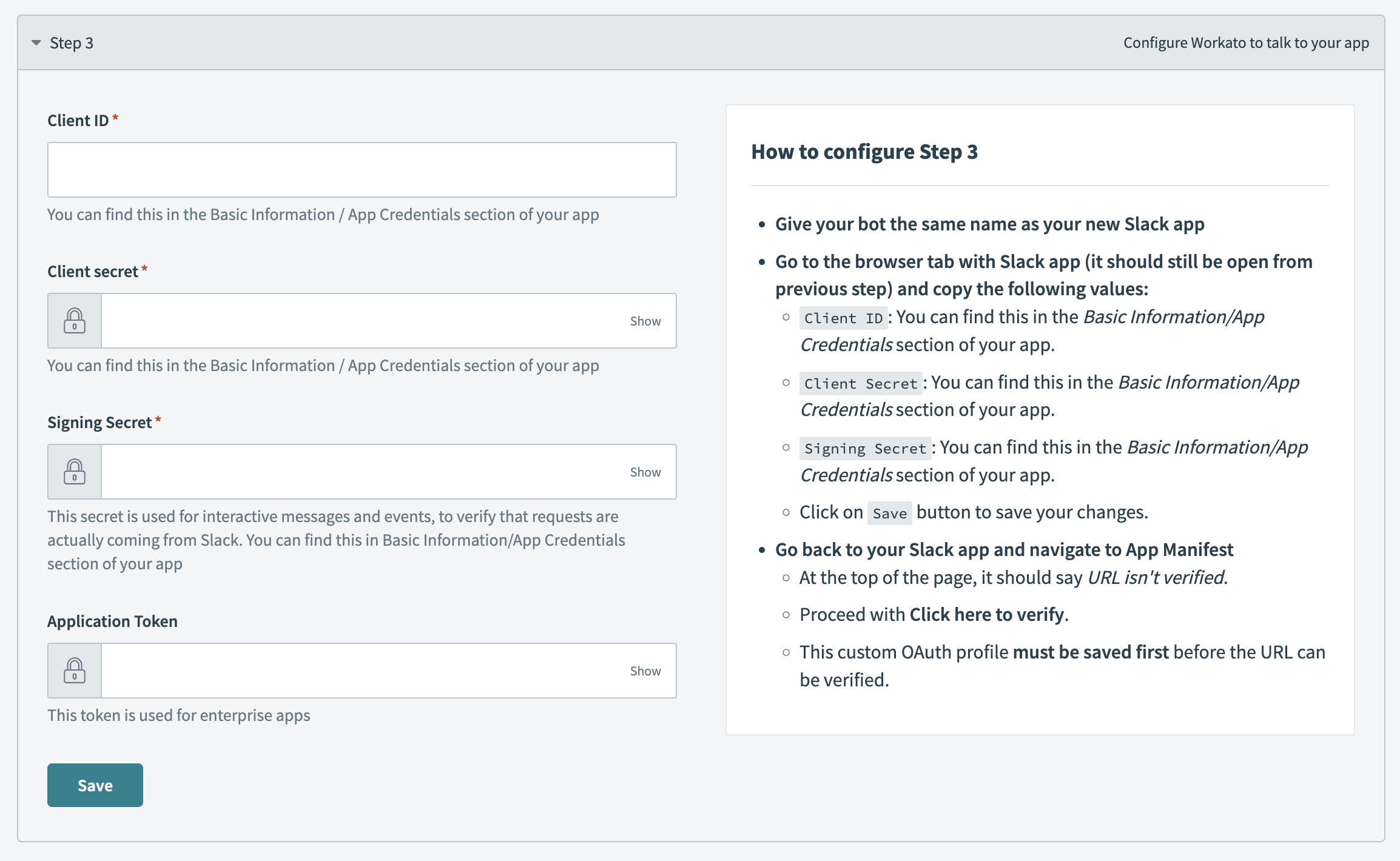 Configure your Custom OAuth profile
Configure your Custom OAuth profile
Click Save when you're finished.
# Complete the connection in Workato
Complete the following steps to create a new Workbot for Slack connection in Workato:
Go to the open Workato tab and click Done. A new Workbot for Slack connection page opens with the Custom OAuth profile field pre-filled with your custom bot's name.
Enter a name for the connection in the Connection name field.
Use the Location drop-down menu to select the project or folder where you plan to store this connection.
Click Connect. A dialog appears, prompting you to review the requested permissions for your custom bot to access your Slack workspace.
Click Allow to authorize the app you created.
# What's next?
Your Enterprise Workbot is now ready for use in Workato recipes. Refer to the following guides to learn how to configure its functionality:
- Configure the bot to work with Slack Enterprise Grid, allowing you to centrally manage the bot for your entire organization
- Create slash commands, allowing users to command the bot from Slack
- Create command replies, defining how the bot responds to user commands
- Perform a variety of actions such as posting notifications, downloading attachments, and more
CONFIGURE THE ENTERPRISE WORKBOT FOR EMBEDDED CUSTOMERS
Embedded partners must complete additional steps to enable Enterprise Workbots for end customers. Refer to Configure a Slack Enterprise Workbot for Embedded users for more information.
# Updating your existing Slack Workbot to use Signing Secrets
Workbots created with the legacy Verification tokens still function as normal, however, we recommend that you use Slack's newer Signing Secrets tokens.
You can do this by visiting your Apps Credentials page (opens new window) on Slack and copying the Apps new Signing Secret value over to your Workbot OAuth profile details on Workato.
Signing Secrets is located under Platform > Workbot > Custom bots (opens new window). Select the Workbot for Slack you plan to add Signing Secrets to and update the value in the field provided.
Last updated: 10/16/2025, 10:18:50 PM