Audit log streaming for Automation HQ
Enable an audit log streaming system for your entire organization. This includes all current and future workspaces that Automation HQ manages.
NOTE
You can't modify log settings within managed workspaces.
Automation HQ adapts Audit log streaming to provide a single logging mechanism and destination for all workspaces in your organization.
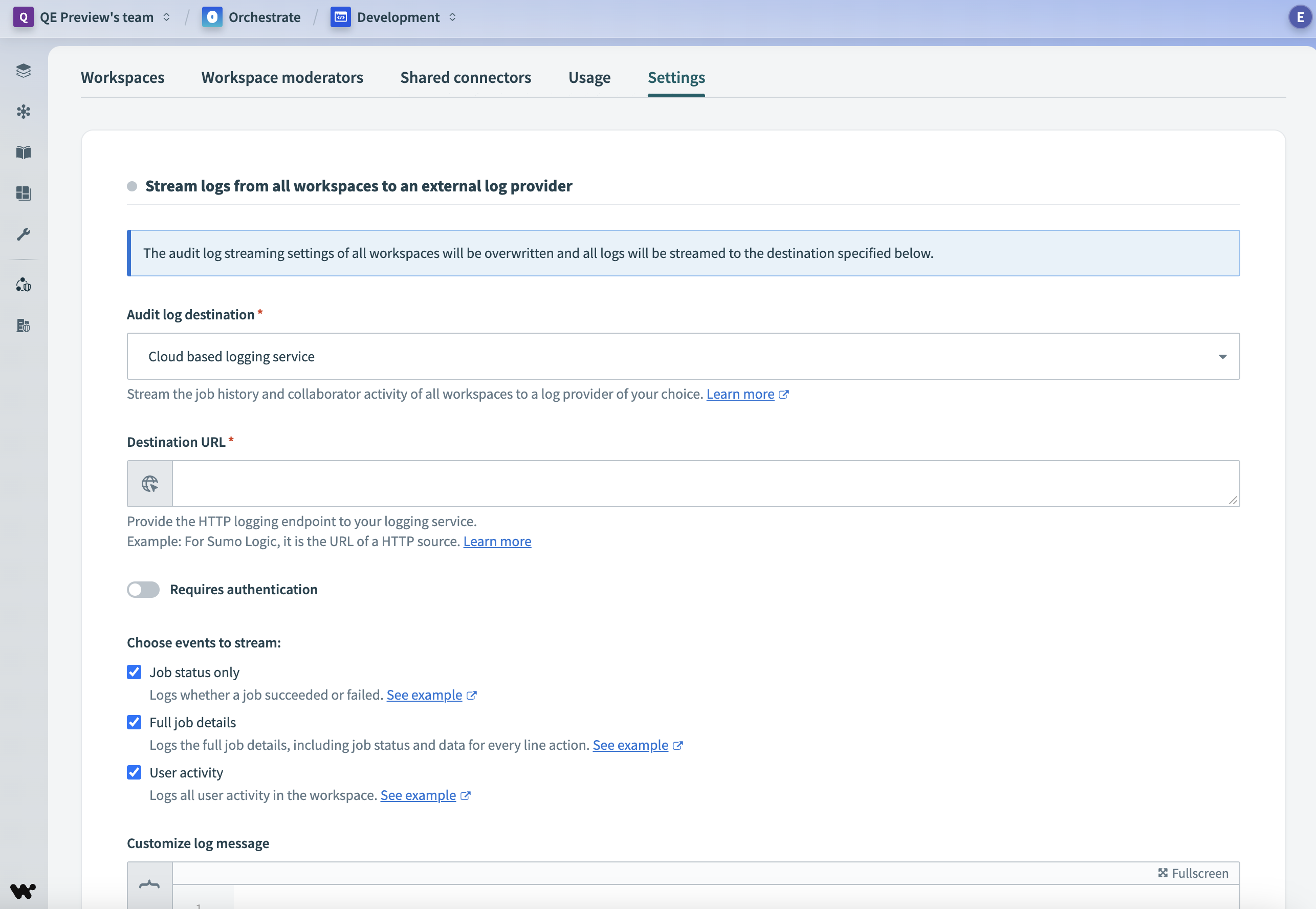 Automation HQ audit log streaming
Automation HQ audit log streaming
Complete the following steps to enable audit log streaming:
3
Click Set up audit log streaming. The Stream logs from all workspaces to an external log provider interface appears.
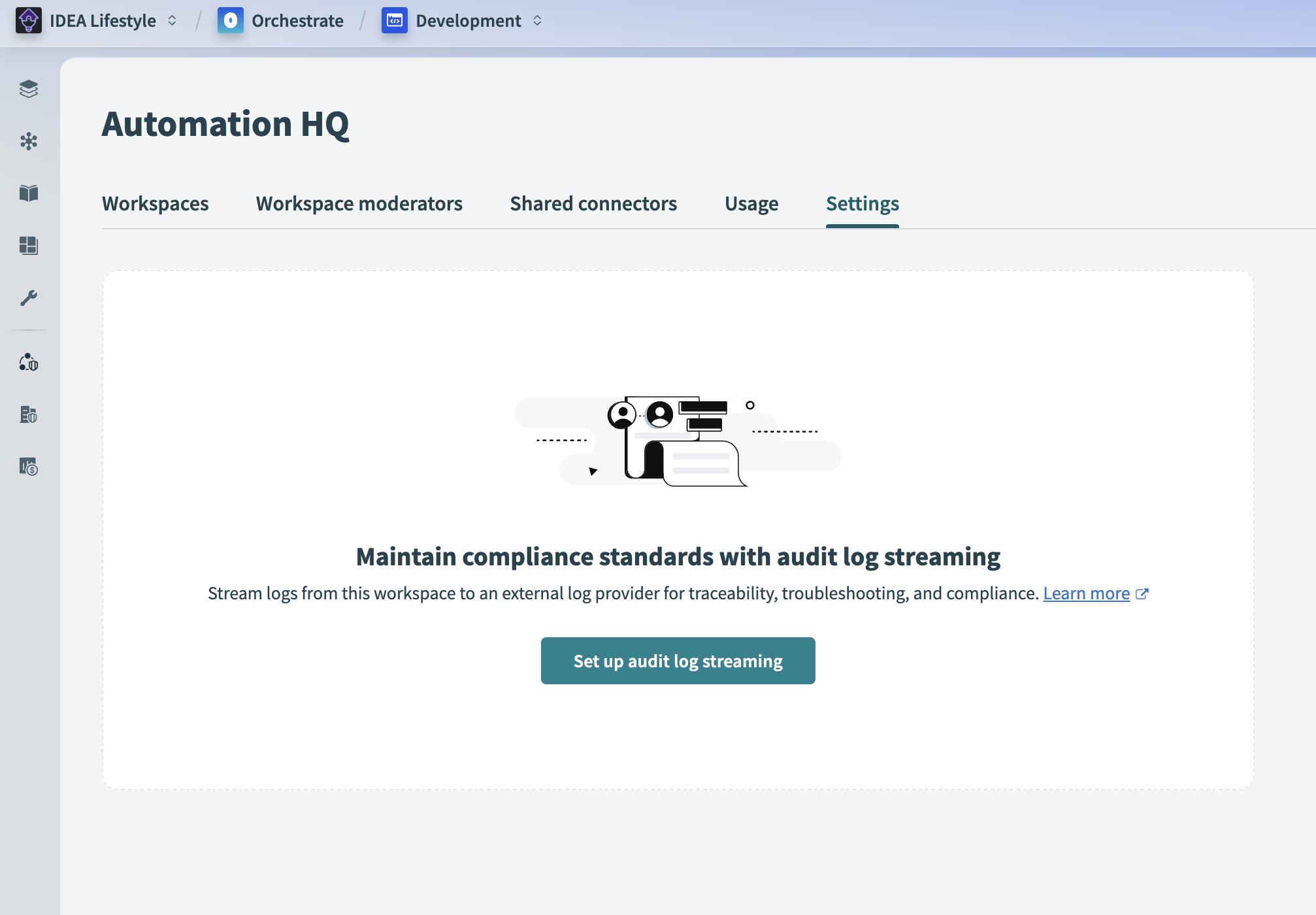 Set up audit log streaming
Set up audit log streaming
4
Choose an Audit log destination from the drop-down menu. Refer to Audit log streaming destinations for more information on destination types.
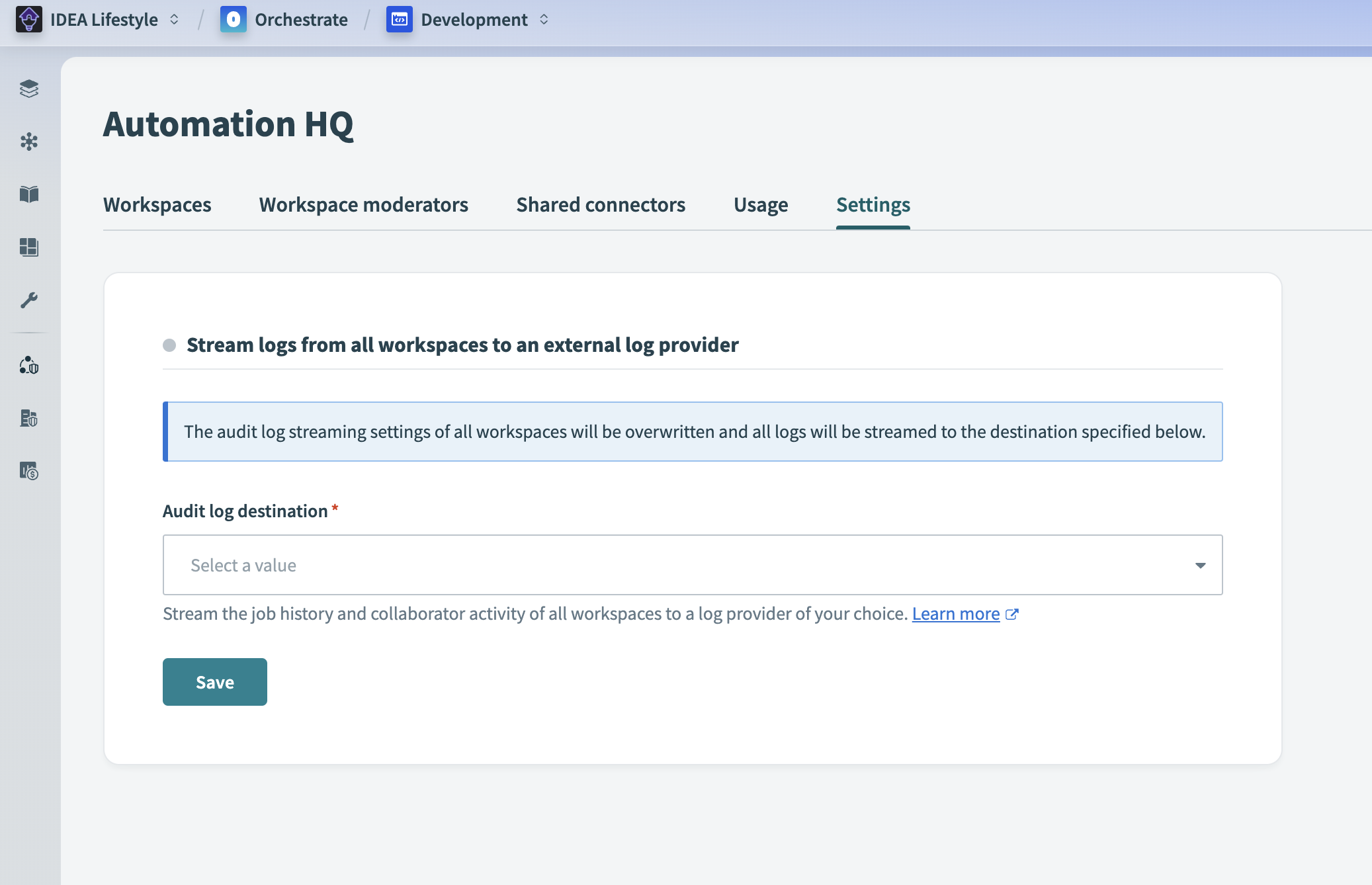 Choose audit log streaming destination
Choose audit log streaming destination
5
Use the following tabs to complete the steps for your selected destination:
Complete the following steps to configure Amazon S3 as your audit log destination:
1
Create a new connection for Amazon S3, or use an existing connection.
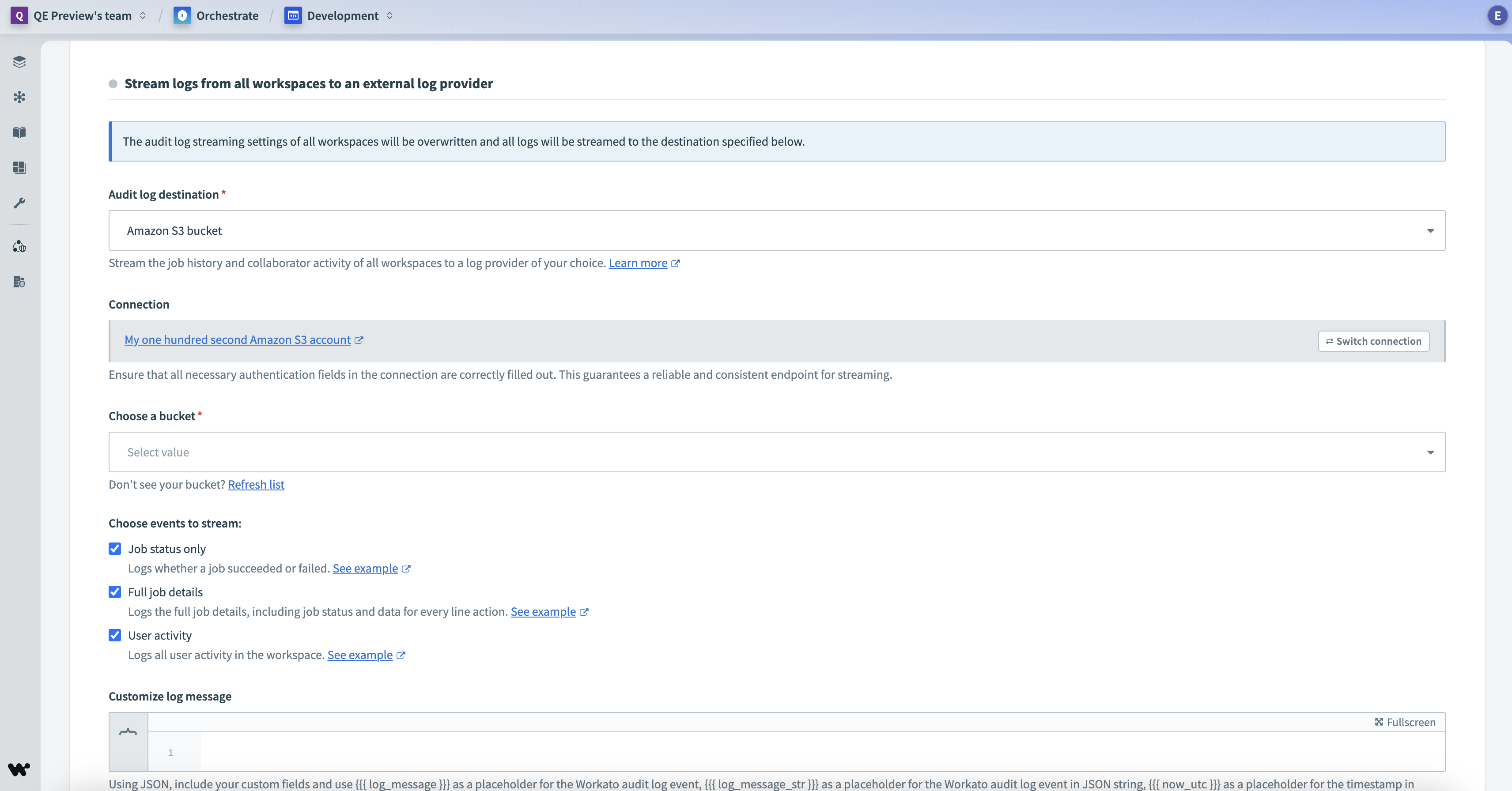 Configure Amazon S3 as your audit log destination
Configure Amazon S3 as your audit log destination
2
Use the Choose a bucket drop-down menu to select a bucket from your Amazon S3 instance.
3
Choose the events that you plan to stream:
- Job status only: Logs whether a job succeeded or failed.
- Full job details: Logs job details, including status and data for each line action.
- User activity: Logs all user activity in the workspace.
4
Optional. Use the Customize log message field to define log messages using JSON format. You can add custom fields and structures. For more details, refer to the Customize log message documentation.
5
Click Save to enable streaming to the Amazon S3 bucket.
Complete the following steps to configure Azure Monitor as your audit log destination:
1
Create a new connection for Azure Monitor, or select an existing connection.
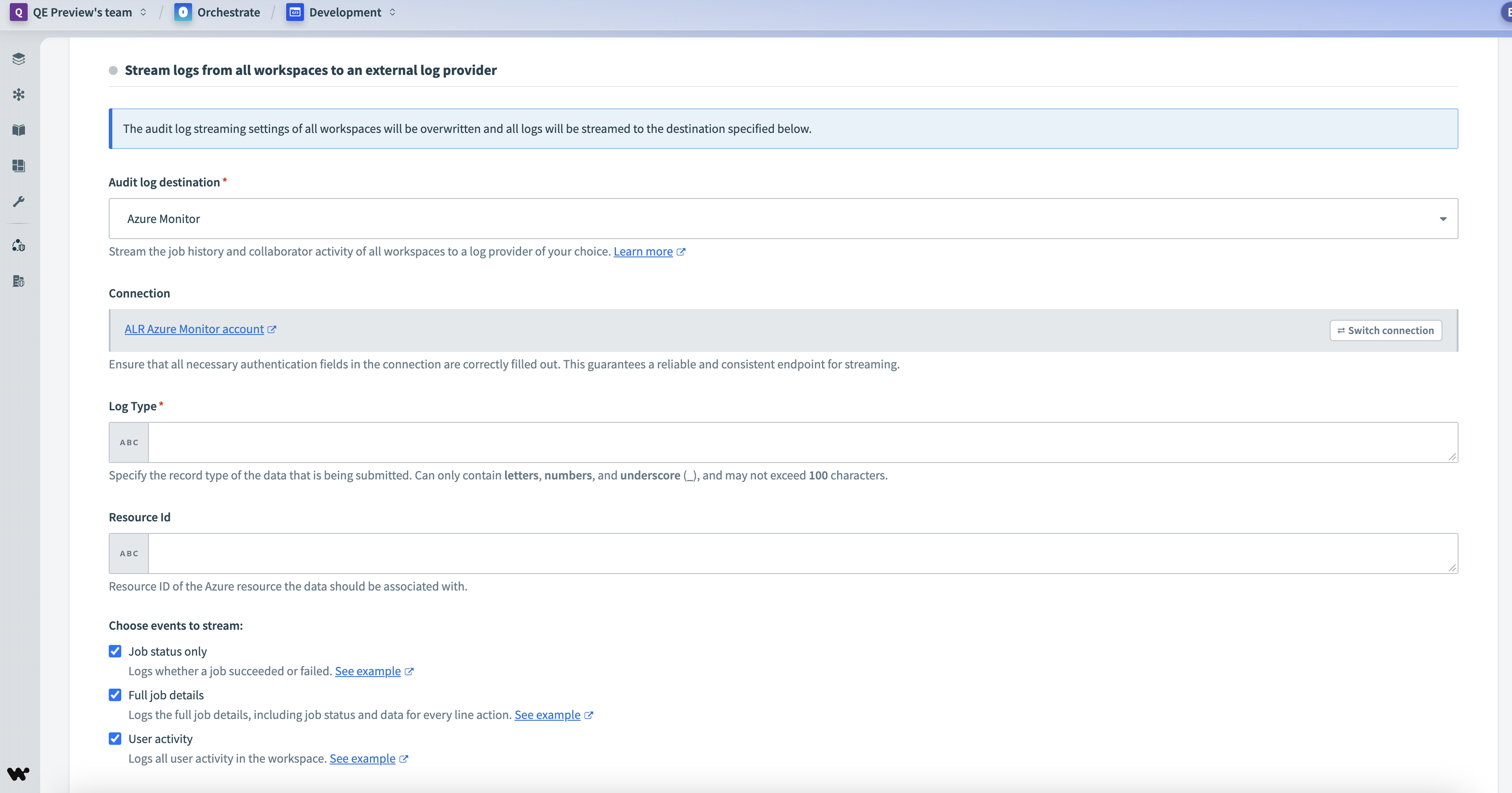 Configure Azure Monitor as your audit log destination
Configure Azure Monitor as your audit log destination
2
Specify the record type in the Log Type field. This value can only contain letters, numbers, and underscores and must not exceed 100 characters.
3
Enter the Azure Resource ID associated with the log data.
4
Choose the events that you plan to stream:
- Job status only: Logs whether a job succeeded or failed.
- Full job details: Logs job details, including status and data for each line action.
- User activity: Logs all user activity in the workspace.
5
Optional. Use the Customize log message field to define log messages using JSON format. You can add custom fields and structures. For more details, refer to the Customize log message documentation.
6
Click Save to enable streaming to Azure Monitor.
Complete the following steps to configure Azure Blob Storage as your audit log destination:
1
Create a new connection for Azure Blob Storage, or select an existing connection.
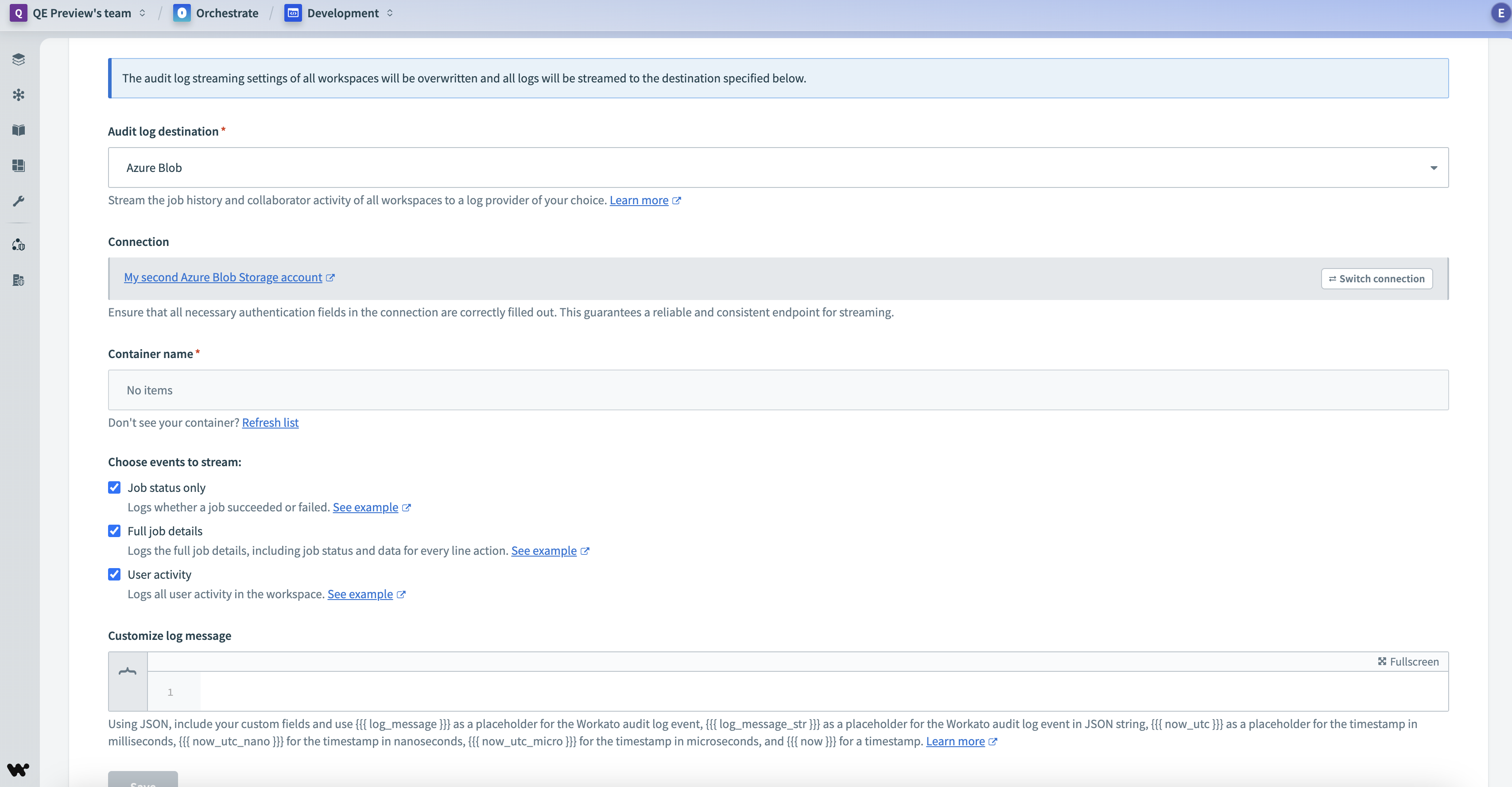 Configure Azure Blob Storage as your audit log destination
Configure Azure Blob Storage as your audit log destination
2
Use the Container name drop-down menu to select a container from your Azure Blob Storage instance. You can refresh the container list if your desired container isn't listed.
3
Choose the events that you plan to stream:
- Job status only: Logs whether a job succeeded or failed.
- Full job details: Logs job details, including status and data for each line action.
- User activity: Logs all user activity in the workspace.
4
Optional. Use the Customize log message field to define log messages using JSON format. You can add custom fields and structures. For more details, refer to the Customize log message documentation.
5
Click Save to enable streaming to Azure Blob Storage.
Complete the following steps to configure a cloud based logging service as your audit log destination:
1
Provide the HTTP logging endpoint in the Destination URL field. For example, for Sumo Logic, this is the URL of an HTTP source.
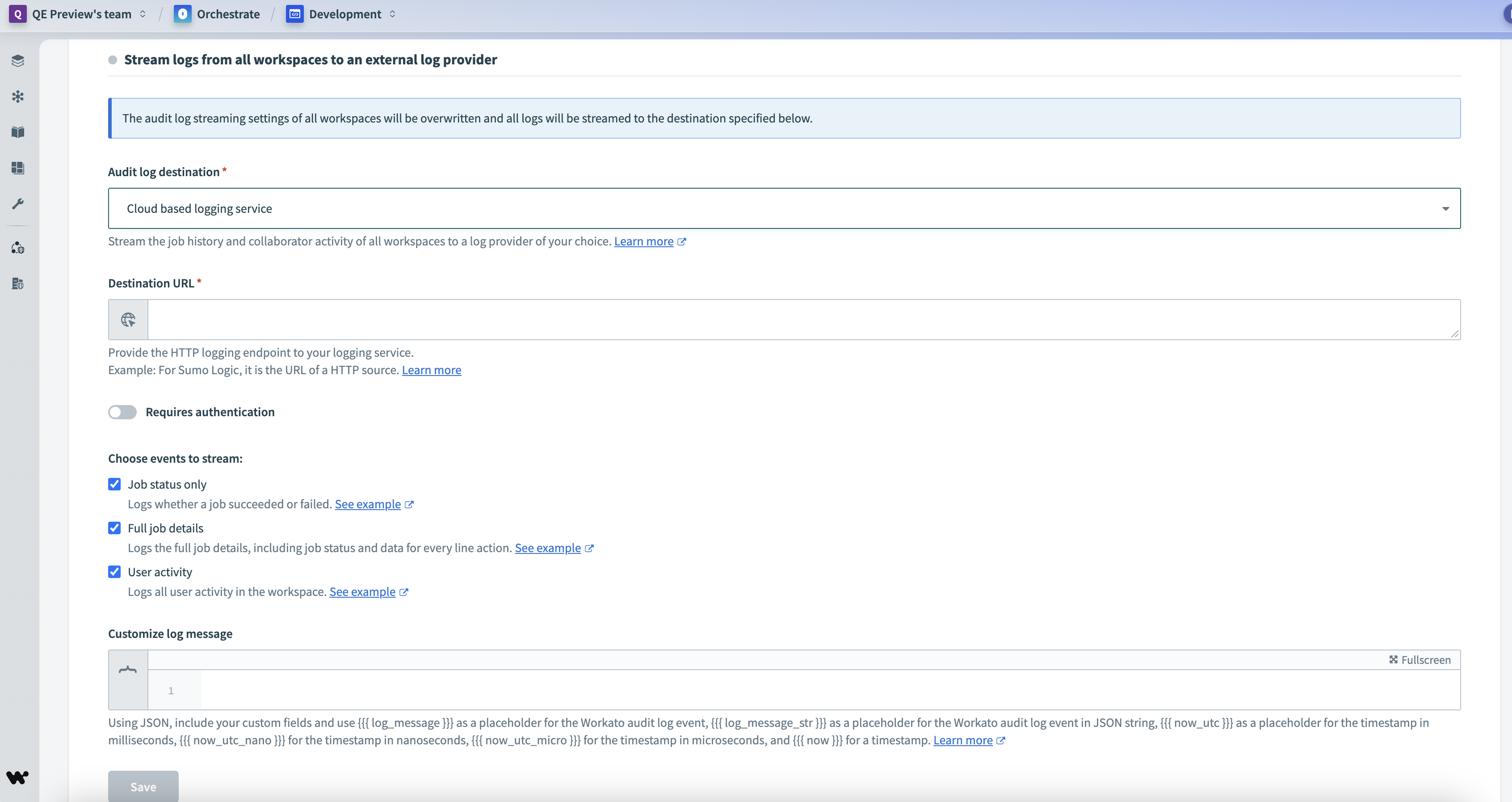 Configure a cloud based logging service
Configure a cloud based logging service
2
Enable the Requires authentication toggle if the endpoint requires authentication, and provide the necessary credentials.
3
Choose the events that you plan to stream:
- Job status only: Logs whether a job succeeded or failed.
- Full job details: Logs job details, including status and data for each line action.
- User activity: Logs all user activity in the workspace.
4
Optional. Use the Customize log message field to customize log messages using JSON format. You can use custom fields and define the JSON structure. For more details, refer to the Customize log message documentation.
5
Click Save to enable streaming to your cloud based logging service.
Audit log streaming is now enabled and configured for all workspaces in Automation HQ.
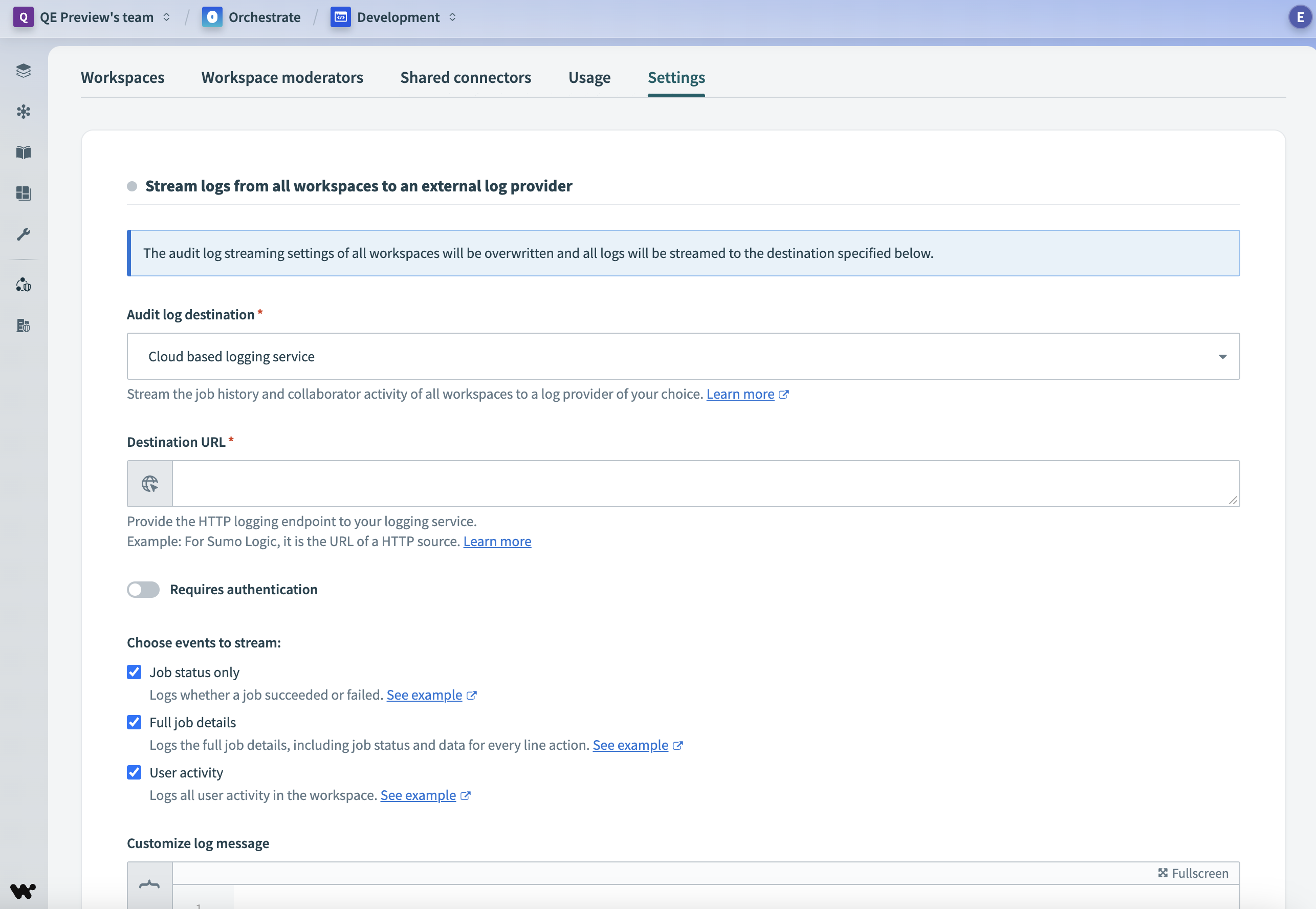 Automation HQ audit log streaming
Automation HQ audit log streaming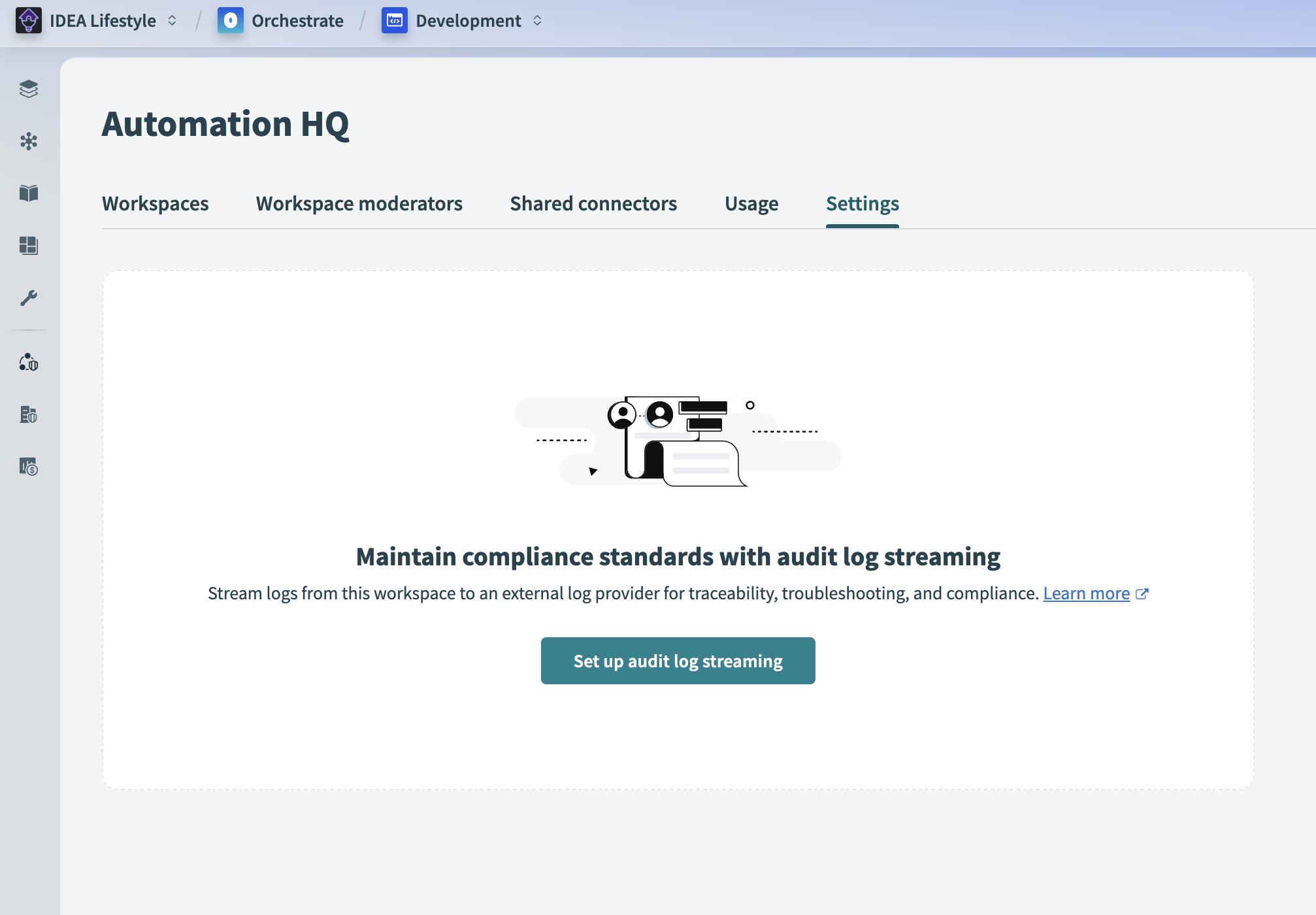 Set up audit log streaming
Set up audit log streaming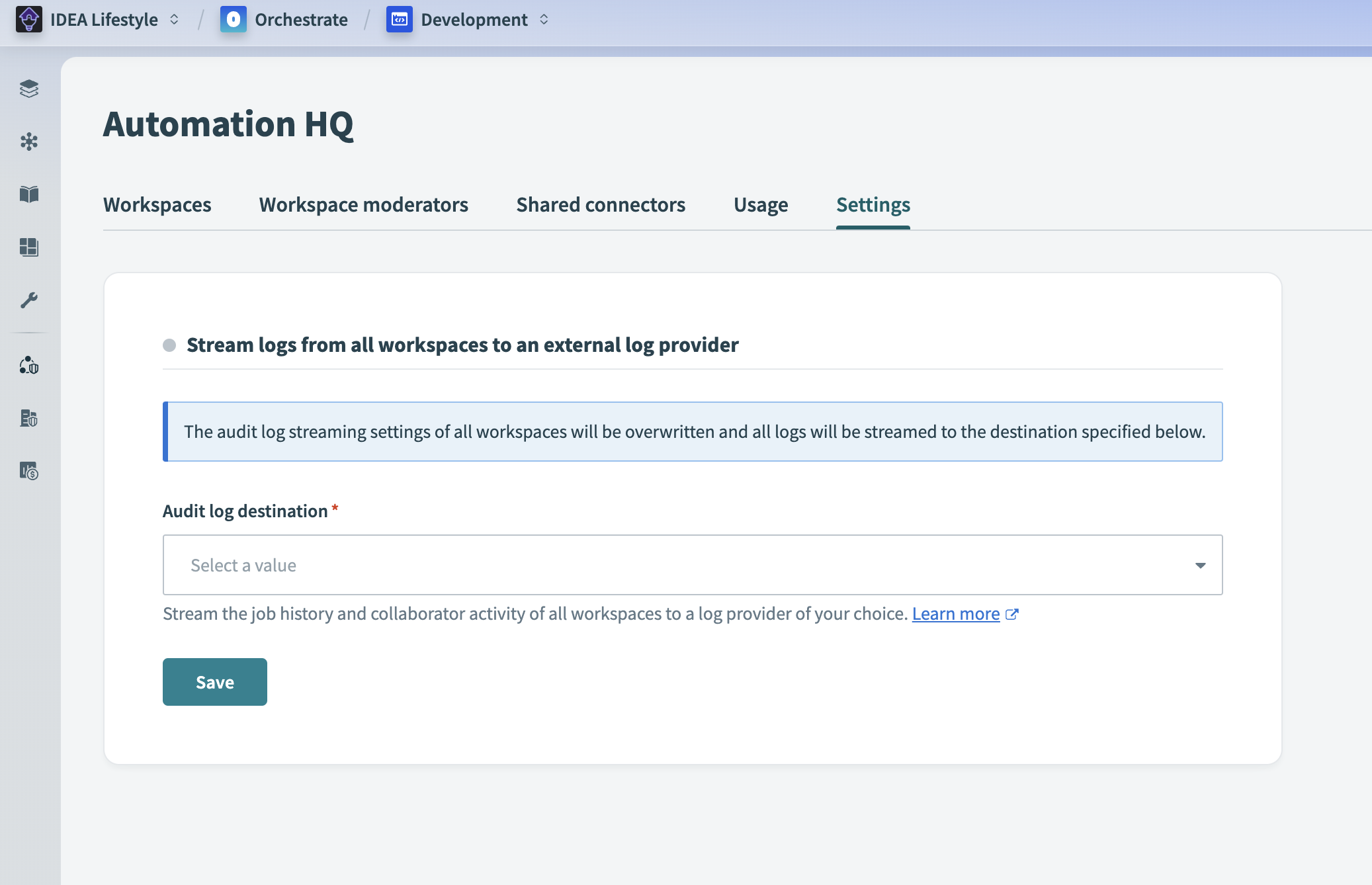 Choose audit log streaming destination
Choose audit log streaming destination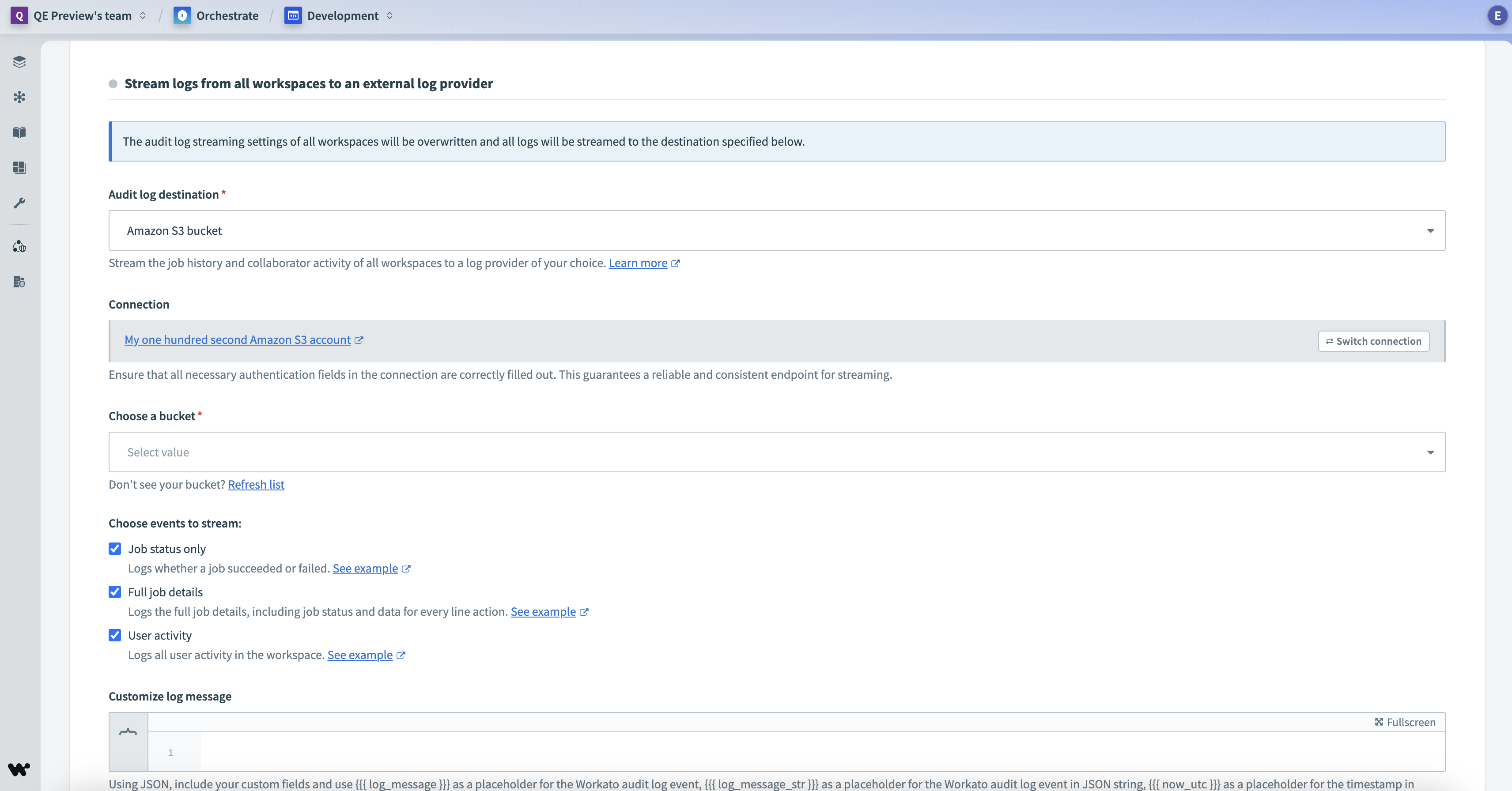 Configure Amazon S3 as your audit log destination
Configure Amazon S3 as your audit log destination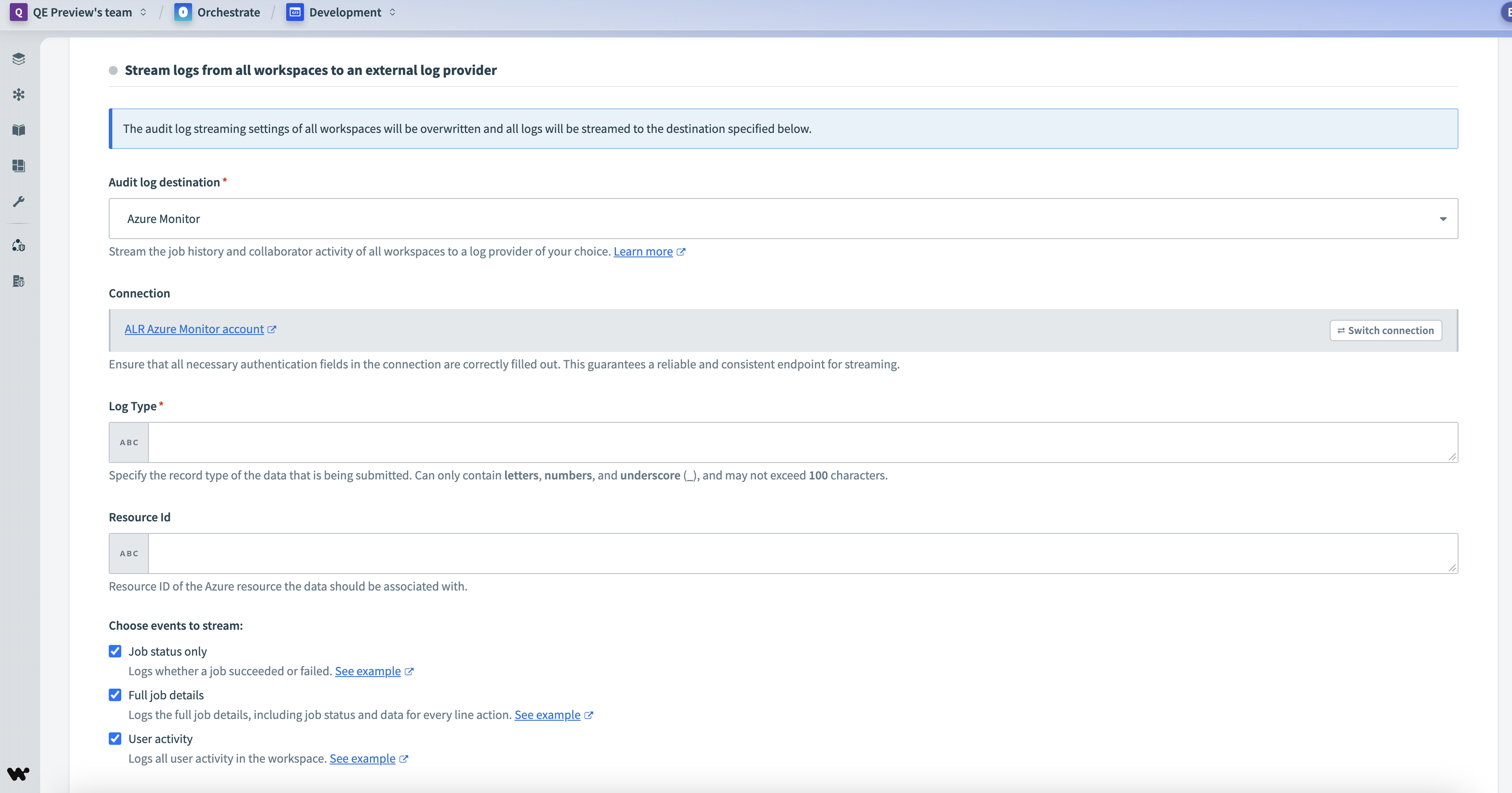 Configure Azure Monitor as your audit log destination
Configure Azure Monitor as your audit log destination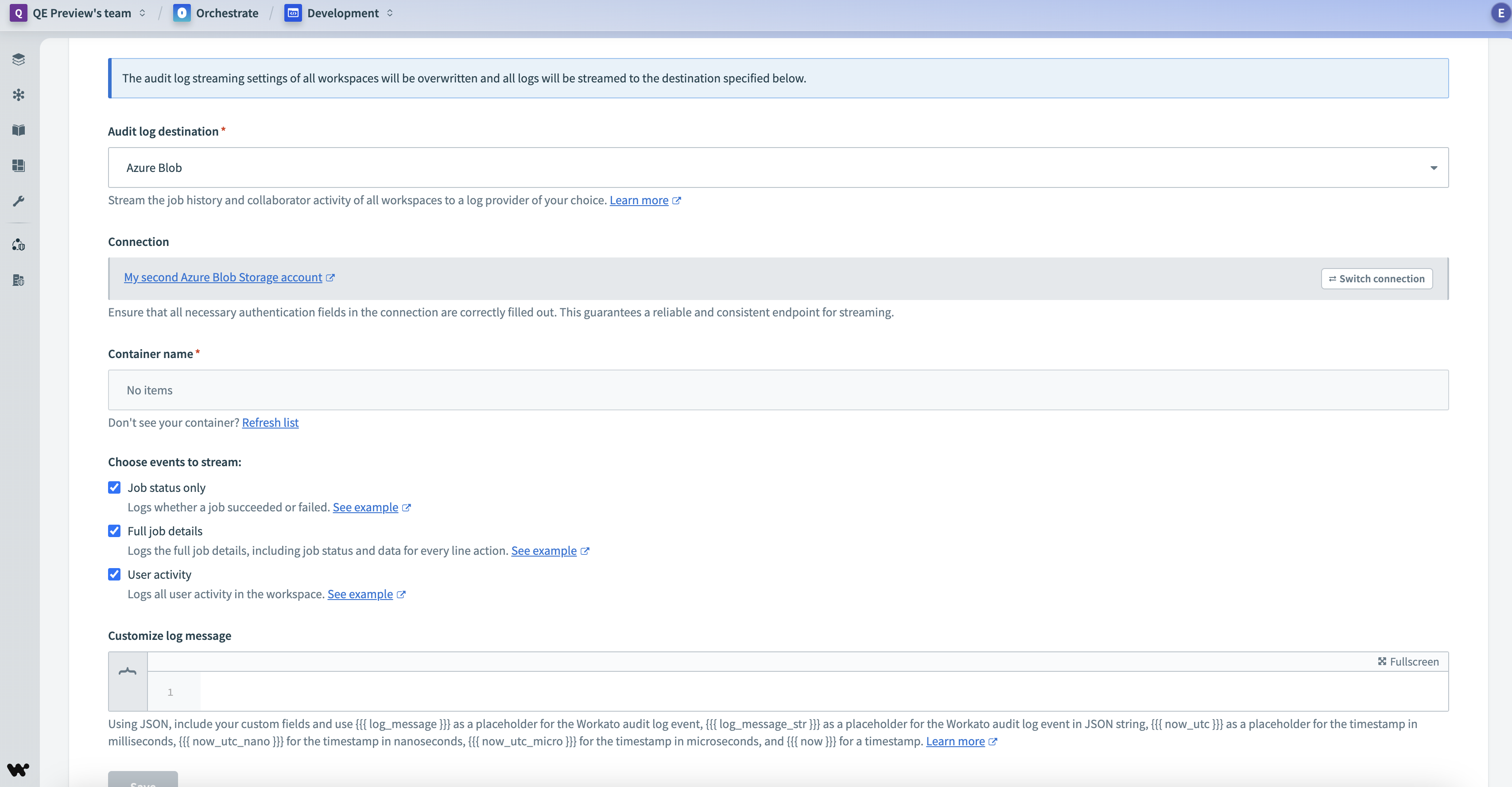 Configure Azure Blob Storage as your audit log destination
Configure Azure Blob Storage as your audit log destination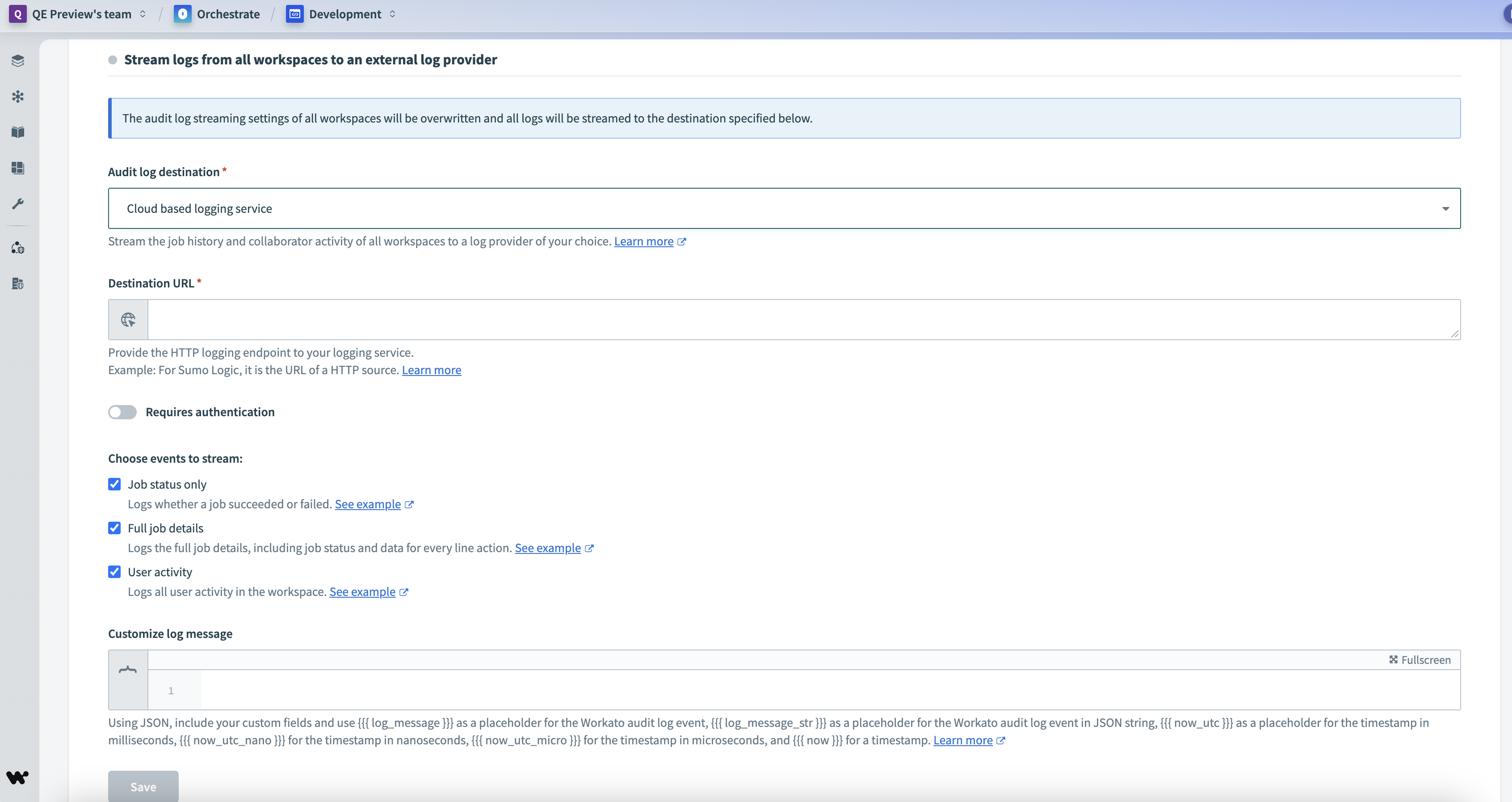 Configure a cloud based logging service
Configure a cloud based logging service