# On-prem command-line scripts
Workato's On-prem command-line scripts connector allows you to run allowlisted command-line scripts in your private network through the on-prem agent. You can allowlist any command supported by the system that runs the on-prem agent.
CONTROL COMMAND LINE SCRIPT ACCESS
Use the Command line scripts privilege to manage who can create, edit, and delete connections for this connector. Limit this privilege to prevent unauthorized script execution.
# How to connect to On-prem command-line scripts
Complete the following steps to connect to the On-prem command-line scripts connector:
PREREQUISITES
This connector requires an active on-prem agent. Refer to the following guides set up the agent:
Click Create > Connection.
Search for and select On-prem command-line scripts on the New connection page.
Provide a name for your connection in the Connection name field.
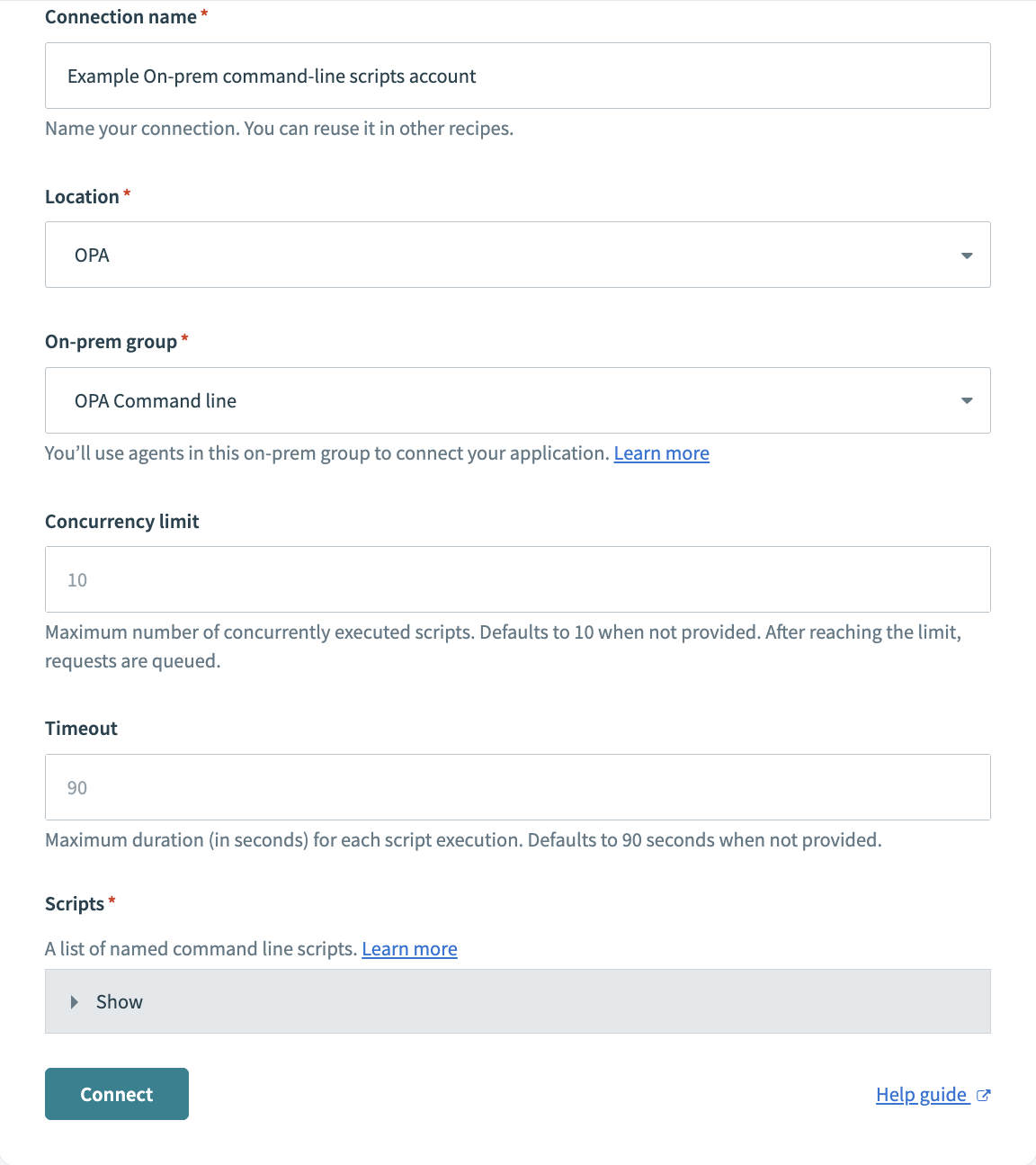
Use the Location drop-down menu to select the project where you plan to store the connection.
Use the On-prem group drop-down menu to select the on-prem group you plan to use.
Enter a concurrency limit in the Concurrency limit field. Requests that exceed this limit are queued. Defaults to 10 if not specified.
Enter the number of seconds to allow each script to run before timing out in the Timeout field. Defaults to 90 if not specified. For agents versions 2.14.0 and later, you can also set the timeout in the Execute command-line script action.
Define the command-line scripts in the Scripts field. You can run these scripts through the on-prem agent using the Execute command-line script action.
Click Connect to complete the setup.
# Execute command-line script action
The Execute command-line script action runs a predefined command-line script through the connected on-prem agent. You can define a script in one of the following:
- The
command_line_scriptssection of the on-prem agent'sconfig.ymlfile. - The Scripts field when you configure your connection. Commands you define in either location are automatically allowlisted. Refer to the Command-line Scripts Profile section for more information on script definition.
# Input
| Input field | Description |
|---|---|
| Command-line script | Select the script to run through the connected on-prem agent. |
| Timeout limit (minutes) | Enter the number of minutes to allow the script to run before timing out. The maximum value is 1440 minutes (24 hours). Defaults to 2 minutes if not specified. Only agent versions 2.14.0 and later are supported. Earlier versions use the timeout value specified in config.yml. |
| Run script in background? | Optional. Select whether to proceed with the recipe without waiting for the script to complete. In agents versions 2.14.0 and later, scripts that exceed 24 hours will timeout. |
Define additional inputs
You can specify additional input parameters in your script configuration. The following example specifies target_directory and source_file as parameters:
command_line_scripts:
workday_reports:
concurrency_limit: 3
timeout: 30
scripts:
copy_file:
name: Copy file
command:
- /bin/cp "{{source_file}}" "{{target_directory}}"
parameters:
- { name: source_file }
- { name: target_directory }
Workato displays these parameters as required values in the Script input section.
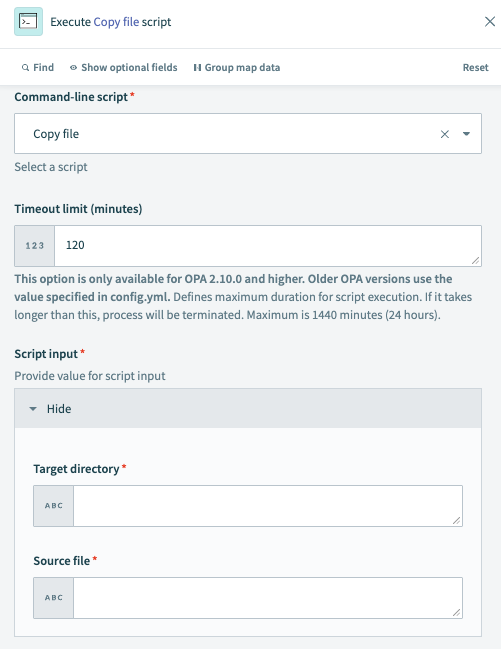 Input parameters in the recipe
Input parameters in the recipe
Refer to the Command-line Scripts Profile section for more information.
Escaping parameter values
You can use an escape character to handle parameter values with special characters. The escape_char value is set to \ on Unix and "" on Windows.
The following example escapes characters in the target_file value with a backslash:
command_line_scripts:
workday_reports:
concurrency_limit: 3
timeout: 30
scripts:
append_file_to_another:
name: Append file to another
command:
- cat {{source_file}} >> {{target_file}}
parameters:
# Parameter quoting
- { name: source_file, quote: '""' }
# Advanced parameter quoting
- { name: target_file, quote: {start: '""', end: '""', quote: '""', escape_char: \ } }
Refer to the Command-line Scripts Profile section for more information.
# Output
| Output field | Description |
|---|---|
| Process ID | Unique ID of the command-line script process. |
| Exit code | Exit status of the completed script. A successful command returns 0, and an unsuccessful one returns an error code. |
| System out | Output message returned by the script. The maximum length is 50,000 characters. |
Last updated: 10/23/2025, 8:27:15 PM