# Agent Studio Test mode
Test mode enables you to test genies during the build process. You can chat directly with your genie and set up frequently repeated scenarios to test specific responses.
Test mode allows you to test your genie by asking your owning questions or using your own set of established common scenarios. For example, an Authentication issues sample scenario might include prompts such as:
I can't log in to my account.Can you reset my password?My user ID isn't recognized.
You can add custom prompts to your scenarios to observe how your genie performs in specific use cases.
# Create a sample scenario and test messages
You can create a custom sample scenario and add your own messages to it. You can add multiple messages to each scenario.
Complete the following steps to create a sample scenario and messages:
Sign in to your Workato account.
Go to AI Hub and click the Genies tab. A list of your existing genies displays.
Select the genie where you plan to add a scenario and messages.
Click the mode toggle to switch from Build to Test.
Go to the Start testing section and click + Add scenario.
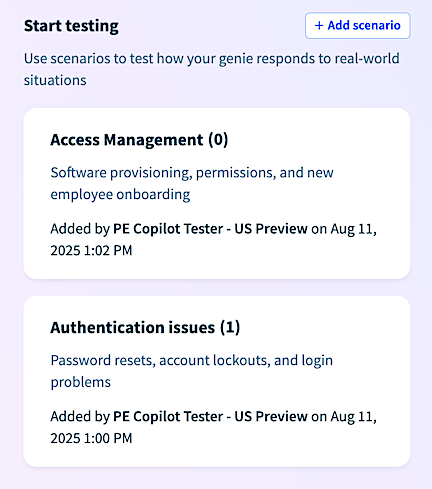 Start testing section
Start testing section
Provide a name and description for your scenario.
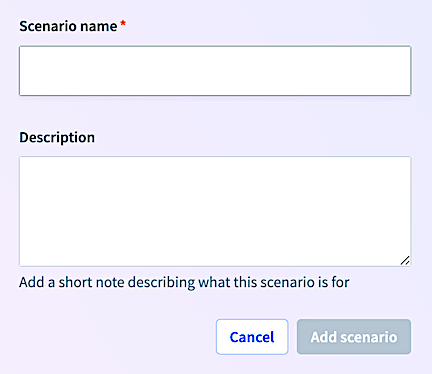 Add scenario
Add scenario
Click Add scenario. The new scenario displays in the sidebar.
Click +Add message.
Enter a message you plan to add to the scenario.
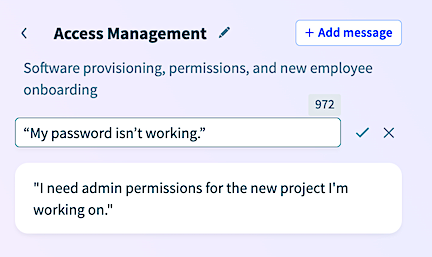 Enter a message
Enter a message
Click the ✓ (checkmark) icon to save the message.
Select a message from the sample scenario message options. Your message is automatically logged and saved to the conversation history panel.
# Edit a sample scenario message
Complete the following steps to edit a sample message:
Sign in to your Workato account.
Go to AI Hub and click the Genies tab. A list of your existing genies displays.
Select the genie you plan to test.
Click the mode toggle to switch from Build to Test.
Go to the Start testing section and select the sample scenario you plan to use.
Click the message you plan to edit.
Click ... (ellipses) and select Edit message.
Update the message for your use case.
Click the ✓ (checkmark) icon to save the updated message.
Select the message you edited from the sample scenario message options. Your message is automatically logged and saved to the conversation history panel.
Last updated: 8/18/2025, 3:06:28 PM