# Users
Admins can invite other users and configure access to different features in AgentX Support. Users receive an invitation to set up their account after you add them.
# Add a user
Complete the following steps to add a new user:
Go to Account > Users.
Click Add User to add a new user.
Enter the user's email in the Email field.
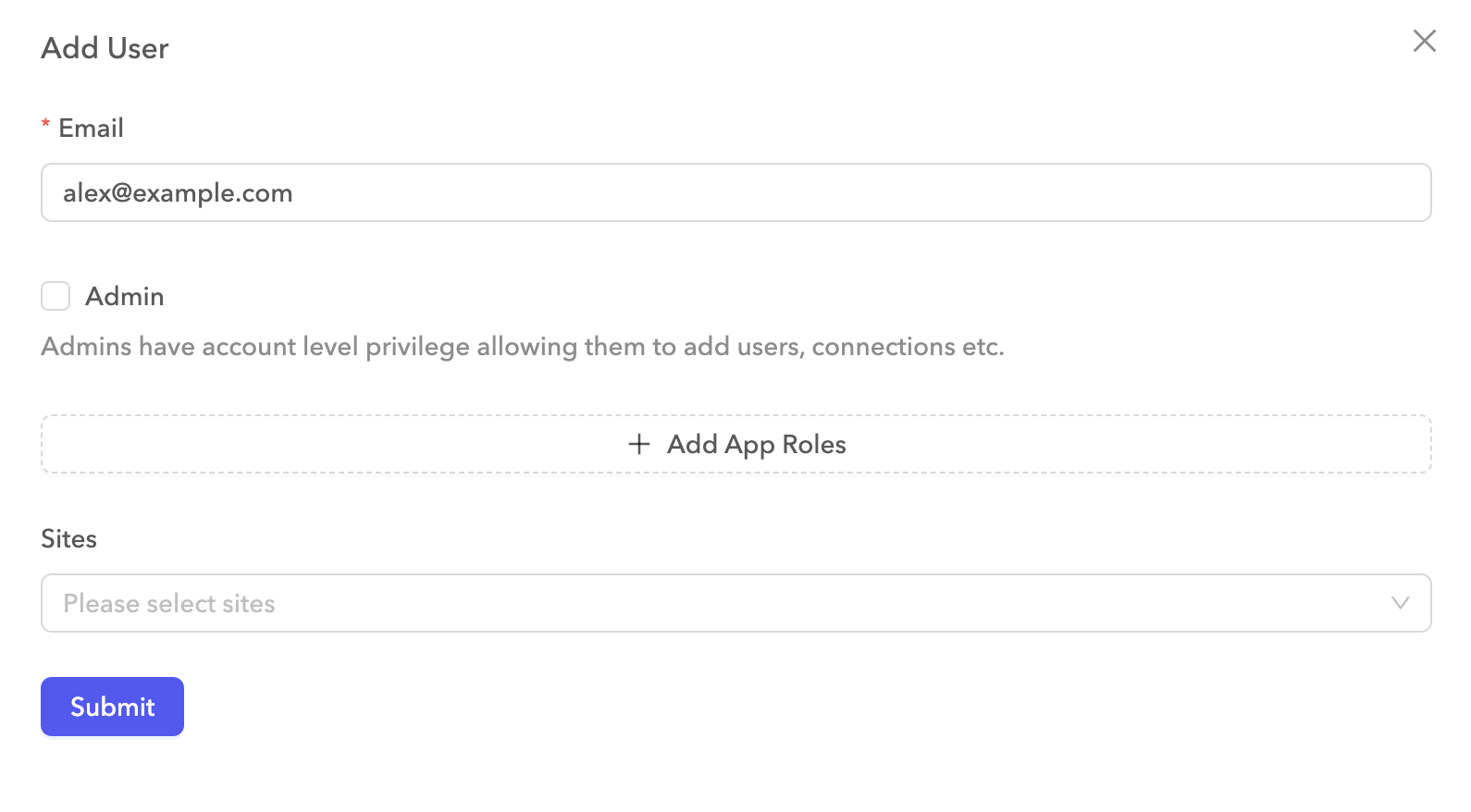 Add a new user
Add a new user
Optional. Select the Admin checkbox to assign the user with an admin role. Admins have account level privileges to add users and connections.
Select the apps the user can access and their roles for each app.
Optional. Use the Sites drop-down menu to select the sites the user can access.
Click Submit to invite the user. The new user receives instructions on setting up their account in their inbox.
# Edit user permissions
Complete the following steps to edit a user's permissions:
Click Edit next to the user you plan to update.
Update the user's details. You can modify their email, assign or remove app roles, and toggle admin access.
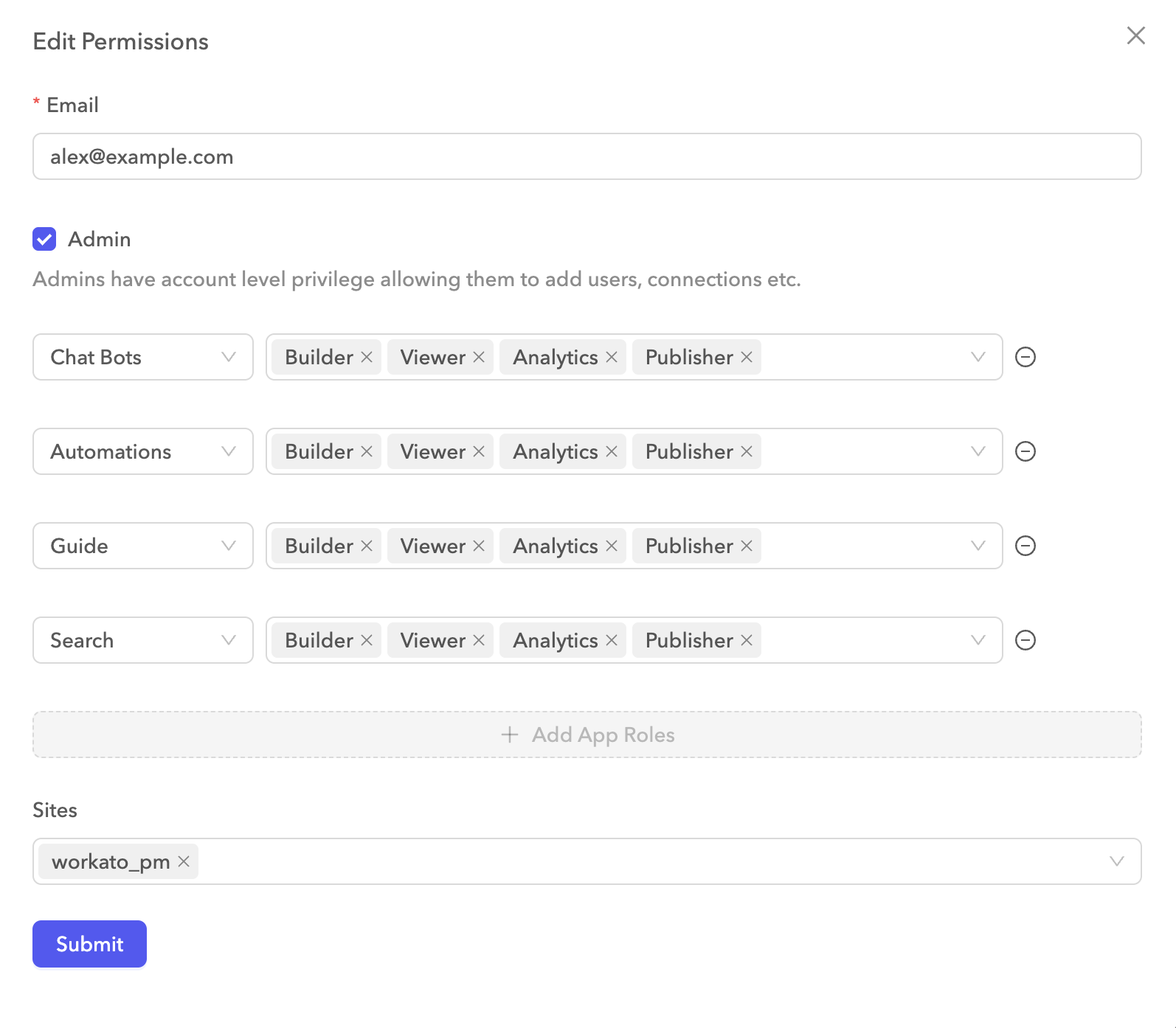 Edit permissions
Edit permissions
Refer to Permissions and roles for details on available roles.
Click Submit to confirm your changes.
# Delete a user
You can delete a user by clicking Delete and OK to confirm.
Last updated: 6/23/2025, 2:33:20 PM