# MCP local servers
An MCP local server is a program that runs on your machine and implements Model Context Protocol (opens new window)(MCP). It enables AI models to access and interact with local tools and data sources like files, databases, and APIs by running the server on the same machine as the AI model.
FEATURE AVAILABILITY
MCP is available to all users in the US, EU, AU, and SG data centers. MCP models are hosted in the US, EU, and APAC regions and respect data residency requirements where possible. Contact your Customer Success representative if you're interested in using MCP or require additional information.
Your MCP server acts as a regular API platform user and supports all API platform authentication methods. This lets you securely connect an MCP client to the following API resources:
- API collections: Custom API endpoints you've created in API Platform.
- Developer APIs: Workato Developer APIs for managing recipes, connections, tags, folders, and workspace assets. Refer to MCP Developer API management for more information.
All Workato API collections are compatible with this feature.
# MCP local server requirements
You must have the following components to use an MCP local server:
- Node.js v18.0.0 or later
- npm v8.0.0 or later
- An LLM client, such as Claude Desktop, Cursor, or Windsurf
- A Workato MCP server
# Install a local MCP server
Complete the following steps to install a local MCP server:
Open your preferred MCP client. For example, Claude, Cursor, or Windsurf.
Locate your MCP configuration settings in the client, and update the config to use the Workato MCP server with the authentication token in the MCP URL or with the authentication token as a separate environment variable:
# Retrieve your remote MCP URL
You can access and manage your MCP servers and retrieve your MCP URL in the AI Hub.
Complete the following steps to retrieve your MCP URL:
Sign in to your Workato account.
Go to AI Hub and click the MCP Servers tab. A list of your existing MCP servers displays.
Click the MCP server card you plan to view. The MCP server displays the following information:
- Description
- Installation link
- Tools available on the MCP server, such as
Tasks CreateandCRM Get Company Properties - The MCP remote URL
Click Settings > End user access.
Go to the Developer MCP Token section and click Copy.
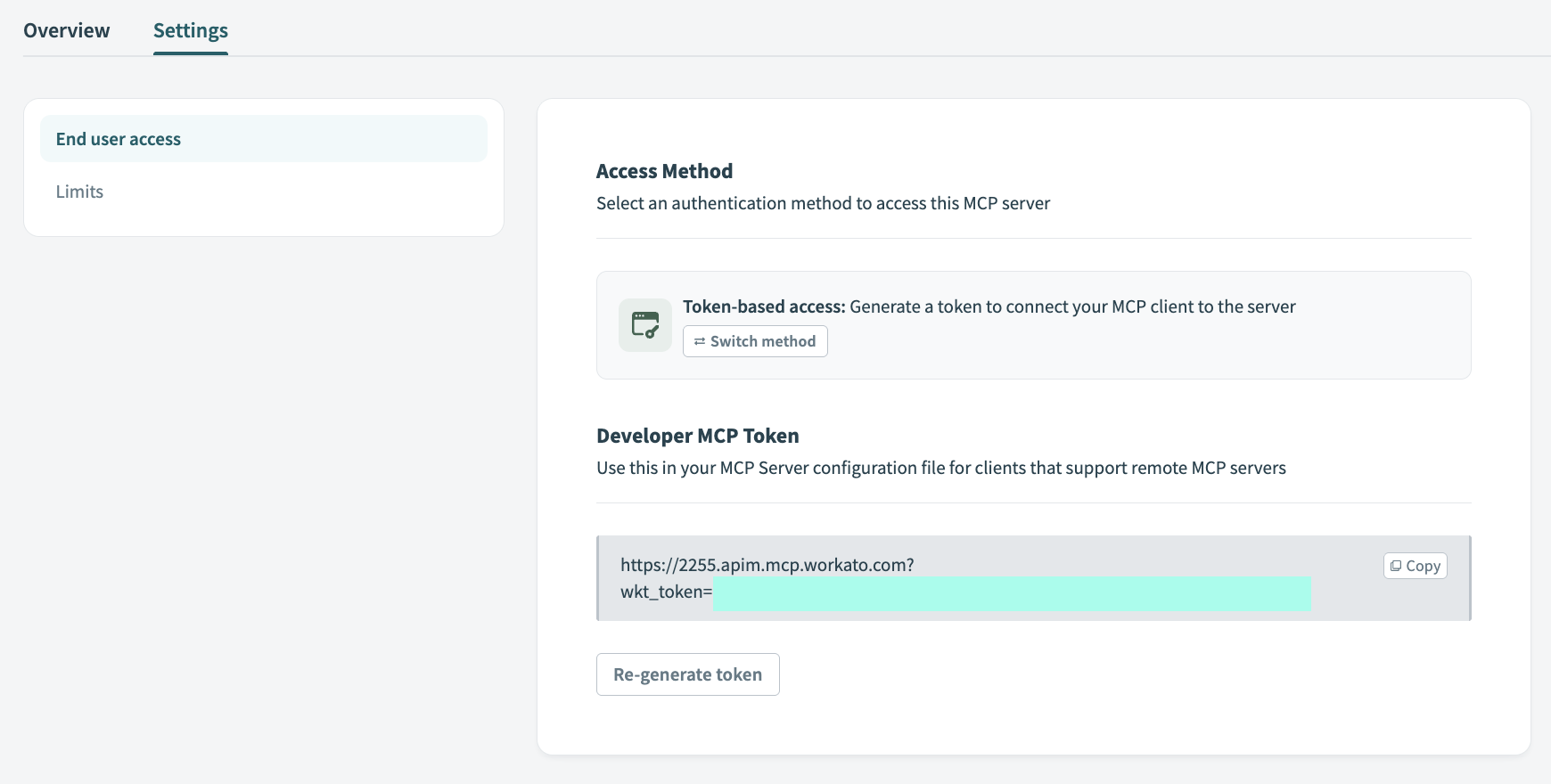 Copy the MCP URL
Copy the MCP URL
# Troubleshoot errors
This section explains how to resolve errors you may encounter while using your MCP server.
# CORS setup required
You may encounter a CORS (Cross-Origin Resource Sharing) setup required error when using a browser client to connect to the Workato MCP service with key authentication. For example:
CORS Setup Required:
Your MCP server must enable CORS headers to allow browser connections. Add these headers to your server:
Access-Control-Allow-Origin: *
Access-Control-Allow-Methods: POST
Access-Control-Allow-Headers: Content-Type
CORS is a security feature built into web browsers that controls which websites can make requests to which servers. This error is related to Chrome security restrictions. You must disable web security the session to enable Chrome to ignore CORS and make requests to your MCP server.
Complete the following steps to disable web security for your session in Chrome:
BROWSERS MAY HAVE DIFFERENT STEPS
The steps in this section are specific to Chrome. Steps for other browsers may vary.
Close all Chrome windows.
Complete the following steps for your operating system:
Last updated: 12/18/2025, 8:41:15 PM