# On-prem agent installation using RPM Linux package
This guide describes the installation of an on-prem agent using the RPM Linux package for operating systems like Red Hat, Fedora, and Centos.
TIP
Ensure that you have sudo privileges to run these commands.
# Step 1: Install an on-prem agent
Add the Workato repository to the yum repository list by creating a new file /etc/yum.repos.d/workato.repo with the following content:
[workato-x86_64]
name=Workato RPM Repo
baseurl=https://workato-public.s3.amazonaws.com/DAA34553/repo/rpm/x86_64/
enabled=1
gpgkey=https://workato-public.s3.amazonaws.com/DAA34553/repo/archive.key
gpgcheck=1
Check the newly added repository:
% sudo yum makecache
Updating Subscription Management repositories.
Unable to read consumer identity
This system is not registered with an entitlement server. You can use subscription-manager to register.
Red Hat Update Infrastructure 3 Client Configuration Server 8 HA 49 kB/s | 2.0 kB 00:00
Red Hat Enterprise Linux 8 for x86_64 - AppStream from RHUI (RPMs) 79 kB/s | 4.5 kB 00:00
Red Hat Enterprise Linux 8 for x86_64 - BaseOS from RHUI (RPMs) 74 kB/s | 4.1 kB 00:00
Red Hat Enterprise Linux 8 for x86_64 - High Availability (RPMs) from RHUI 71 kB/s | 4.0 kB 00:00
Red Hat Ansible Engine 2 for RHEL 8 (RPMs) from RHUI 67 kB/s | 4.0 kB 00:00
Workato RPM Repo
Metadata cache created.
Search for workato. The result lists agents that use different data centers. Choose an agent that matches your data center location:
% sudo yum search workato
Updating Subscription Management repositories.
Unable to read consumer identity
This system is not registered with an entitlement server. You can use subscription-manager to register.
Last metadata expiration check: 0:00:44 ago on Thu 09 Nov 2022 10:25:51 AM UTC.
=========================================== Name & Summary Matched: workato ============================================
workato-agent.x86_64 : workato-agent
DEPRECATED IN OPA v26.0
From OPA v26.0 onward, the on-prem agent is available as a single package for all data centers. Packages with suffixes -eu, -sg, -jp, and -au still function but are no longer supported.
To upgrade a data center-specific agent, uninstall the old package and install the latest version of the single package distribution. You can retain the conf and lib_ext folders.
Install the agent using the following command:
% sudo yum install workato-agent.x86_64
# Step 2: Activate the on-prem agent
Go to the On-prem groups page and click Add new agent. Provide a meaningful agent name, and select the operating system (OS) for the agent installation.
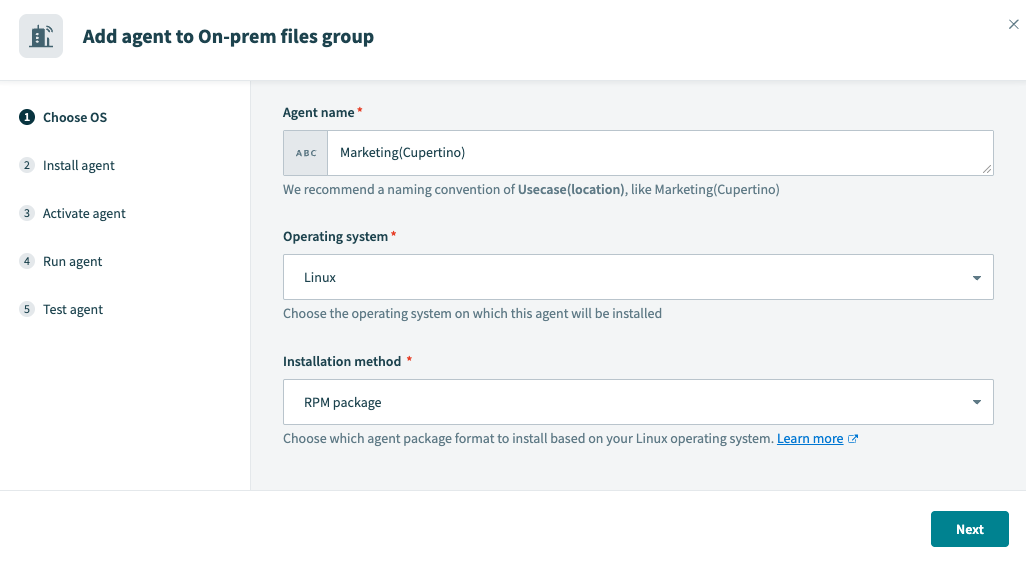 Choose OS
Choose OS
On running the activation command below, the agent key and certificate will be automatically created in the agent package. The activation code is valid for one hour.
ALLOW TRAFFIC TO WORKATO FROM YOUR SERVER
Ensure traffic to Workato is allowed from your server to use OPA. Refer to security allowlists to add Workato to your allowlist.
Navigate to <install_home> directory, copy and run the following command from the wizard.
AGENT ACTIVATION USING A PROXY
You must add the --proxy-host=<host-ip-address> and --proxy-port=<port number> parameters to the Activation command if you're using a proxy. Refer to the Set up proxy access for your on-prem agent guide for more information.
Run the activate script with the --help parameter to display the list of accepted input properties.
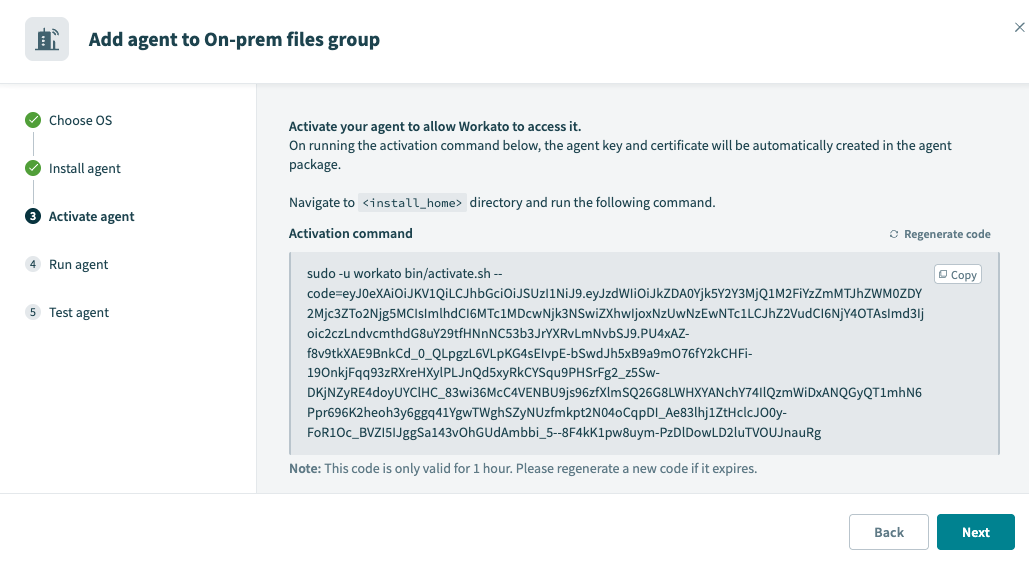 Activate
Activate
CERTIFICATE VALIDITY PERIOD
The agent certificate remains valid for 1 year after the generation date.
Make sure to renew it on time.
# Step 3: Run the on-prem agent
To start the agent service in the background, use:
systemctl start workato-agent.service
To enable the agent to start on system boot, use:
systemctl enable workato-agent.service
Open the agent wizard in Workato by clicking Setup Now, and advance to the Test agent step to check if agent can connect to Workato:
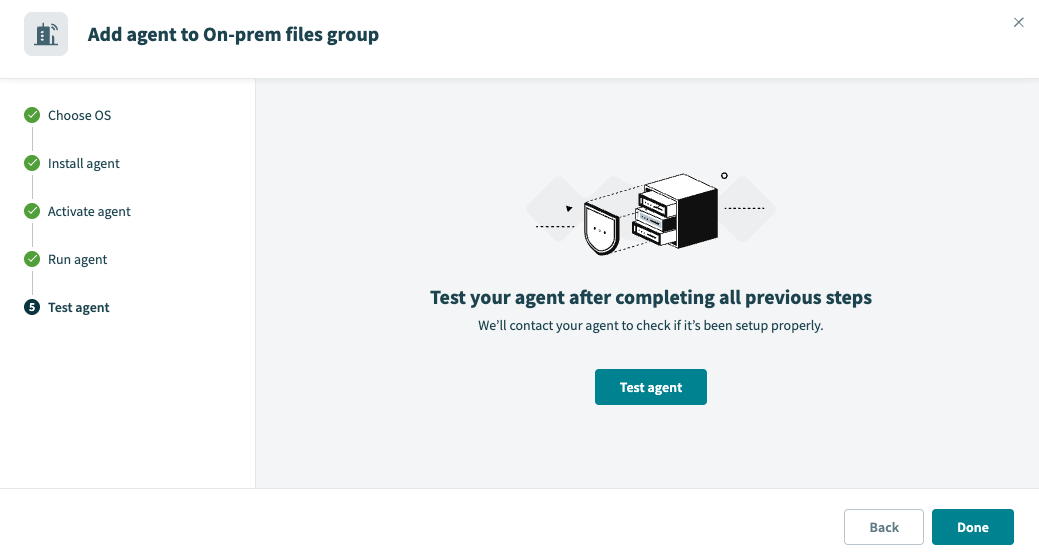
PRIVATE KEY
Workato does not have access to your private key file, cert.key, in the OPA conf folder. Ensure you protect this file from unauthorized access.
Last updated: 7/23/2025, 8:33:25 AM