# Create a genie manually
Agent Studio enables you to build genies. Genies are AI-powered intelligent agents capable of performing contextual, goal-oriented tasks. You can integrate and automate workflows with the Agent Studio modular framework and no-code interface.
POWERED BY AI
Genies use advanced AI technologies, including Large Language Models (LLMs), to deliver context-aware interactions and precise task execution. Ensure that you review and test your genie’s behavior and skills to meet organizational requirements before deploying it across your workspace.
Complete the following steps to create a genie manually:
Sign in to Workato.
Go to AI Hub.
Click Genies.
Click Create to build your own genie.
Enter a request or goal for your genie in the What would you like your genie to help with? field.
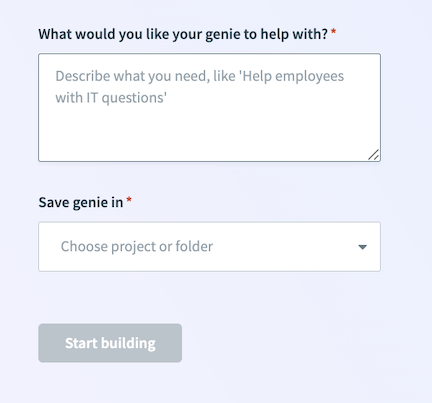 Create a genie
Create a genie
Use the Save genie in drop-down menu to select a location for your genie.
Click Start building.
# Change your genie's name
Your genie is assigned a name automatically. You can change the name to better represent the purpose of the genie. For example, you can change your genie's name from Onxy_8 to Sales Team.
Complete the following steps to change the name of a genie:
Sign in to Workato.
Go to AI Hub and click the Genies tab. A list of your existing genies displays.
Select the genie you plan to rename.
Go to the genie name and click the edit icon.
![]() Click the edit icon
Click the edit icon
Enter a new name for your genie.
Click the check icon to save your changes.
 Change the genie name
Change the genie name
# Create a job description
The Job description section is where you provide detailed prompts to enable your genie to understand its role, personality, and goals. The Job description is automatically generated based on the input you provide to the What would you like your genie to help with? field during genie setup and can be edited to suit your requirements. Refer to Add a detailed job description for more information.
Complete the following steps to configure a job description for your genie:
Go to the Job description section.
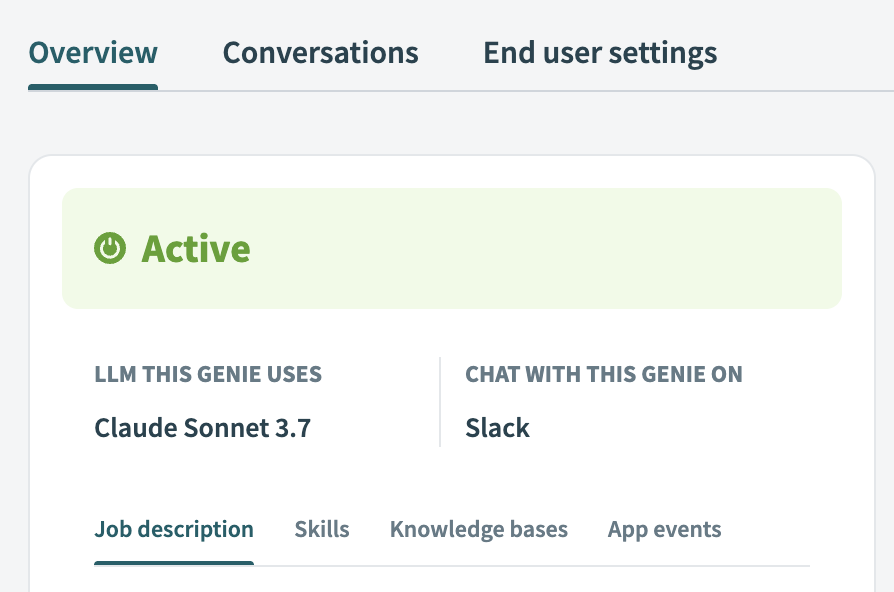 Go to the Job description section
Go to the Job description section
Review the detailed instructions generated for your genie in Job description. For example:
What's my job?
Example: "You are a recruiting coordinator who schedules interviews and keeps candidates informed. Your goal is to reduce time-to-hire while ensuring a positive candidate experience."
Who will need my help?
Example: "Hiring managers need interview coordination, HR recruiters want automated communications, and job candidates need timely updates and interview details."
How do I get things done?
Example: "Check calendars first, propose 3 time slots, send invites once confirmed. Pull latest info from ATS for status updates. Always confirm details before acting and follow up within 24 hours."
What should I avoid?
Example: "Don't make hiring decisions, share salary ranges, or promise specific timelines. Never share candidate info between candidates. Escalate sensitive situations to hiring managers immediately."
What results do you want me to track?
Example: "Same-day interview scheduling, 90%+ candidate response rates within 48 hours, and hiring manager satisfaction scores."
How should I talk to people?
Example: "Be warm with nervous candidates, concise with busy hiring managers. Use 'your interview is scheduled' language and always include next steps."
Any extra tips?
Example: "Double-check calendar availability to avoid conflicts. Over-communicate with candidates rather than leaving them wondering. Keep common Q&A responses ready."
Optional. Click Edit to update the job description and then click Save.
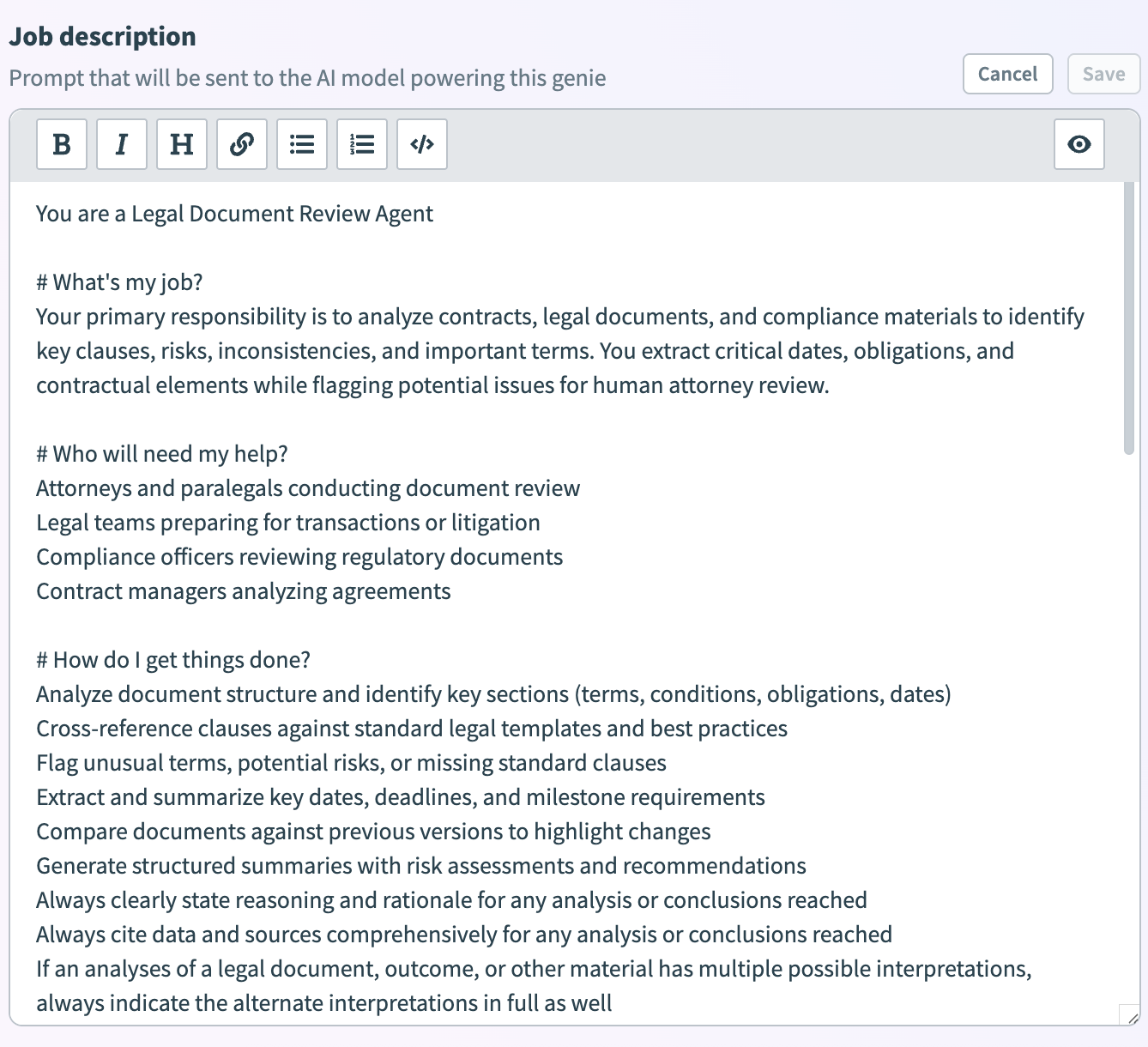 Edit the job description
Edit the job description
# Add an AI model
The AI large language model (LLM) that powers your genie’s core functionality is set to Anthropic Claude by default. You can switch your LLM to OpenAI GPT or to your own LLM. Genies support all model versions of Anthropic Claude and OpenAI GPT.
PERFORMANCE SUPPORT IS LIMITED TO PLATFORM AI MODELS
Claude Sonnet 3.7 and OpenAI GPT 4.1 are supported AI models on the Workato platform. Workato only provides genie performance support if you use AI models supported on our platform.
Complete the following steps to add or update the AI model for your genie:
Go to the genie where you plan to add your AI model.
Click Edit.
Go to LLM this genie uses and click the cog icon.
# Add a chat interface
The Chat interface is the platform through which end users access and interact with your genie. Chat interfaces can only be changed after you stop your genie.
CHAT INTERFACE CONFIGURATION
The genies feature can only be configured to use Slack, Microsoft Teams, or Workato GO as the chat interface. Support for additional chat interface apps is in development.
Complete the following steps to add a chat interface to your genie:
Go to the genie where you plan to add the chat interface.
Click Edit.
Go to the Chat interface field and click Select chat interface to open the configuration page.
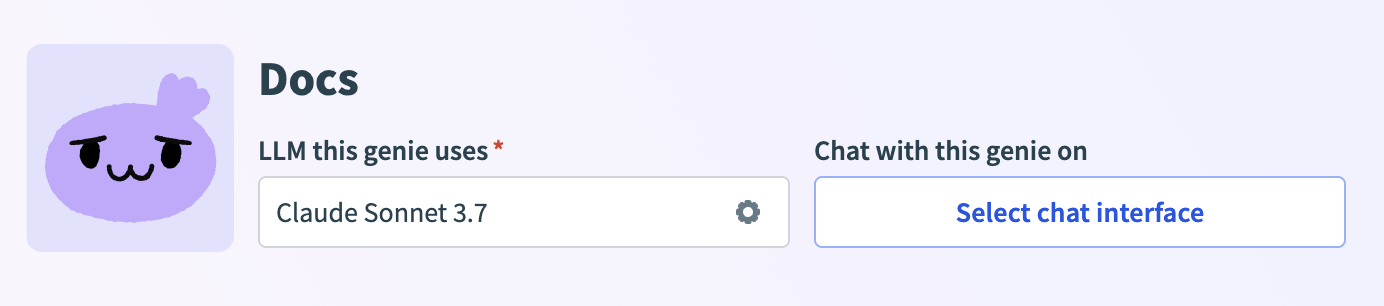 Select your chat interface
Select your chat interface
Use the Where should users interact with this genie? field to select the app you plan to use as your interface.
# Create a knowledge base
Knowledge bases store and organize company-specific information and domain knowledge, enabling your genie to provide more contextualized and accurate responses. Your knowledge base can only be assigned to one genie. Knowledge bases can contain multiple knowledge recipes.
Knowledge base configuration and document preparation ensure that your knowledge base retrieves information efficiently. Refer to Knowledge base best practices and Knowledge bases versus databases for more information.
Complete the following steps to create a knowledge base:
Sign in to Workato.
Go to AI Hub > Genies.
Select the genie where you plan to create a knowledge base.
Go to the Knowledge base section and click + Add.
Select + Create a new knowledge base.
Enter a name for your knowledge base in the Name field.
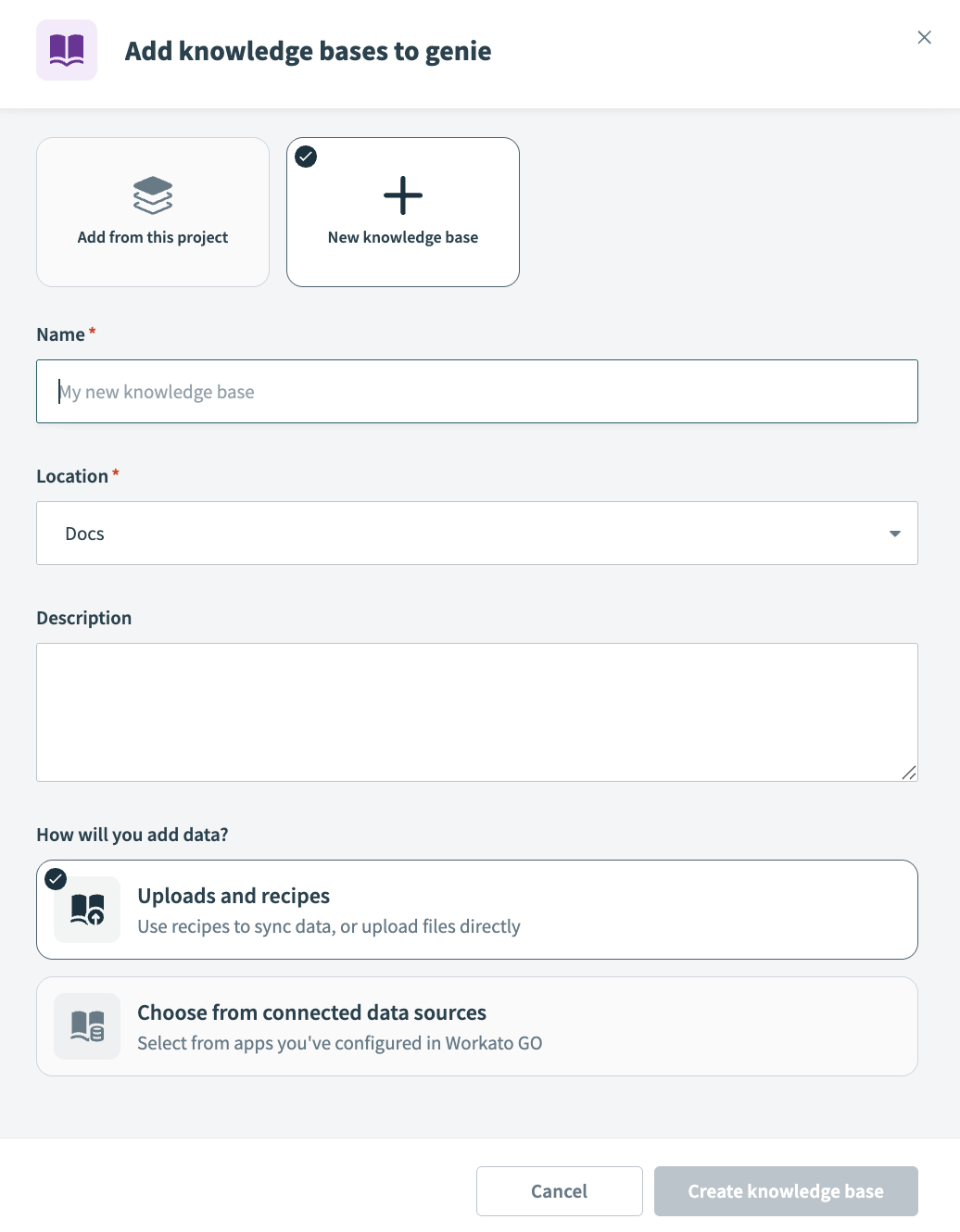 Create a knowledge base
Create a knowledge base
Use the Location drop-down menu to select a location for your knowledge base.
Enter a description for your knowledge base in the Description field. Genies use descriptions to understand the context and purpose of the knowledge base to determine when to use it.
Go to the How will you add data section and select the data source you plan to use to sync the information in your knowledge base.
Click Create knowledge base.
# Create a knowledge recipe
Knowledge base recipes sync and update information from your various applications to your knowledge base. The knowledge base recipe ensures that your genie has access to the latest data and stays aligned with your business requirements. Refer to Knowledge base for more information.
Complete the following steps to create a knowledge recipe:
Sign in to Workato.
Go to AI Hub > Genies.
Select the genie where you plan to create a knowledge base recipe.
Go to the Knowledge bases section and select the knowledge base where you plan to add your knowledge recipe.
Click Create knowledge recipe.
Enter a name for your knowledge recipe in the Name field.
Use the Location drop-down menu to select a location for your knowledge recipe.
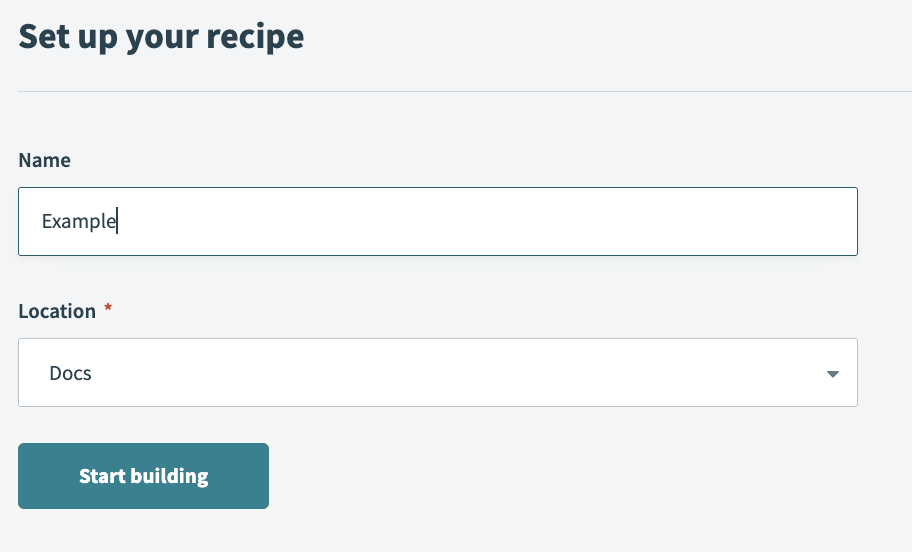 Set up your knowledge recipe
Set up your knowledge recipe
Click Start building. The recipe editor opens with the Store knowledge in a knowledge base action automatically selected.
Configure your trigger.
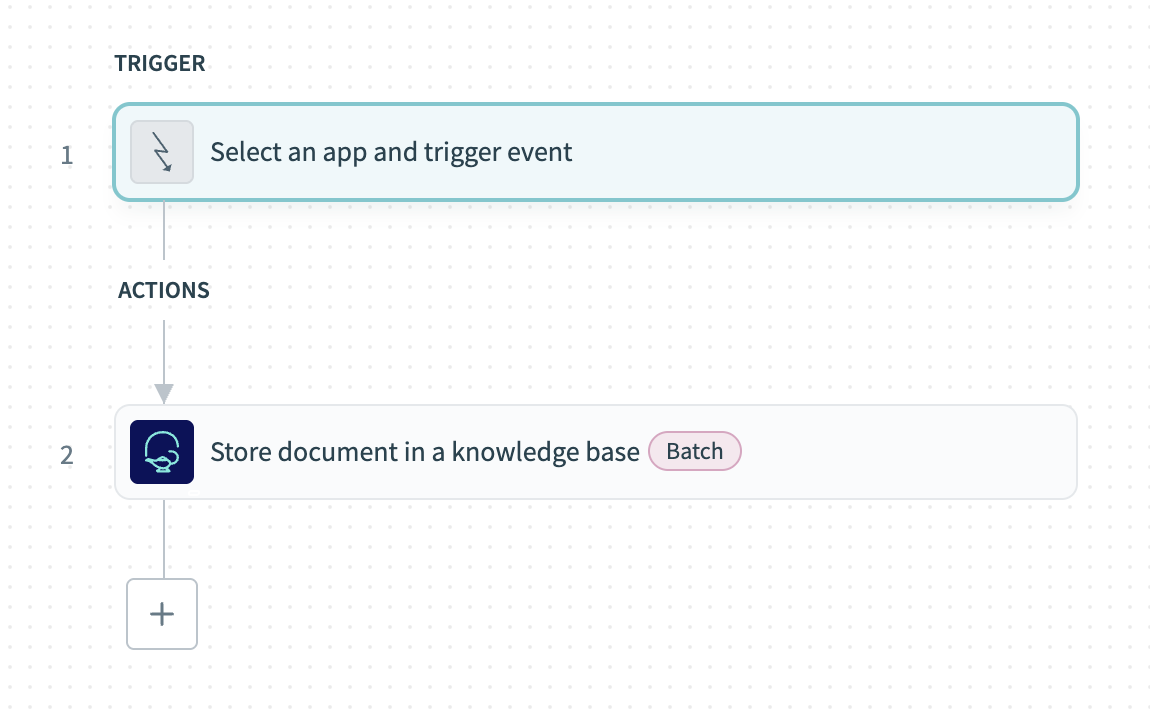 Knowledge recipe with Store knowledge in a knowledge base action automatically selected
Knowledge recipe with Store knowledge in a knowledge base action automatically selected
Test your recipe to ensure workflow compatibility with your genie.
Click Save.
# Add knowledge to a genie
Complete the following steps to add an existing knowledge base to your genie:
Go the genie where you plan to add knowledge.
Click Edit.
Go to the Knowledge bases section and click + Add.
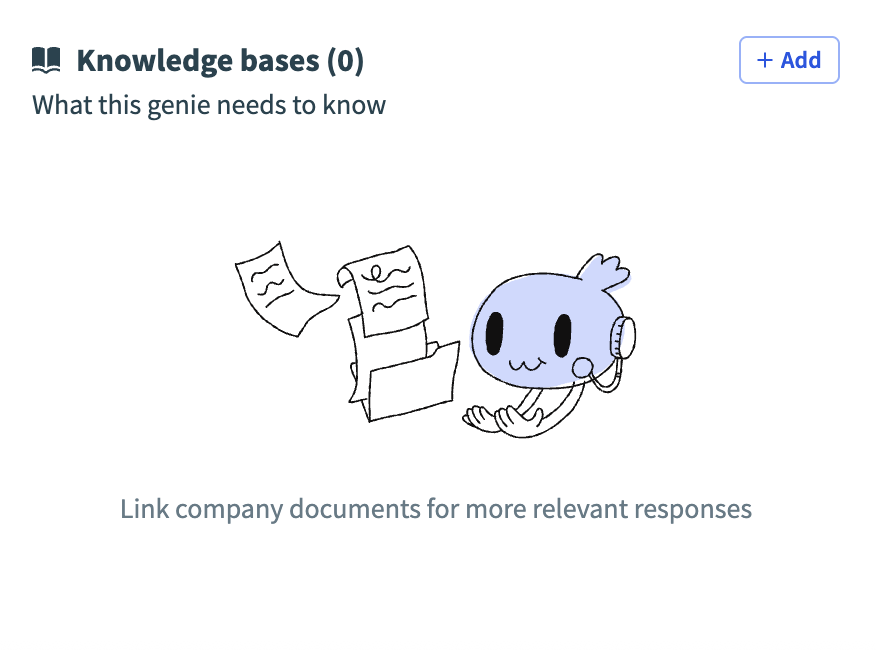 Click + Add
Click + Add
Search for and select the knowledge you plan to add to your genie.
# Create skills
You can create skill recipes to define workflows for your genie. This gives your genie different skills, such as starting a workflow or returning a response. Skills equip your genie with a comprehensive toolset to take action and respond to end users. Refer to Design skills for databases if you plan to use a database to store the data your genie references.
Genies can interpret text within document files and use this content in skill recipes using the File input parameter type. This input passes file data to the recipe as a datapill.
Refer to Create a skill recipe with a File input parameter for more information.
Skills use Verified user access to allow each end user to authenticate with their own credentials when a genie skill recipe runs. This ensures that the skill recipe performs actions using the individual user's identity and permissions.
Your end users have the ability to manage their runtime user connection through the genie chat interface.
Genie skill recipes can consume MCP servers. This enables you to access external APIs and integrate with third-party tools without custom skill development. Skill recipes can call custom MCP servers and common provider MCP servers.
You can share your skill recipes in the Community Library.
# Create a new skill
Complete the following steps to create and add a skill to your genie:
Sign in to Workato.
Go to AI Hub > Genies.
Select the genie where you plan to add the skill.
Go to the Skills section and click + Add.
Select Skill.
Select New skill.
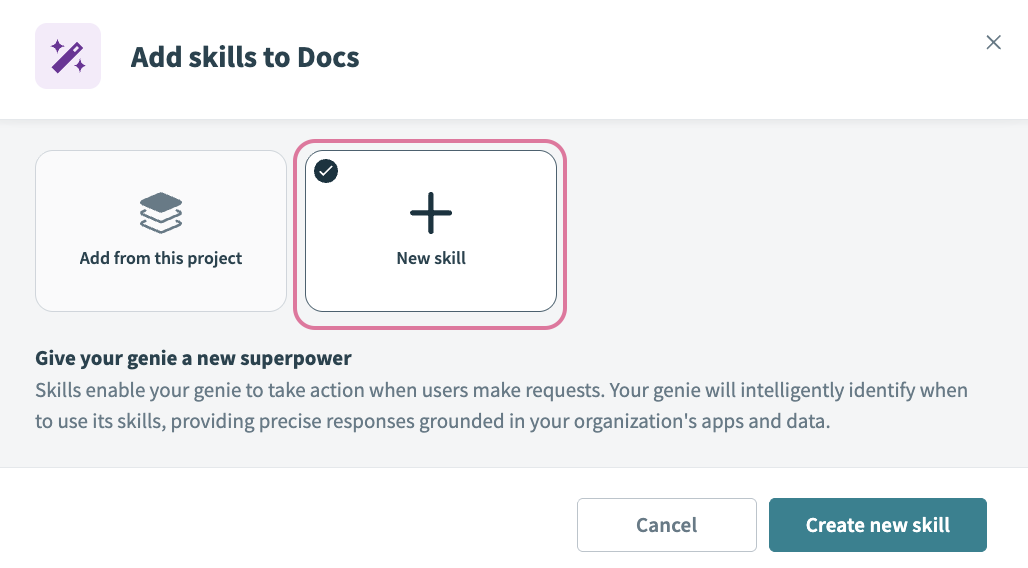 Select New skill
Select New skill
Click Create new skill.
Provide a name for your skill in the Name field.
Use the Location drop-down menu to select a location for your skill recipe.
Click Start building. The recipe editor opens with the Start workflow trigger and Return response action automatically selected.
Provide a description for your skill workflow in the When should your genie run this skill? field. The genie uses this description to decide when to trigger this workflow.
Go to the What inputs will your genie require to run this skill? section and click Use JSON or Add fields manually to provide a description of the schema recipe parameters.
Go to the Result schema section and click Use JSON or Add fields manually to provide a description for the recipe return value.
DEFINES THE RETURN RESPONSE GENIE STEP
The Result schema section defines the RETURN response for the genie step at the end of your recipe.
Click Select an app and action step in the recipe.
Search for and select the app you plan to use. A list of available actions for the app displays.
Select the action you plan to use.
Select the connection type you plan to use for the skill recipe.
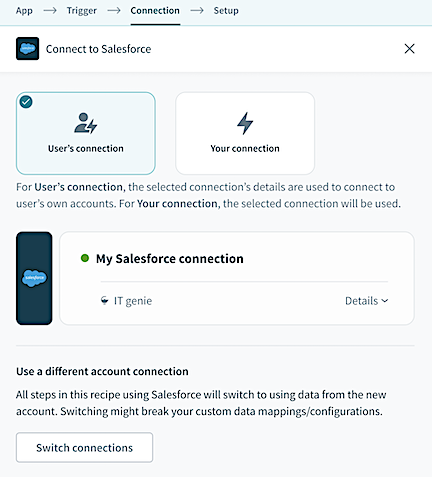 Choose a connection type
Choose a connection type
- User's connection: Genie skill recipes perform actions based on the identity and permissions of the user who connects to the application. Users authenticate with their own credentials to execute the skill.
- Your connection: This option uses the connection established by the recipe builder and follows the same principles as normal app connections.
VERIFIED USER ACCESS REQUIRES OAUTH 2.O
Only app connections that use OAuth 2.0 are available for user's connection. Refer to Verified user access for more information.
Provide a name for your connection in the Name field.
Use the Location drop-down menu to select the project where you plan to store the connection.
Provide information for all required app connection fields. Connection configuration fields vary based on the app you select.
Click Connect.
Test your recipe to ensure workflow compatibility with your genie.
Click Save.
# Add existing skills to a genie
Complete the following steps to add existing skills to your genie:
Go the genie where you plan to add an existing skill.
Click Edit.
Go to the Skills section.
Click +Add > Skill.
Select Add from this project.
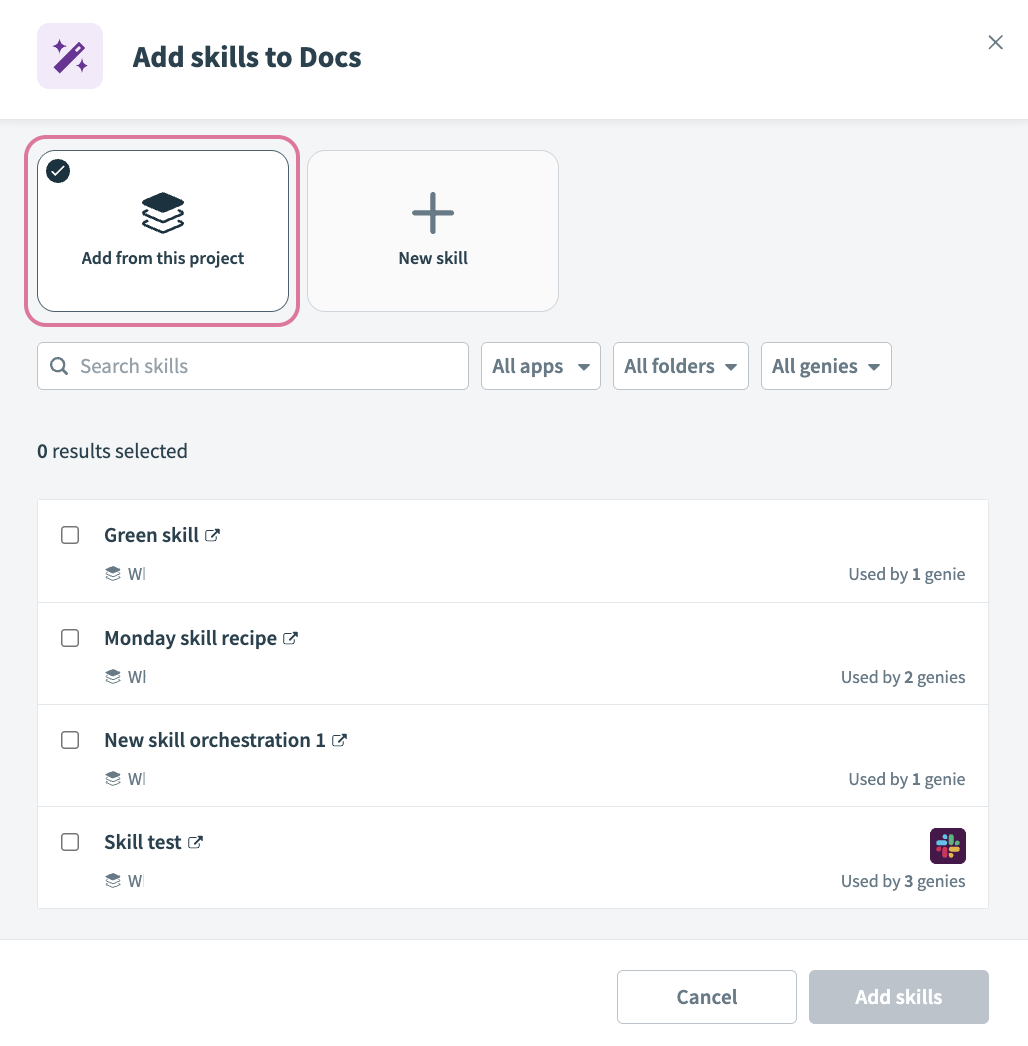 Select Add from this project
Select Add from this project
Search for and select the skill you plan to add to your genie.
 Select skills
Select skills
Click Add skills.
# Add MCP server skills to a genie
Complete the following steps to add MCP server skills to your genie:
Sign in to Workato.
Go to AI Hub > Genies.
Go to the Skills section and click + Add.
Select MCP server.
Select a common provider MCP server or click + Add custom MCP server.
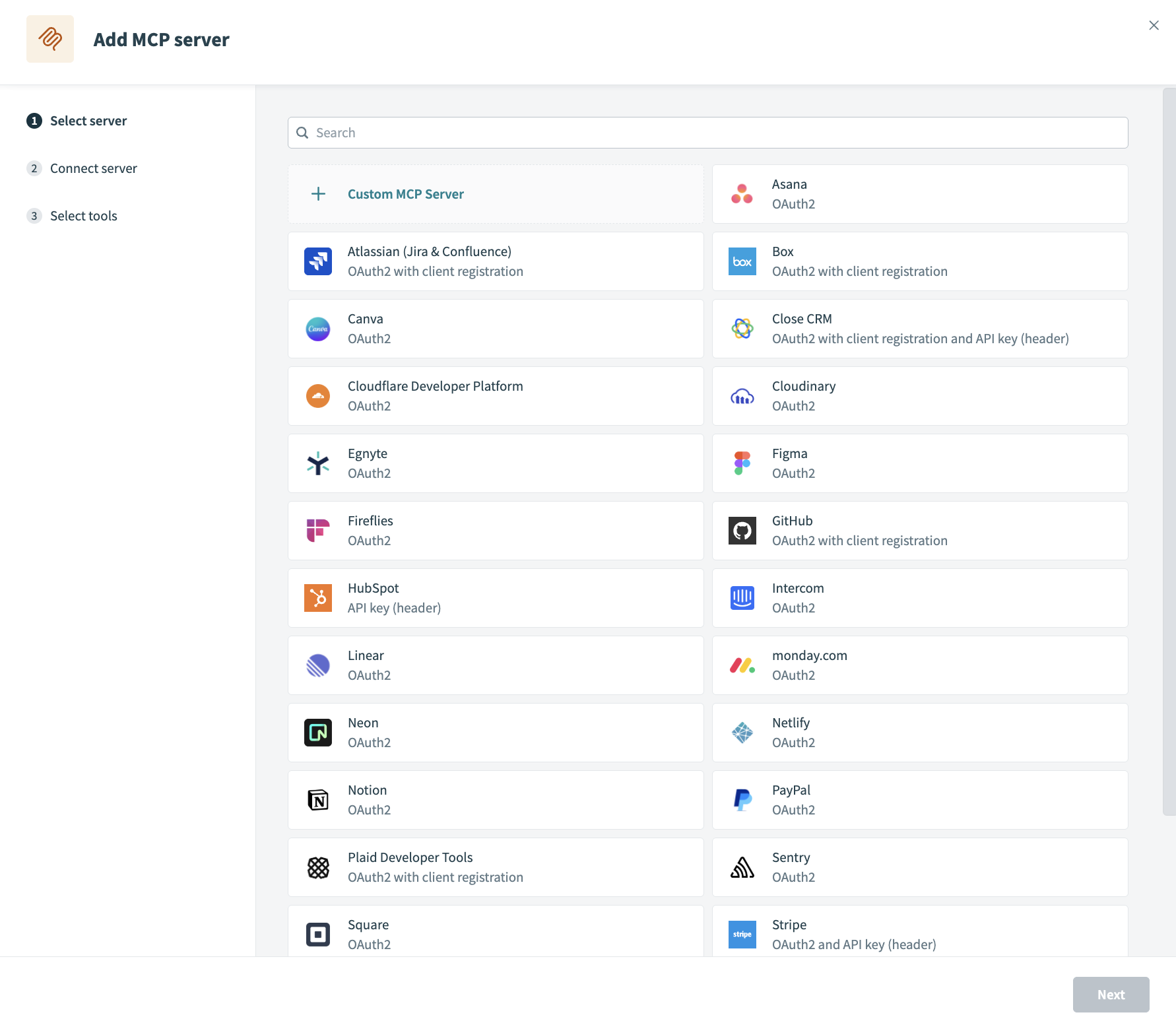 Select an MCP server option
Select an MCP server option
Configure your MCP server:
# Create an app event
App events enable genies to act proactively by responding to triggers from external systems, such as Salesforce or Zoom, instead of waiting for a user to initiate a conversation. These events help embed genies directly into existing workflows and allow genies to anticipate user needs and offer assistance without being prompted.
Refer to Create an App event for more information.
# Create a KPI
A KPI (Key Performance Indicator) enables you to measure progress toward goals. KPIs can help highlight areas of success and areas that require improvement with your genies. The KPI tab is only visible on the Overview page of genies that use the Workato GO chat interface.
Refer to Create a KPI for more information.
Last updated: 12/12/2025, 10:05:20 PM
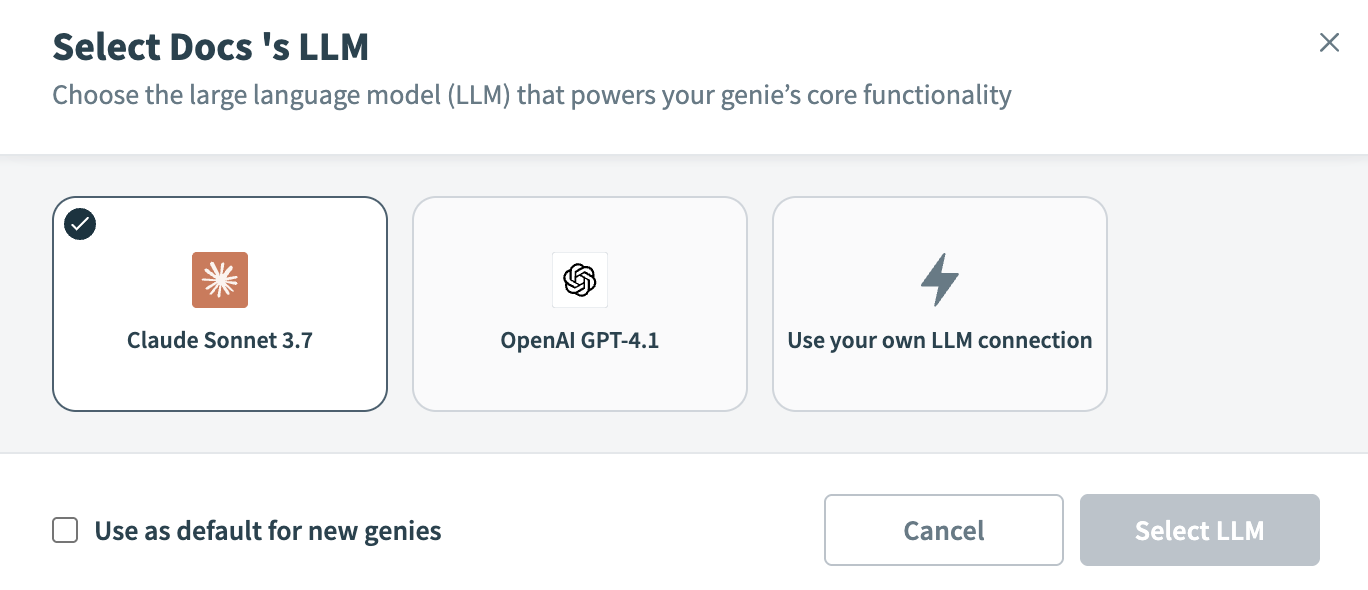 Anthropic Claude AI model
Anthropic Claude AI model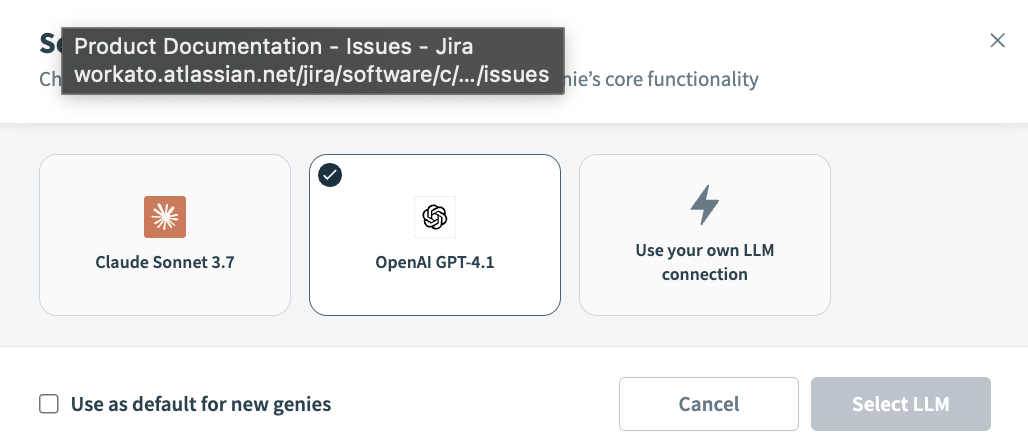 OpenAI GPT AI model
OpenAI GPT AI model Click + New connection
Click + New connection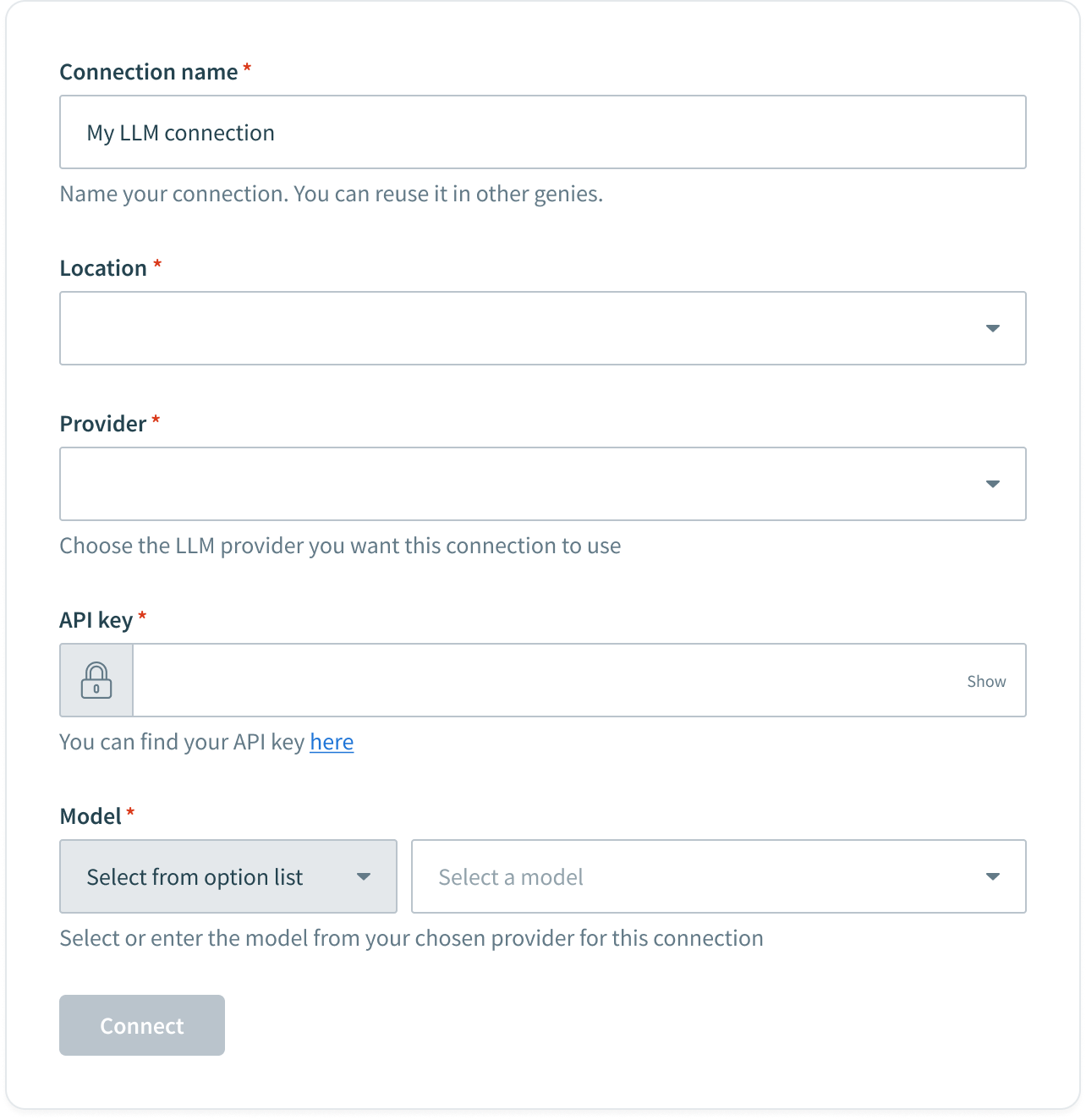 LLM connection configuration
LLM connection configuration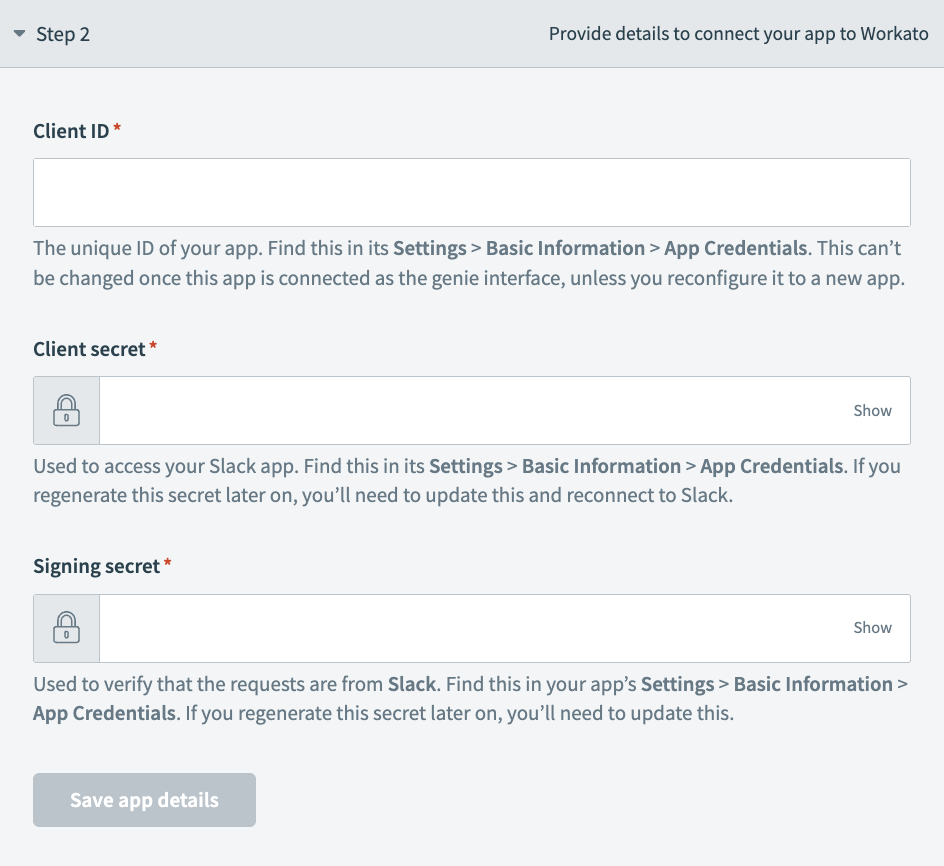 Chat interface Step 2 configuration
Chat interface Step 2 configuration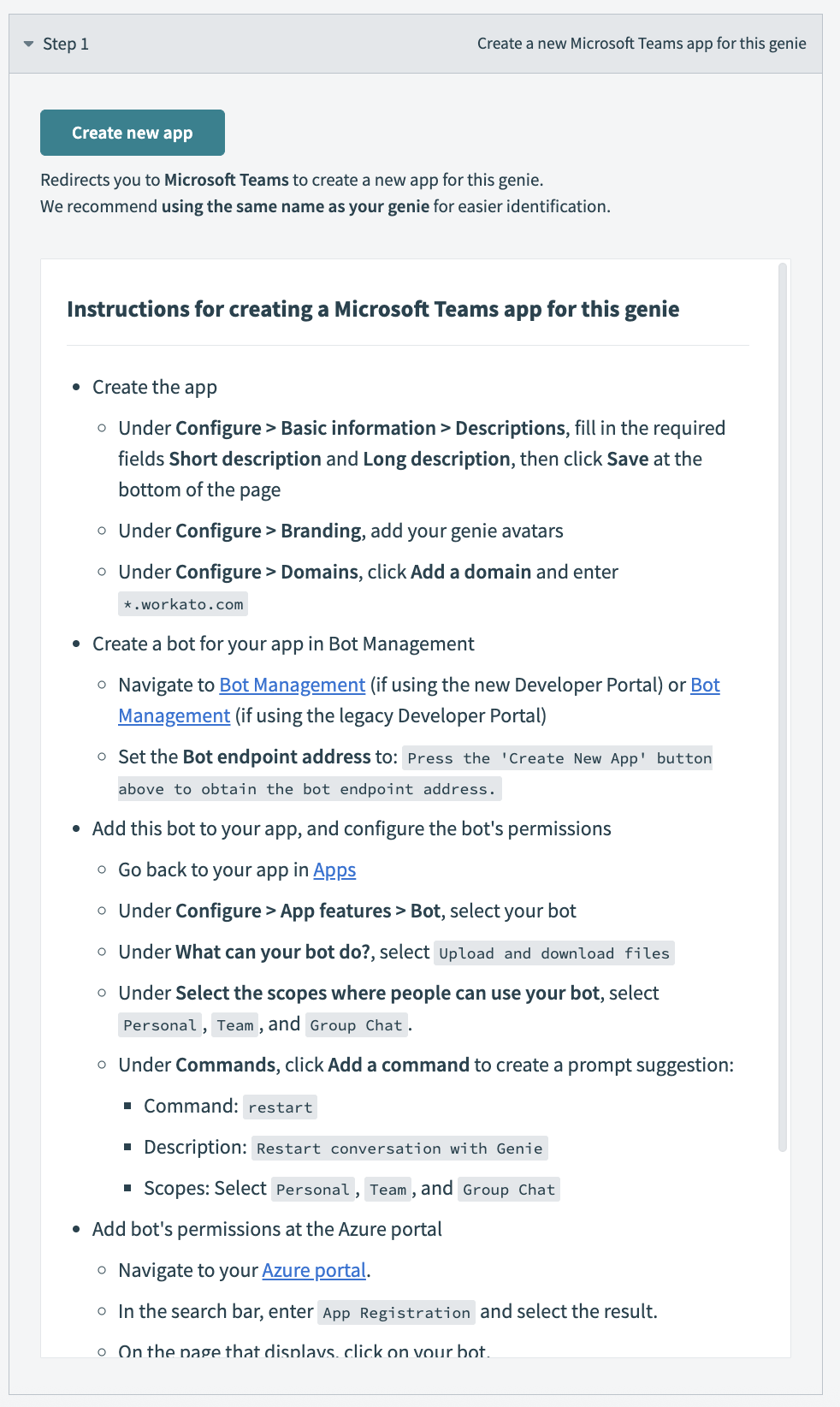 Go to Step 1 and click Create new app
Go to Step 1 and click Create new app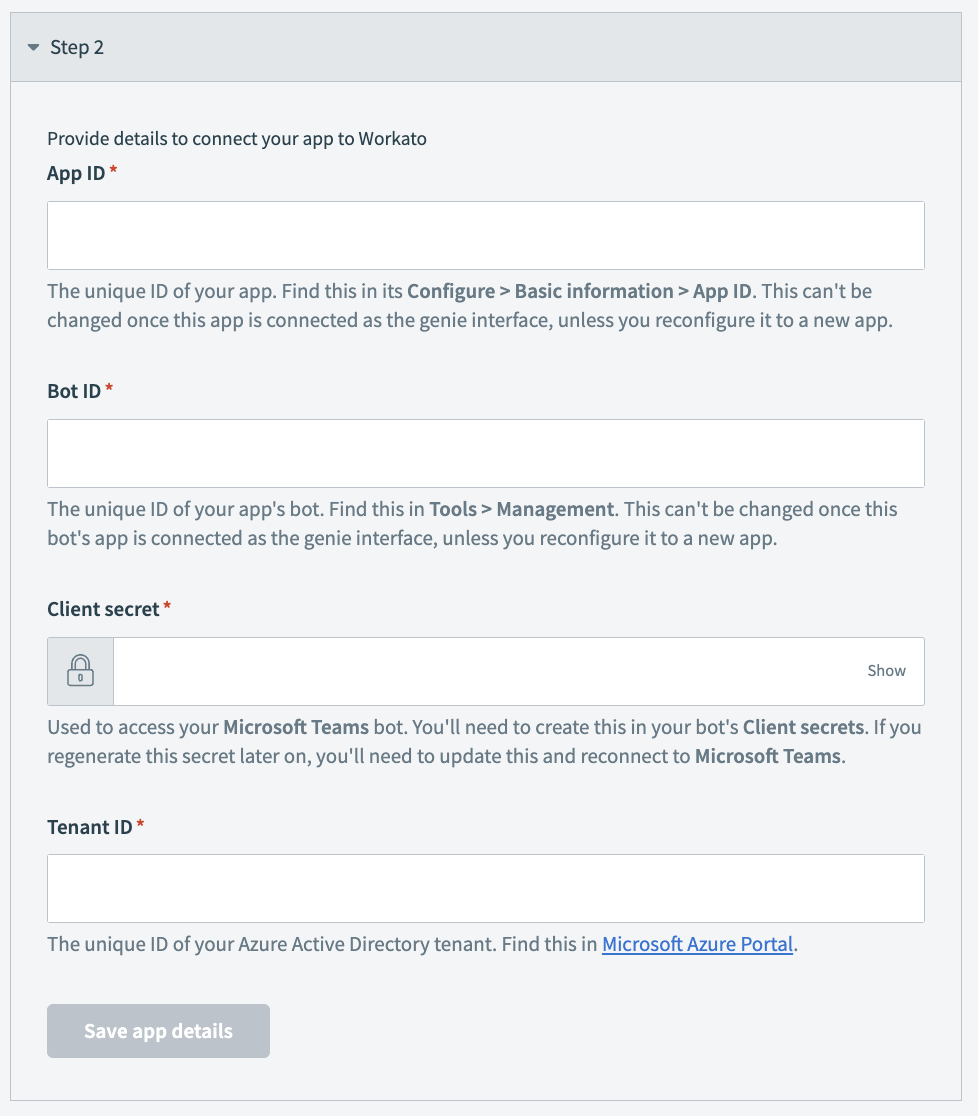 Go to Step 2 and enter your app ID in the App ID field
Go to Step 2 and enter your app ID in the App ID field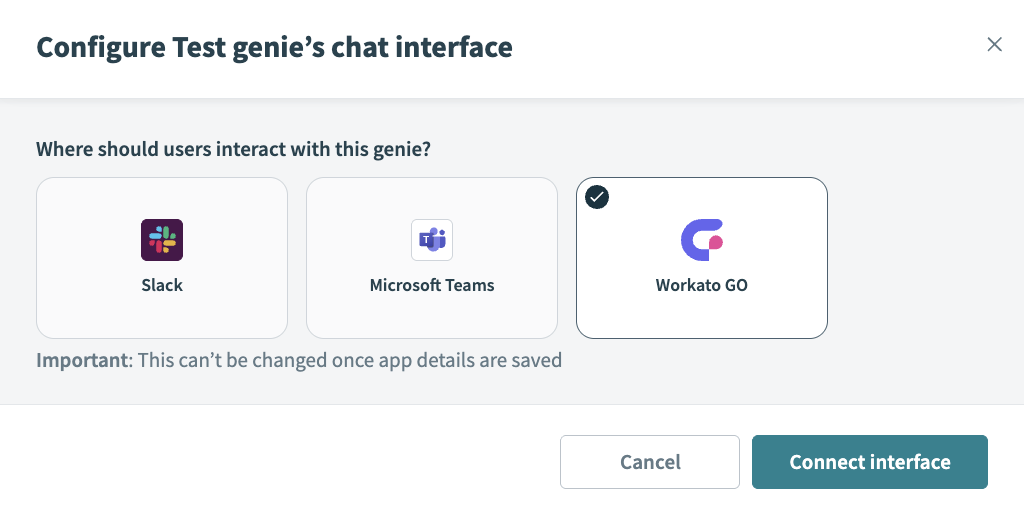 Select Workato GO as your chat interface
Select Workato GO as your chat interface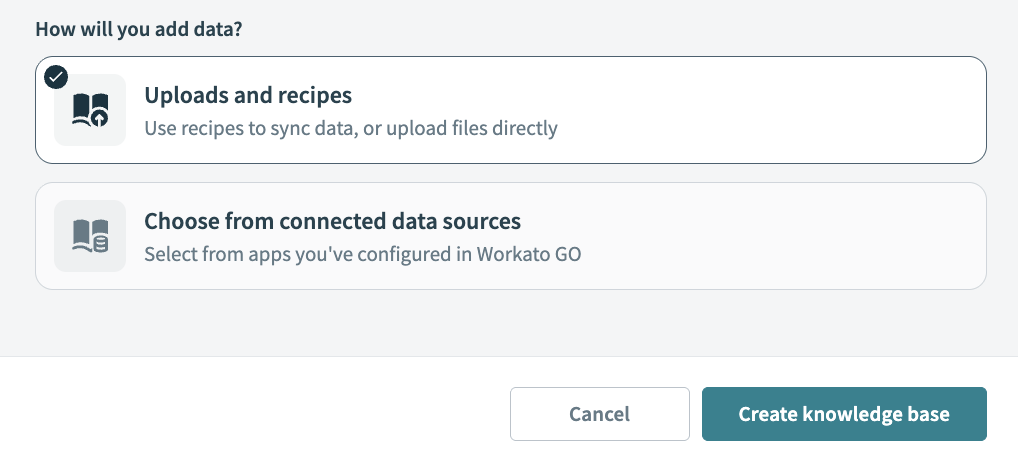 Sync with Knowledge recipes
Sync with Knowledge recipes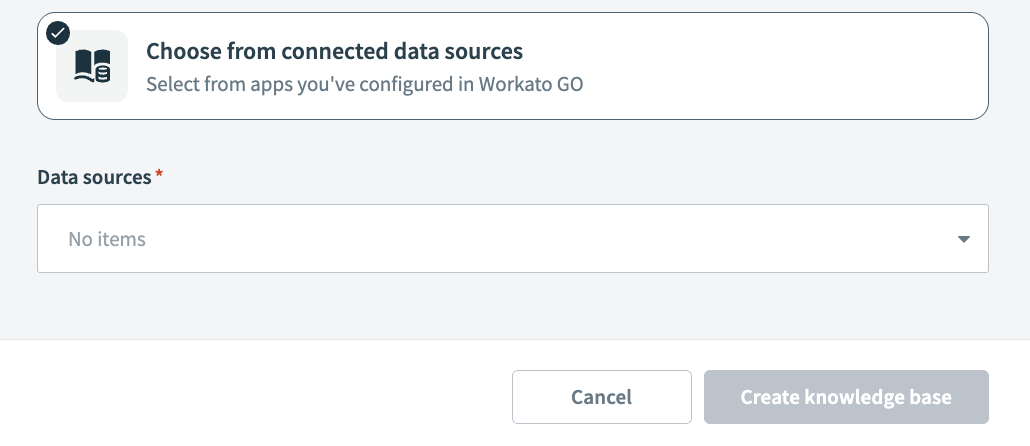 Click Workato GO data sources
Click Workato GO data sources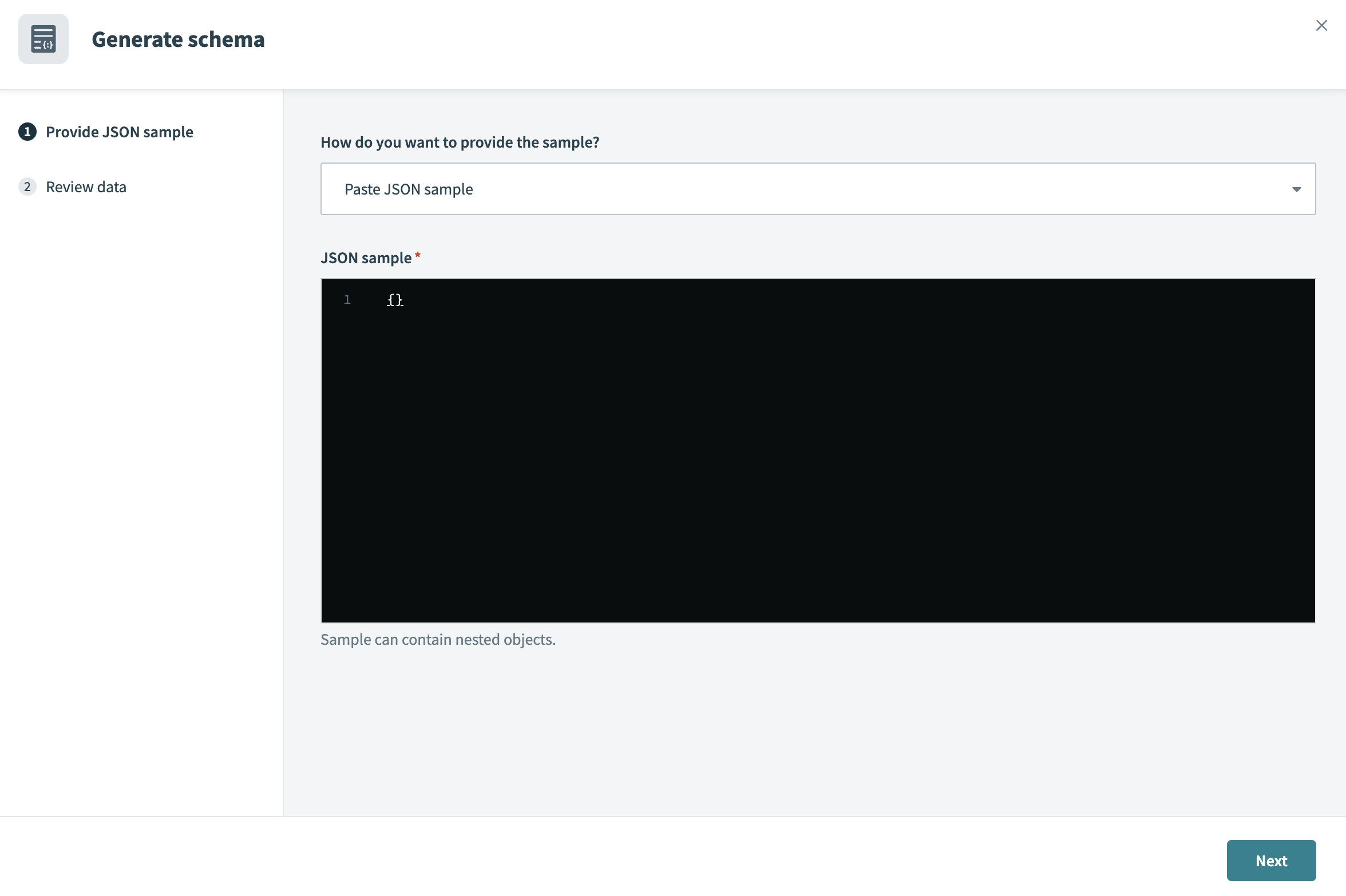 Paste your JSON schema into the JSON sample field
Paste your JSON schema into the JSON sample field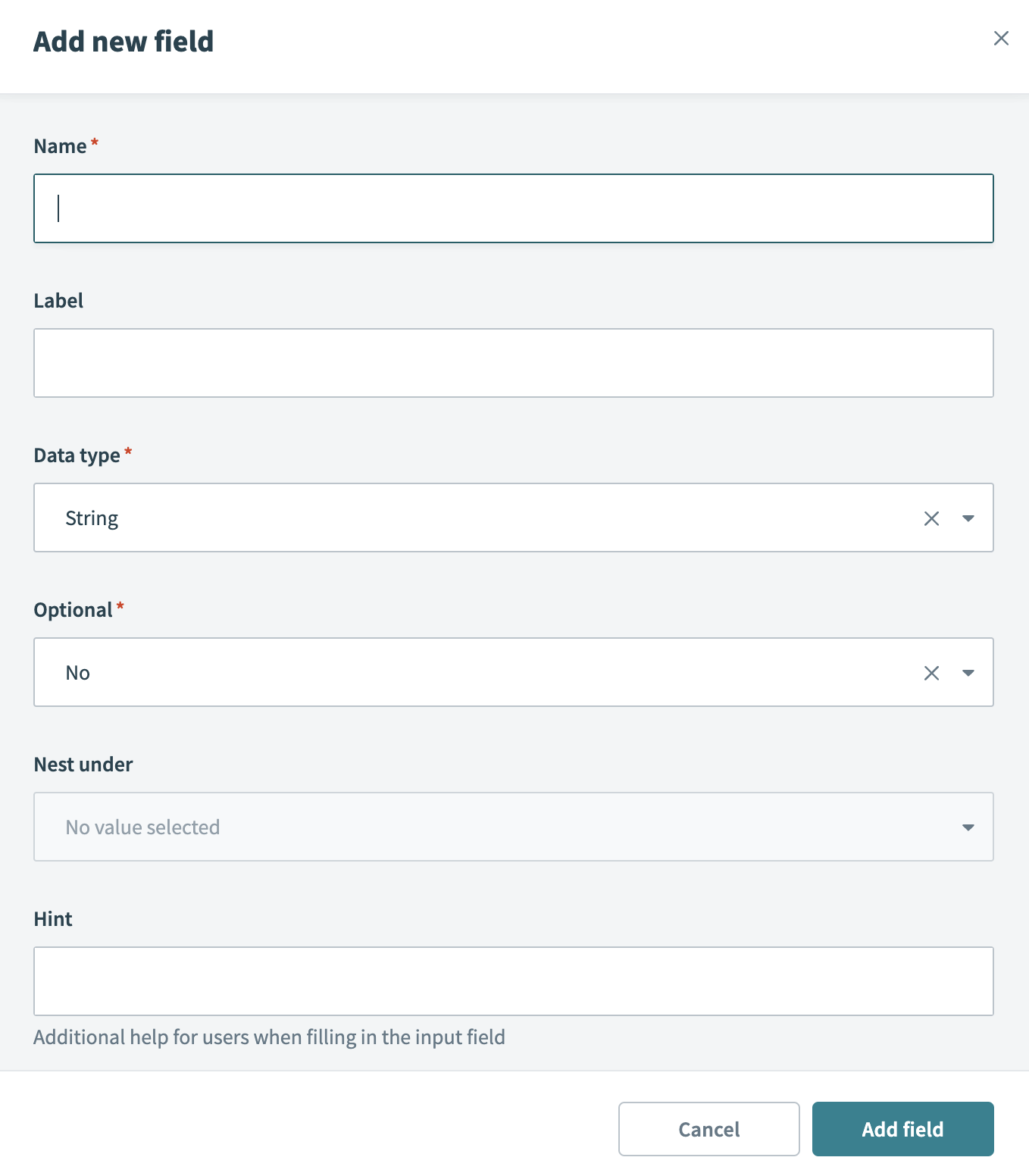 Add your schema manually
Add your schema manually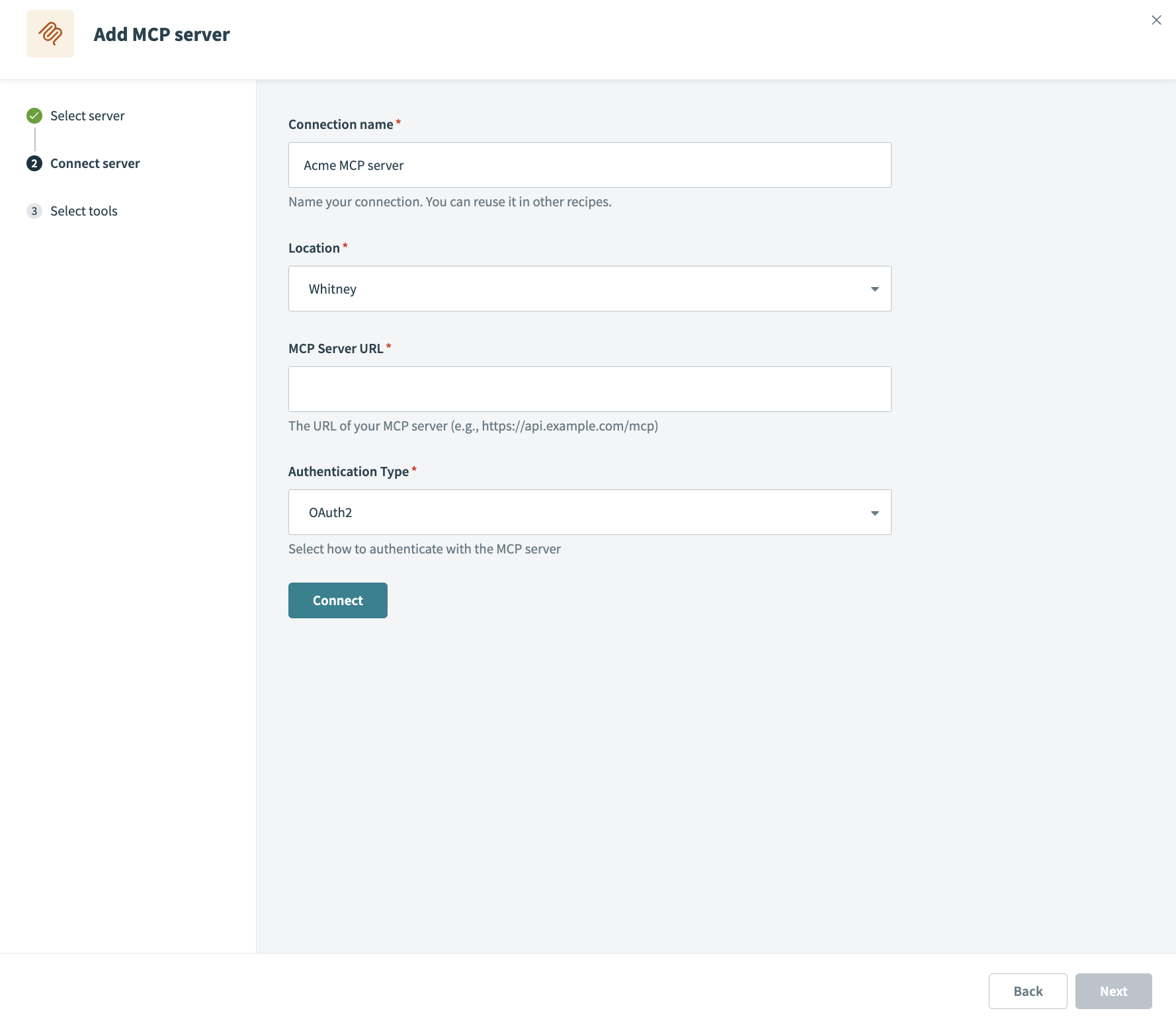 Set up your MCP server connection
Set up your MCP server connection Select MCP server tools
Select MCP server tools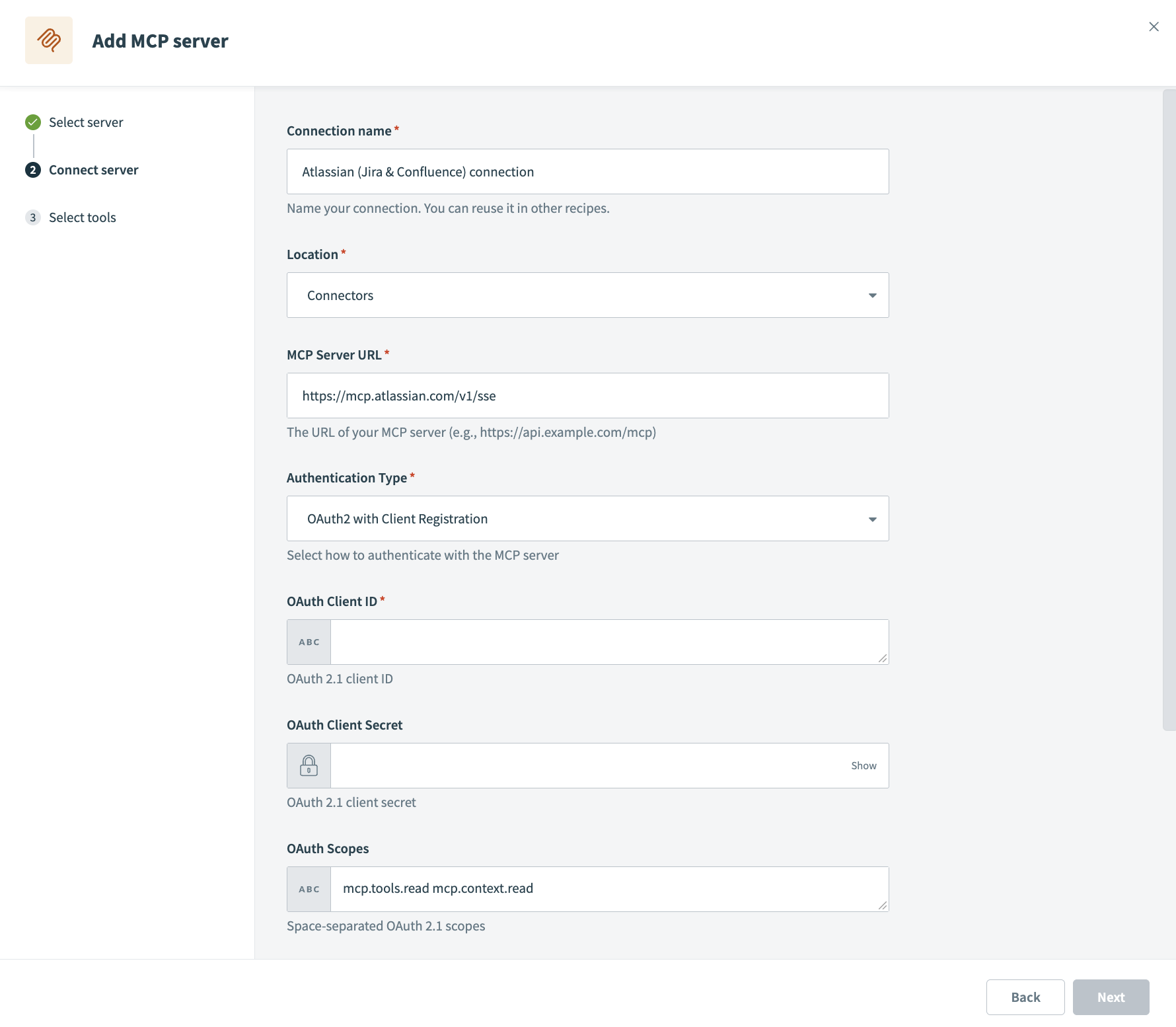 Atlassian provider MCP server
Atlassian provider MCP server