# Configure the ELT Pipeline for Snowflake accelerator
Before you start this accelerator, you must configure your lookup tables, custom OAuth profile, and an OPA and OPG.
# Set up your lookup tables
You must set up the ELT | User Access lookup table and ELT | System Access lookup table before starting the accelerator.
# Set up the ELT | User Access lookup table
Navigate to Tools > Lookup tables.
Select ELT | User Access from the list of available lookup tables.
Add a user to your lookup table. Assign them to an Admin role.
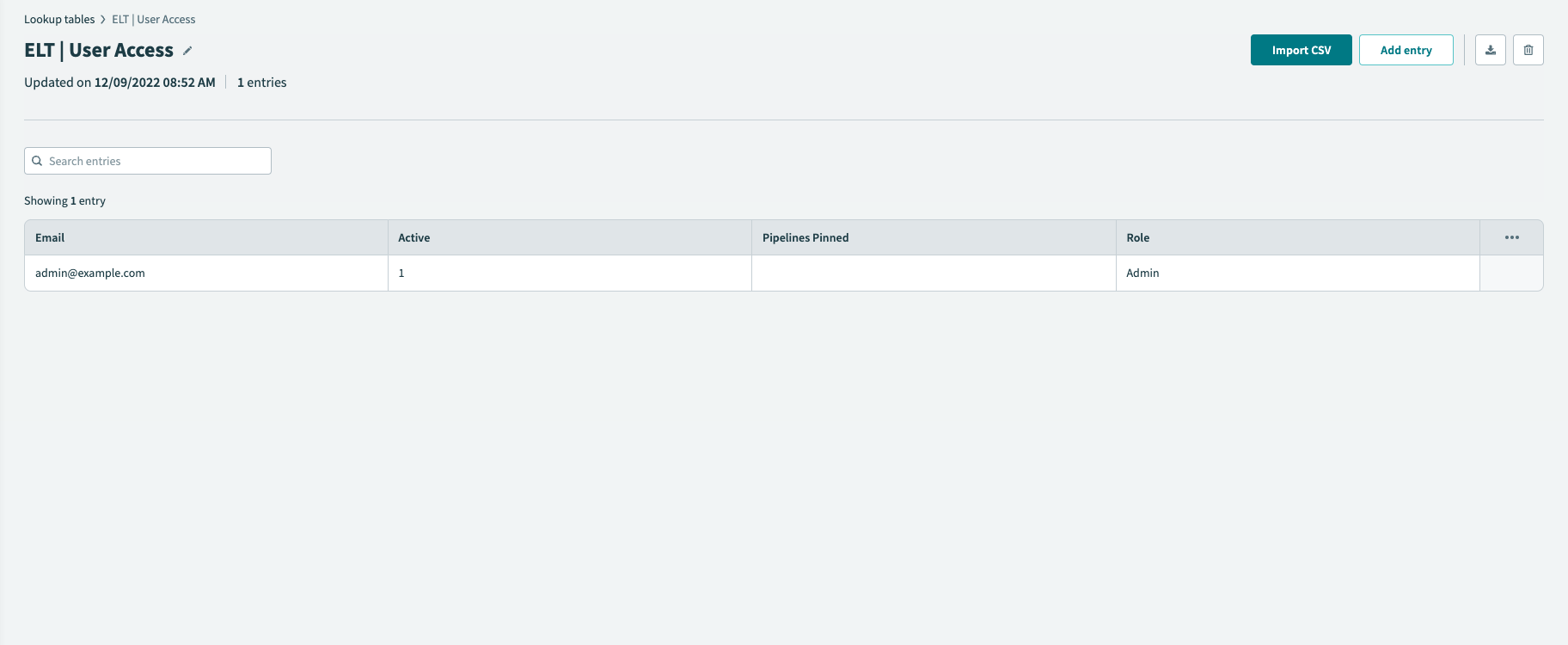
# Set up the ELT | Systems lookup table
Workato preconfigures the ELT | Systems lookup table with four sources:
- Salesforce
- SQL Server
- PostgreSQL
- On-prem files
If you don't need to use some of these sources, you can remove them by editing this lookup table.
Navigate to Tools > Lookup tables.
Select ELT | System Access from the list of available lookup tables.
Edit or remove sources, as necessary.
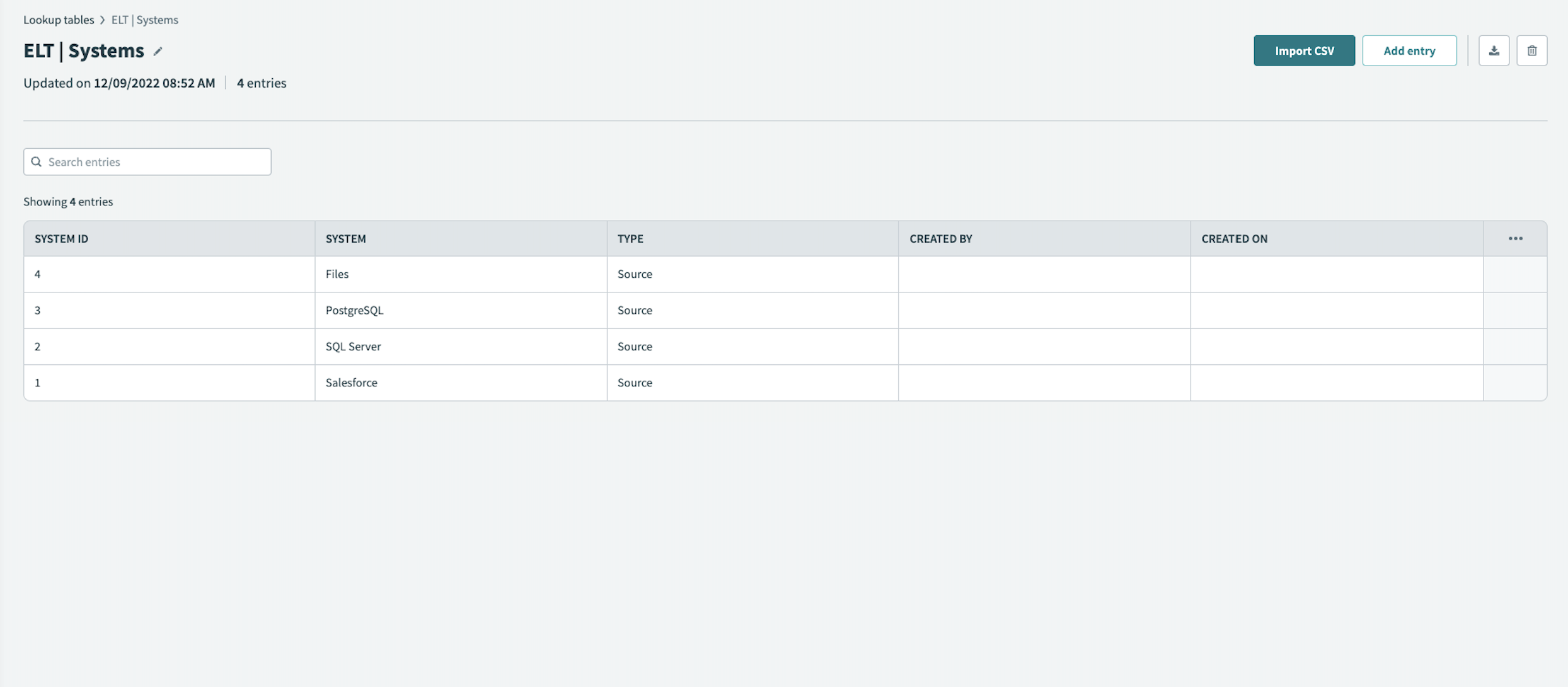
# Set up an OPA and OPG
See our On-prem connectivity documentation for instructions on setting up your on-prem agent (OPA) and on-prem group (OPG).
When setting up an OPA, you must create a connection profile for each application. The application profile uniquely identifies each application and contains the configuration information required to connect. See the ELT pipeline accelerator connections documentation for a list of profiles you must create.
# Set up a Custom OAuth Profile for Workbot
The ELT Pipeline Workbot requires a Custom OAuth profile. Create the profile before connecting to Slack or Microsoft Teams. See our Setting up a Slack Enterprise Workbot or Setting up an Microsoft Teams Workbot documentation for instructions.
Last updated: 5/21/2025, 5:22:32 AM