# On-prem agent installation using DEB Linux package
This guide describes the installation of an on-prem agent using DEB Linux package for operating systems like Debian and Ubuntu.
TIP
Ensure that you have sudo privileges to run these commands.
# Step 1: Install an on-prem agent
Add the new repository information to the APT config file:
echo 'deb https://workato-public.s3.amazonaws.com/DAA34553/repo/deb stable main' >/etc/apt/sources.list.d/workato.list
Add the Workato GPG public key to apt trusted keys:
% wget -qO - 'https://workato-public.s3.amazonaws.com/DAA34553/repo/archive.key' | sudo apt-key add -
Your new repository is now ready. Update the package cache using the following command:
% sudo apt-get update
Hit:1 jammy InRelease
Get:2 jammy-updates InRelease [109 kB]
Get:3 jammy-backports InRelease [99.8 kB]
Hit:4 https://workato-public.s3.amazonaws.com/repo/deb stable InRelease
Get:5 jammy-security InRelease [110 kB]
Get:6 jammy-updates/main amd64 Packages [277 kB]
Get:7 jammy-updates/universe amd64 Packages [116 kB]
Get:8 jammy-updates/universe Translation-en [40.1 kB]
Get:9 jammy-updates/universe amd64 c-n-f Metadata [2344 B]
Get:10 jammy-security/universe amd64 c-n-f Metadata [1128 B]
Fetched 756 kB in 1s (1107 kB/s)
Reading package lists... Done
Search for Workato. The result lists agents that are using different data centers. Choose an agent that matches your data center location:
% sudo apt-cache search workato
workato-agent - workato-agent
workato-agent-eu - workato-agent-eu
workato-agent-jp - workato-agent-jp
workato-agent-sg - workato-agent-sg
workato-agent-au - workato-agent-au
DEPRECATED IN OPA v26.0
From OPA v26.0 onward, the on-prem agent is available as a single package for all data centers. Packages with suffixes -eu, -sg, -jp, and -au still function but are no longer supported.
To upgrade a data center-specific agent, uninstall the old package and install the latest version of the single package distribution. You can retain the conf and lib_ext folders.
Install the agent using the following command:
% sudo apt install workato-agent
# Step 2: Activate the on-prem agent
Go to the On-prem groups page and click Add new agent. Provide a meaningful agent name, and select the operating system (OS) for the agent installation.
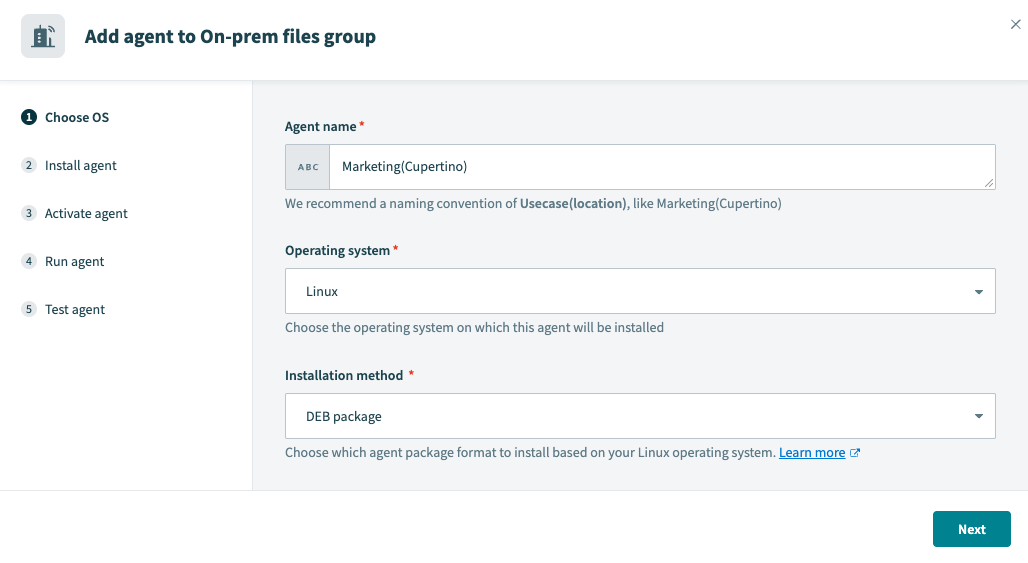 Choose OS
Choose OS
On running the activation command below, the agent key and certificate will be automatically created in the agent package. The activation code is valid for one hour.
ALLOW TRAFFIC TO WORKATO FROM YOUR SERVER
Ensure traffic to Workato is allowed from your server to use OPA. Refer to security allowlists to add Workato to your allowlist.
Navigate to <install_home> directory, copy and run the following command from the wizard.
AGENT ACTIVATION USING A PROXY
You must add the --proxy-host=<host-ip-address> and --proxy-port=<port number> parameters to the Activation command if you're using a proxy. Refer to the Set up proxy access for your on-prem agent guide for more information.
Run the activate script with the --help parameter to display the list of accepted input properties.
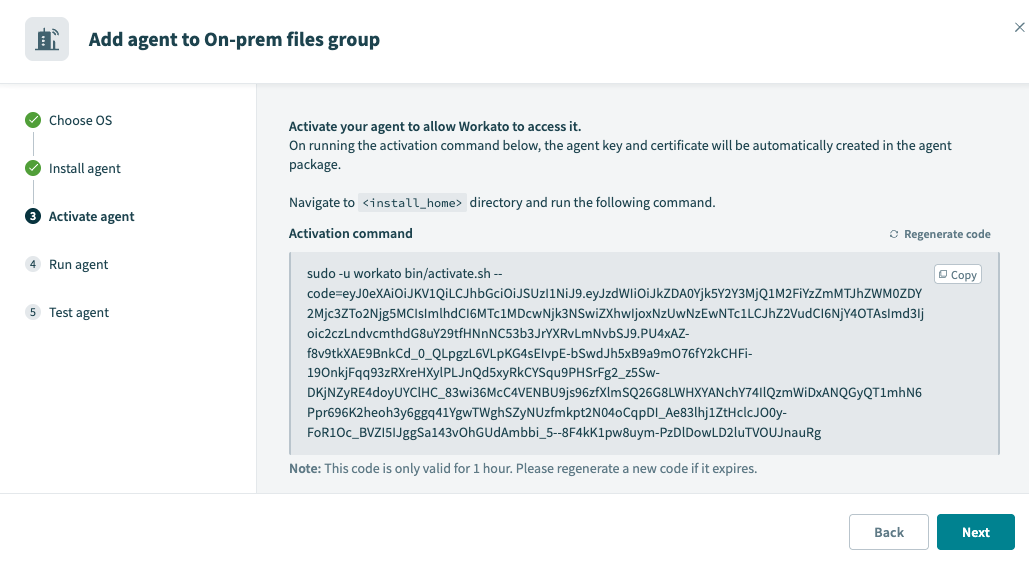 Activate
Activate
CERTIFICATE VALIDITY PERIOD
The agent certificate remains valid for 1 year after the generation date.
Renew the certificate before its expiration date to avoid interruptions. Refer to the Renew agent keys guide for more information.
# Step 3: Run the on-prem agent
To start the agent service in the background, use:
systemctl start workato-agent.service
To enable the agent to start on system boot use:
systemctl enable workato-agent.service
Open the agent wizard in Workato by clicking Setup Now, and advance to the Test agent step to check if the agent can connect to Workato:
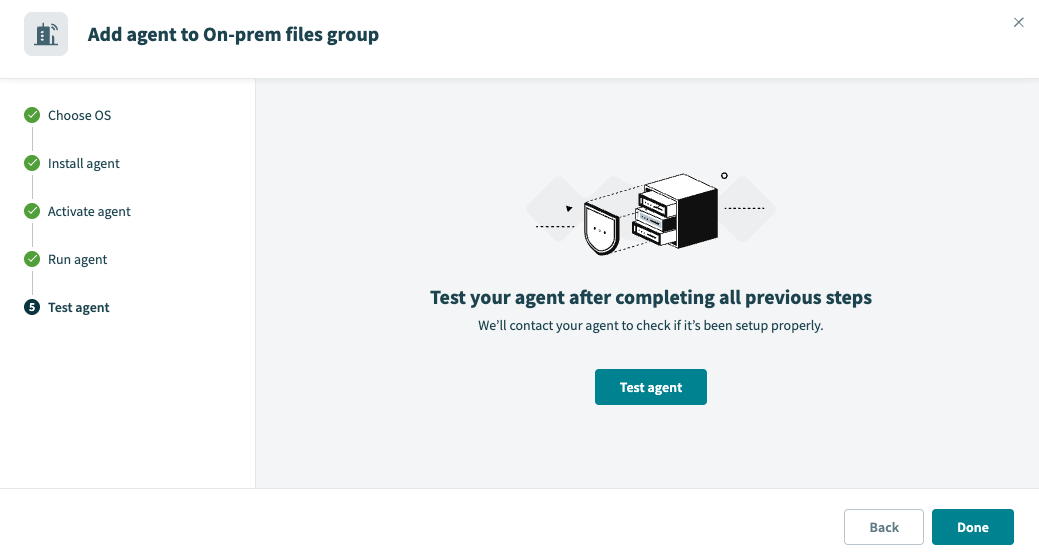
PRIVATE KEY
Workato does not have access to your private key file, cert.key, in the OPA conf folder. Ensure you protect this file from unauthorized access.
Last updated: 12/1/2025, 6:09:01 PM