# Using Workbot for Microsoft Teams
# Workbot commands
You can perform actions in your apps, for example, creating new ServiceNow tickets or listing Salesforce opportunities, by sending Workbot commands from within Microsoft Teams.
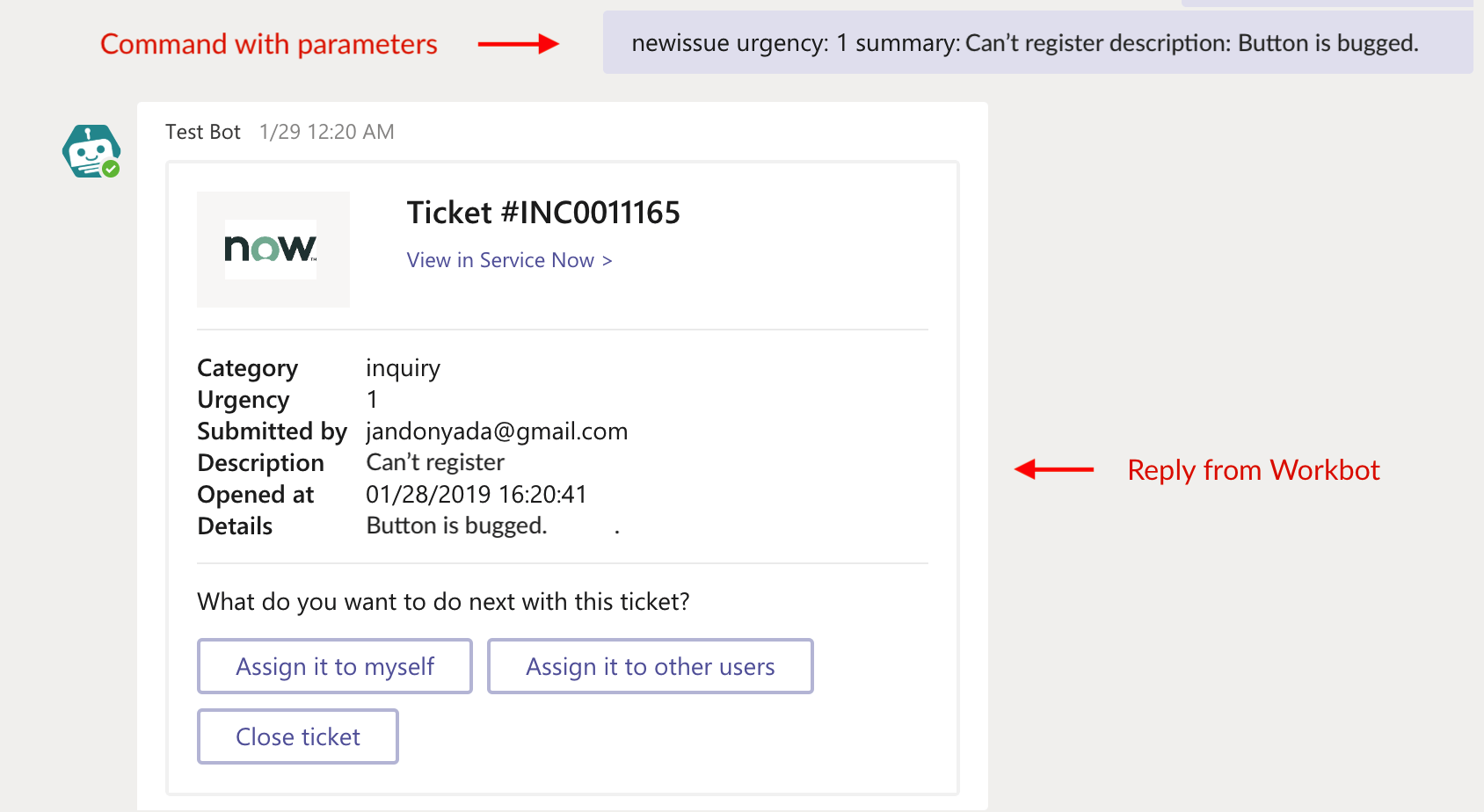 Send a 'newissue' command with additional parameters in Microsoft Teams, then receive a post message reply
Send a 'newissue' command with additional parameters in Microsoft Teams, then receive a post message reply
A Workbot command is a trigger that allows you to run a Workbot command recipe.
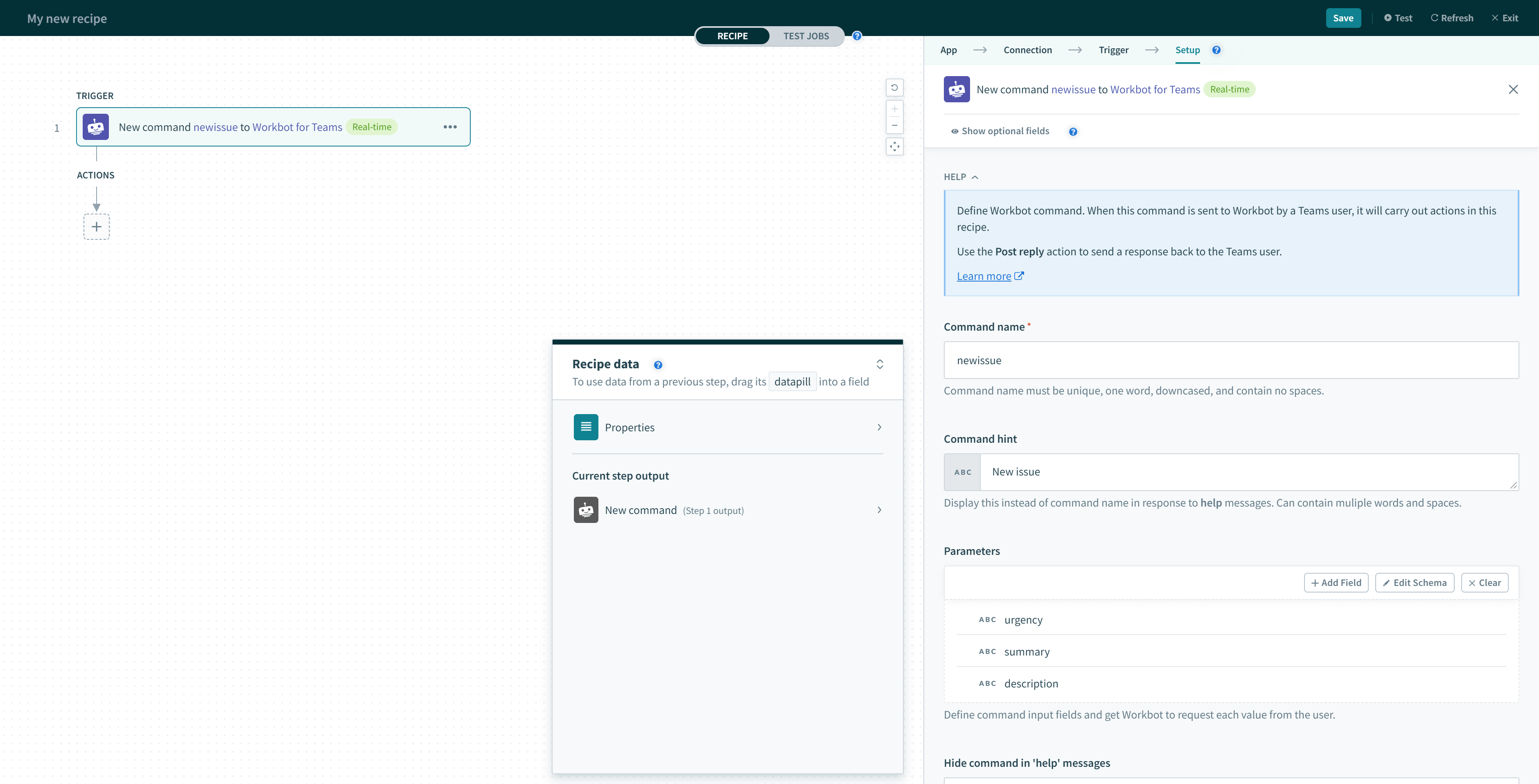 Example 'newissue' command in a recipe
Example 'newissue' command in a recipe
Refer to Workbot commands to learn more about Workbot commands.
# Workbot help command
If you get stuck, you can run the help command in Workbot. Workbot responds with a list of commands available to you.
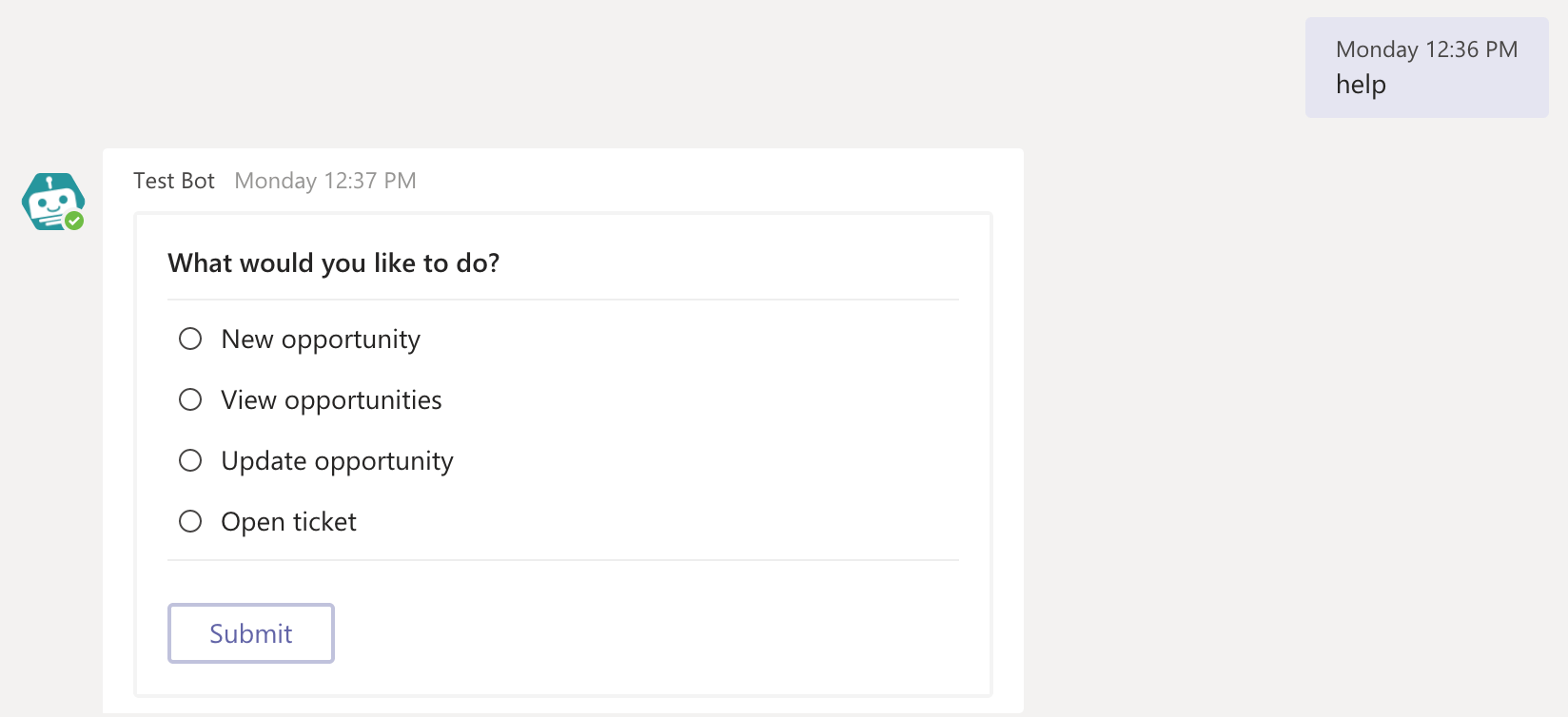 Ask Workbot for help
Ask Workbot for help
# Invoking Workbot commands in Microsoft Teams
Workbot commands can be invoked in three distinct ways:
Send the command in a direct message to Workbot or in a channel (in a channel, this requires tagging Workbot, for example, @workbot your_command)
Send the command when a button is clicked
Submit a task module form.
Refer to Buttons, choices, and task modules to learn more about how buttons, choices, and task modules work.
Commands can also prompt users for additional parameters. For example, to create a new ServiceNow incident, you must provide the urgency, summary, and description of the incident. In this case, you can add three parameters; urgency, summary & description. When the command is invoked, Workbot opens a task module and prompts you for each parameter.
 Workbot can ask users for info if you specify additional parameters in your command
Workbot can ask users for info if you specify additional parameters in your command
# Event notifications using Post message action
Workbot can also be used to notify you when any events occur in your apps. This can be done through the Post message action.
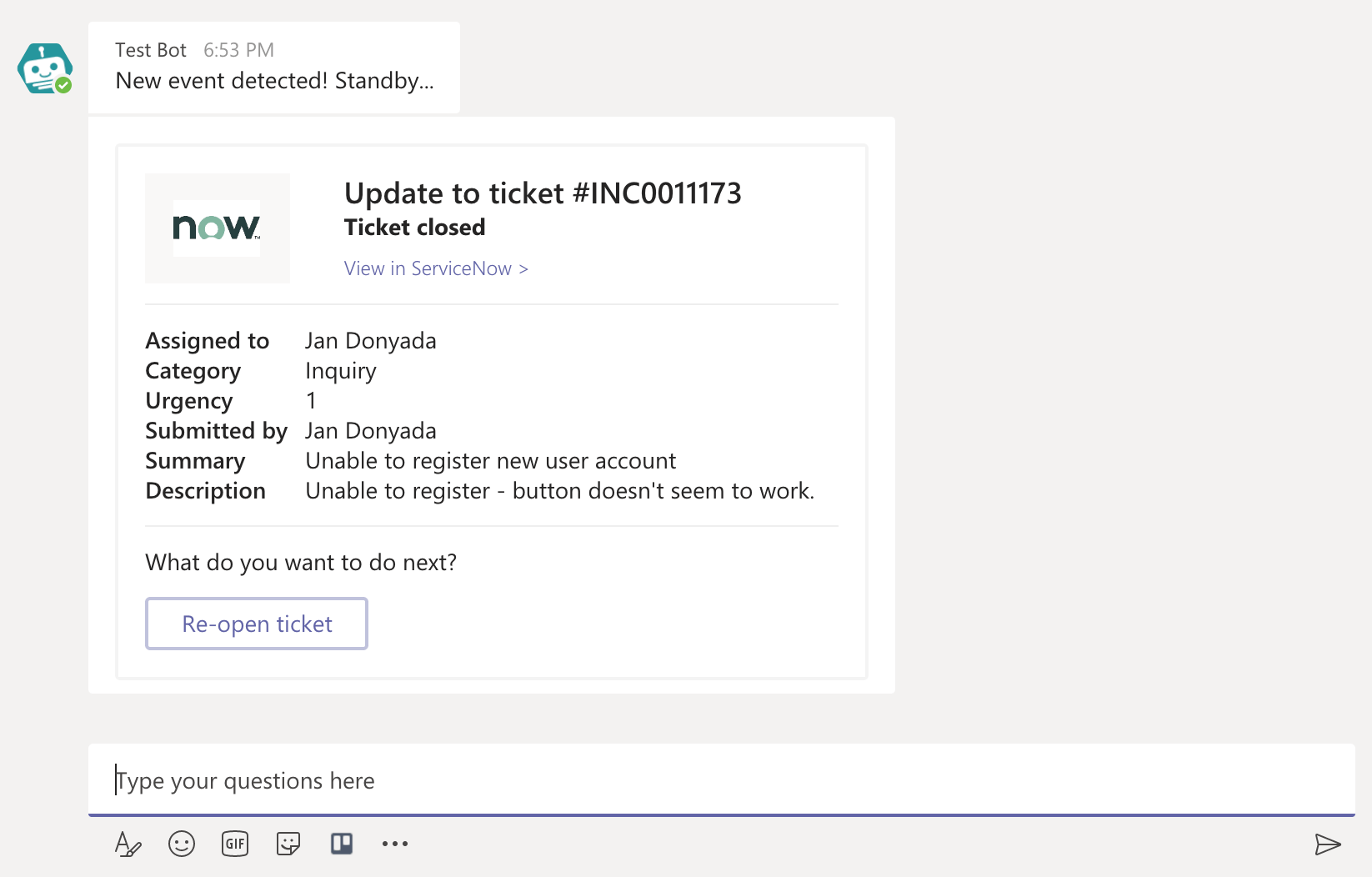 A Post message action notifying user about a closed ticket in ServiceNow
A Post message action notifying user about a closed ticket in ServiceNow
The Post message action allows you to post a message to a user or in a channel.
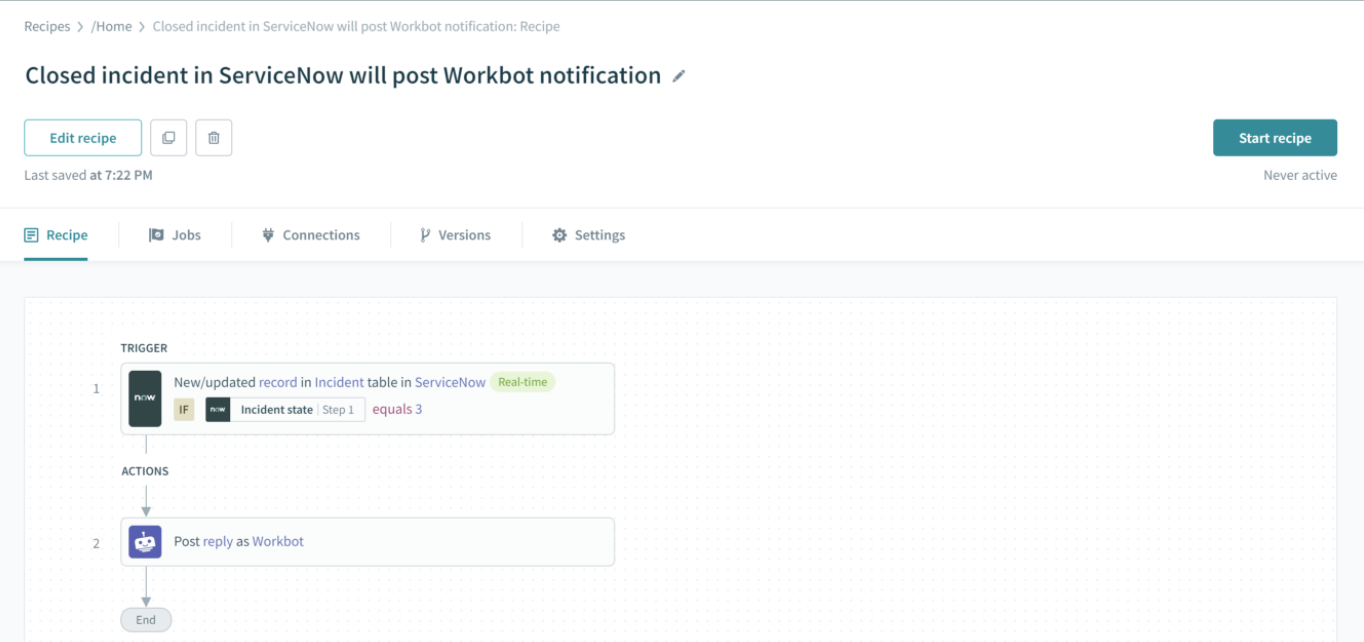 A recipe where a Post message action notifies the user when a ServiceNow incident is closed
A recipe where a Post message action notifies the user when a ServiceNow incident is closed
Refer to Workbot actions to learn more about how the Post message action works.
# Learn more
Last updated: 5/21/2025, 5:22:32 AM