# Public submission forms
Workflow apps enables you to create public submission forms. This allows you to collect submissions and requests from users that don't have a Workflow apps account. This feature is useful in scenarios where you plan to share the link with a broader audience outside of your app users. For example, you can host a publicly available form on your website, send a link to a form through email, or collect submissions from a broad audience outside your organization.
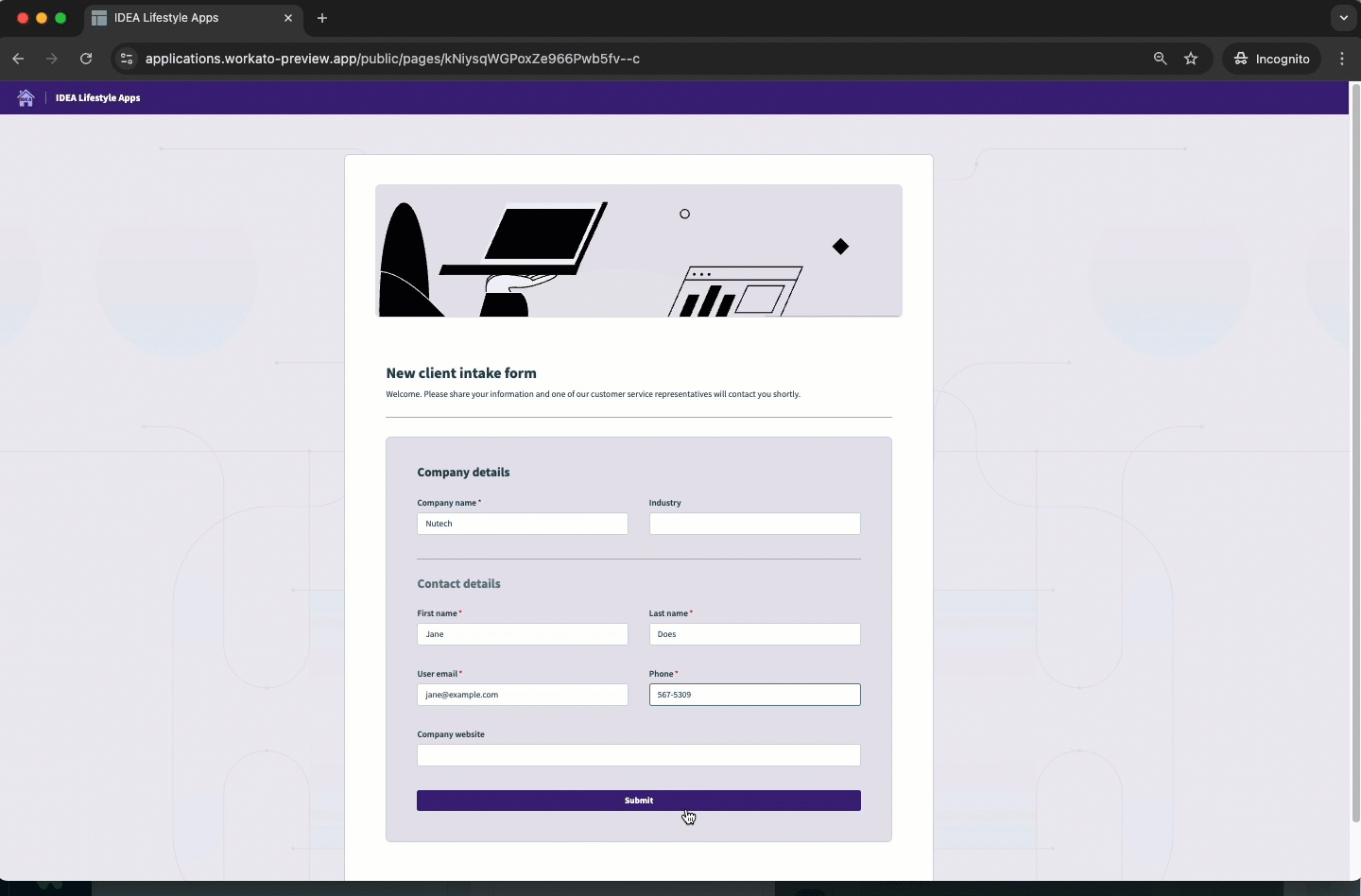 Public form
Public form
# Use cases
The following use cases provide examples of how you can use this feature to address your business objectives.
# How it works
SAVE DATA TO A TABLE ACTION
To use this feature, your page must have a button configured with the Save data to a table action. Without this configuration, your pages can't capture user submissions.
Learn more about button actions.
# Enable public links
Complete the following steps to enable this functionality for one or more pages:
Select a Workflow app and click Manage public links or {N} Public links next to the app name.
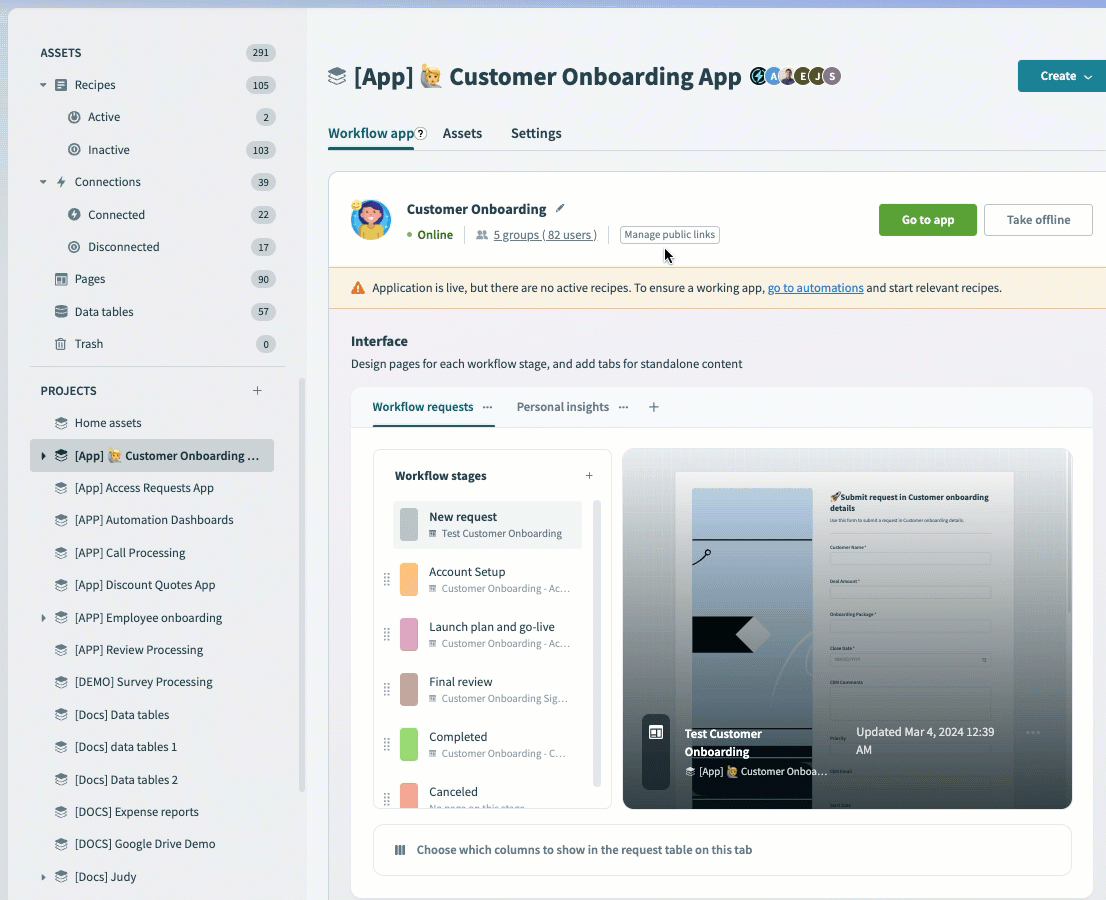 Create a public link
Create a public link
In the + Add page drop-down, select the page for which you plan to create a public link.
Optional. Select the Enable CAPTCHA checkbox to add a user verification step, helping prevent spam and bot submissions.
Copy the link.
Click Done.
# Manage public links
You can manage public links directly from the main App interface in Workflow apps. The interface displays the total number of public links you have at all times, regardless of whether they are currently active or inactive. This allows you to keep track of all your public links efficiently.
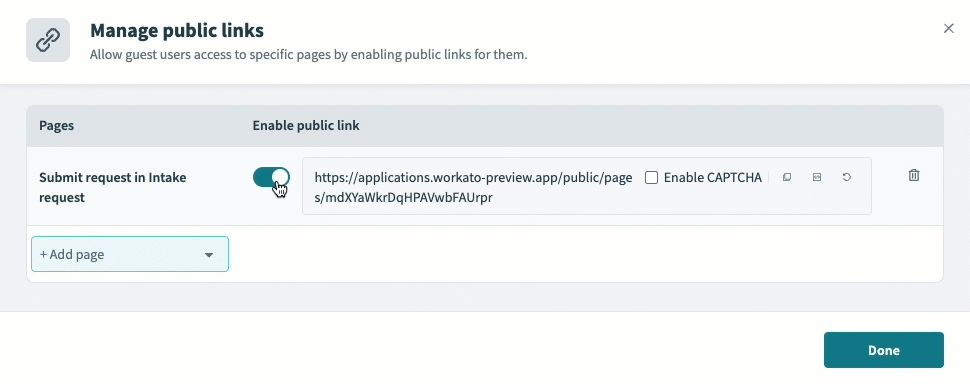 Enable links and revoke access
Enable links and revoke access
Manage your links with the following actions:
Enable or revoke access: Revoke access to public links at any time. This action preserves the link structure but prevents users from accessing your page. This is useful if you must update your forms or workflow and plan to prevent form submission during the maintenance window.
Enable CAPTCHA: Enhance security and ensure the validity of form submissions. This protects your infrastructure from overuse and bot activity by requiring users to complete a CAPTCHA for every submission attempt. This helps prevent automated abuse of your public forms.
Embed forms: Embed publicly accessible forms and pages within your application.
Regenerate: Generate a new link instantly. When you generate a new link, the previous link becomes invalid.
Delete: Permanently delete the link. When you try to delete a link, Workato displays a prompt confirming deletion.
# Malware scanning for uploaded files
Workato performs malware scanning for all files uploaded through public submission forms. When you upload a file through a public form, submission is blocked until scanning completes. If file scanning detects malware, Workato displays an error message and dismisses the file.
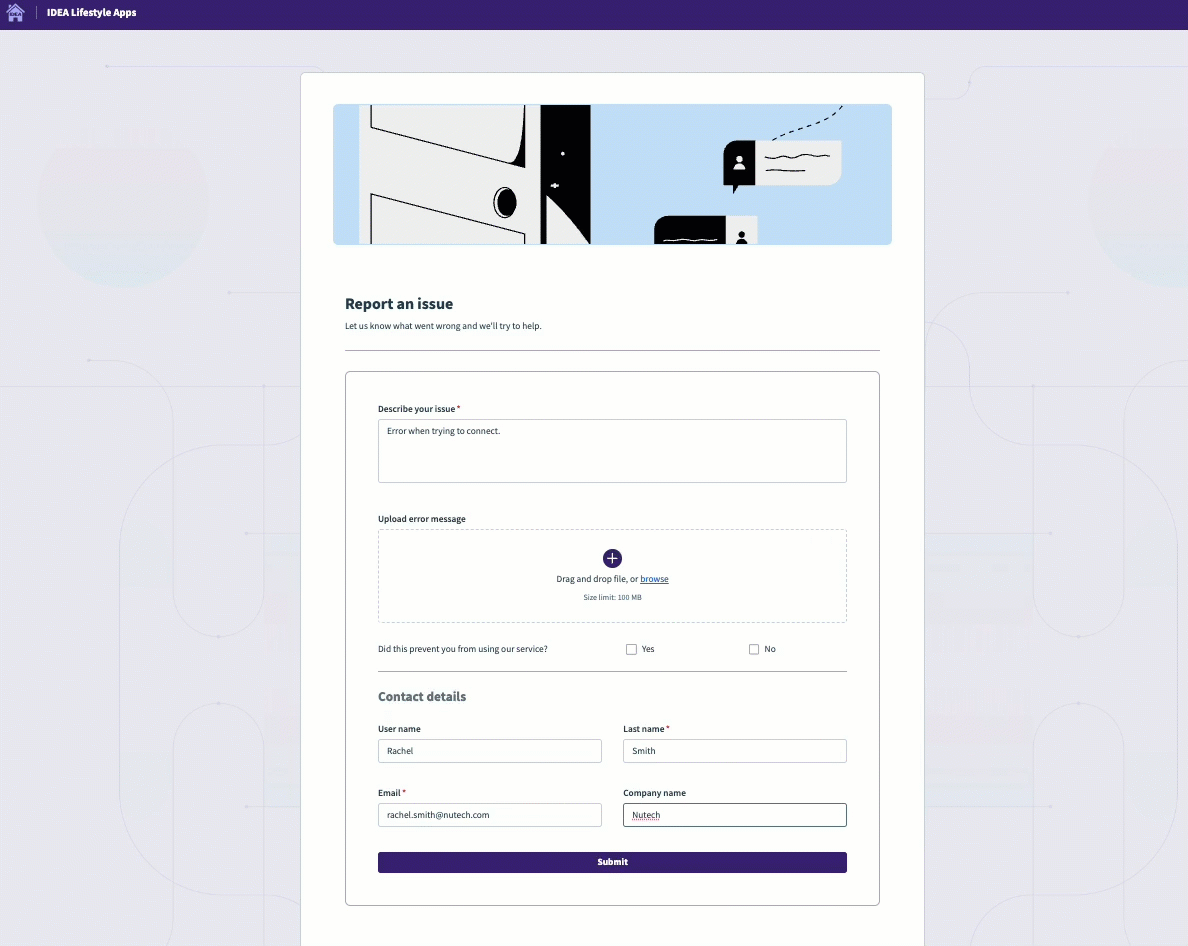 Malware scanning
Malware scanning
# Use in recipes
When anonymous users fill out forms using public links without authenticating, Workato captures this data in datapills for use in recipe steps. This data is available in the recipe editor in the output of the Workflow apps New request trigger. For example, the Guest user datapill is a boolean (true/false) value that indicates if the submission was made by an anonymous user. This enables you to set trigger conditions and other conditional logic to handle submissions from anonymous users differently than how you handle requests from authenticated users.
# Save user data
COMPATIBILITY
Saving user data in system columns is available exclusively for anonymous user submissions and is compatible only with the Short text and Email component types.
Additionally, this feature doesn't work if there are columns in your data table that are set as required.
Additionally, public forms can capture user data, such as user names and email addresses, for use in recipe steps. To achieve this, you must configure your pages to save this data to system columns during the page design stage. This makes the values available in the output of the Workflow apps New request trigger as User name and User email datapills.
Complete the following steps to save user names and email addresses to system columns:
In the Save user input to data column field, select one of the System data columns, such as User name or User email.
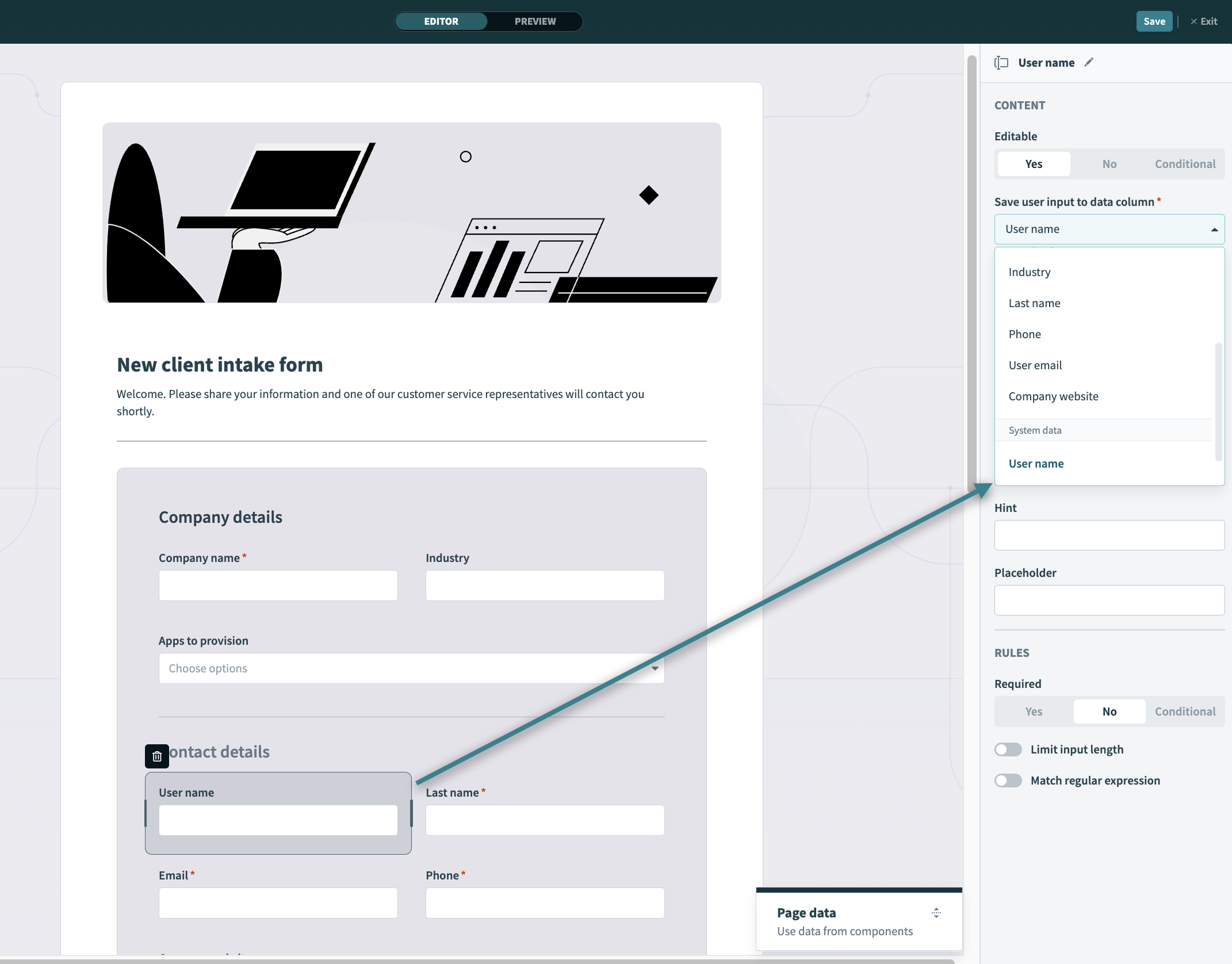 Save the user name and email to system columns for use in recipe steps
Save the user name and email to system columns for use in recipe steps
Click Save.
# Set a trigger condition
Complete the following steps to create a trigger condition to ensure your recipe only responds to submissions from anonymous users.
Edit your New request in {App name} recipe.
Configure the trigger condition
Click the Set trigger condition toggle.
Map the Guest user Step 1 datapill to the Trigger data field.
Select is true from the Condition drop-down menu.
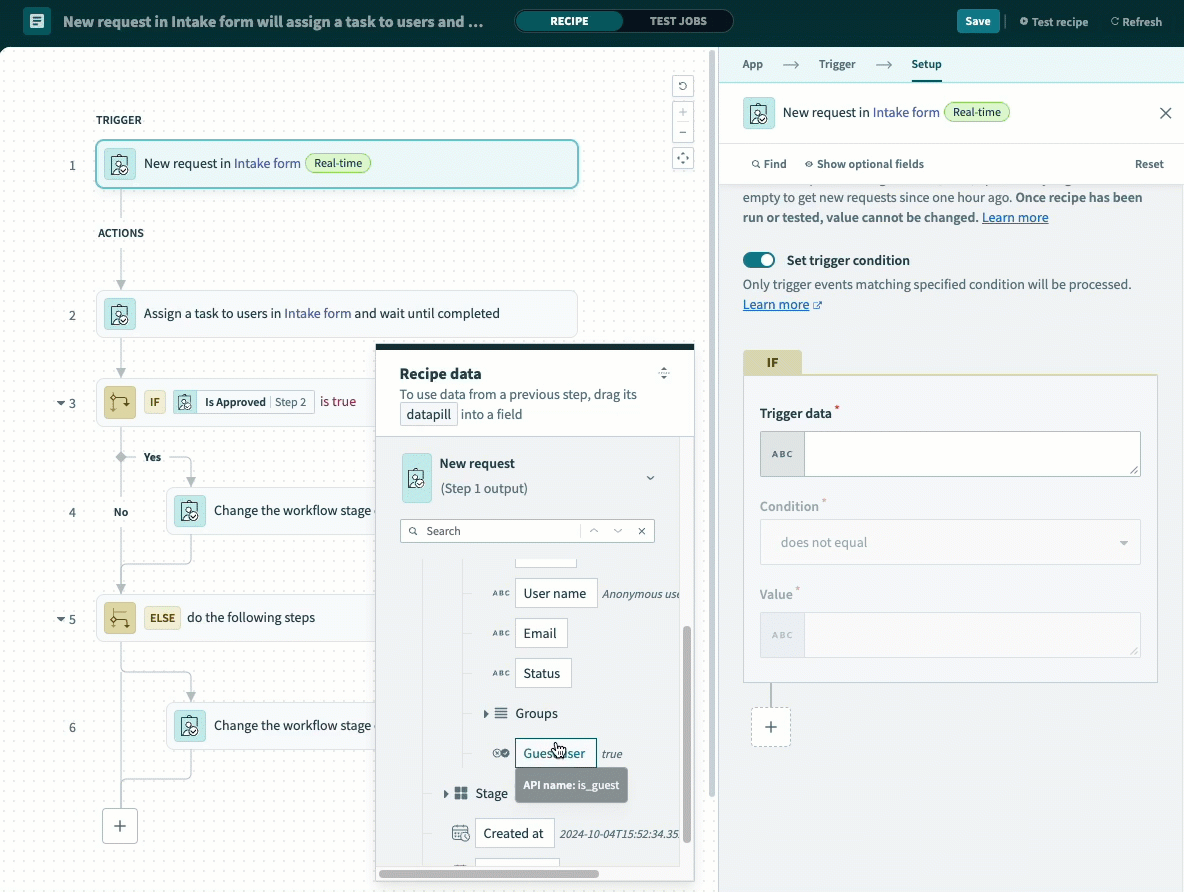 Set up a trigger condition to process only events from anonymous users
Set up a trigger condition to process only events from anonymous users
Click Save.
# Limitations
Public links and anonymous form submission are not compatible with Dashboard pages.
Additionally, public forms don't support the following features:
- Drop-down components with recipes as a data source
- Table components with recipes as a data source
- Components configured with the Run recipe action
Public links to the page still work and other portions render correctly when these components or actions are included, but the affected components won't display data and Run recipe actions won't execute.
Further limitations can apply depending on your pricing plan and contract. Contact your Customer Success Manager to learn more.
Last updated: 1/2/2026, 8:43:54 PM
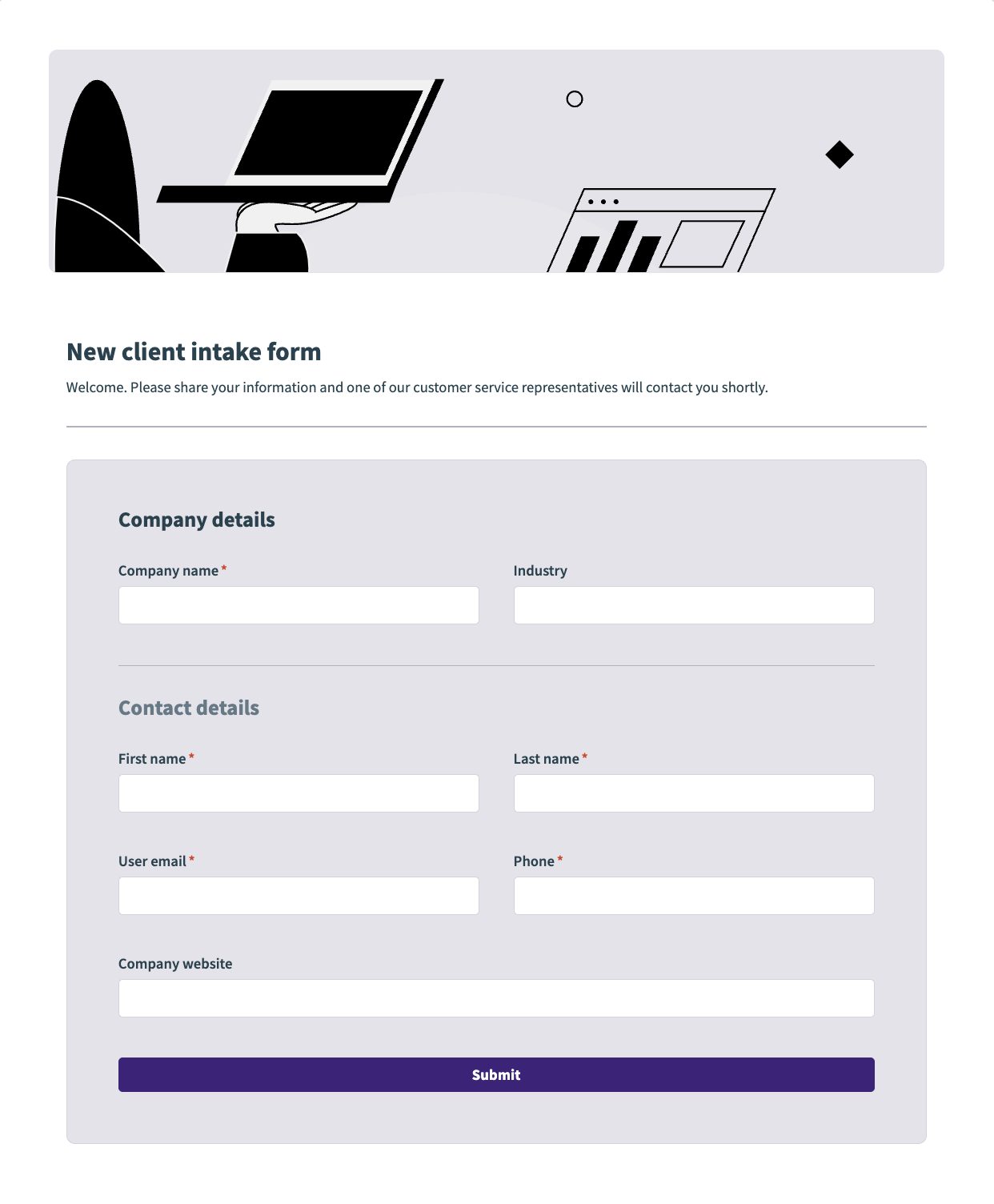 New client intake form
New client intake form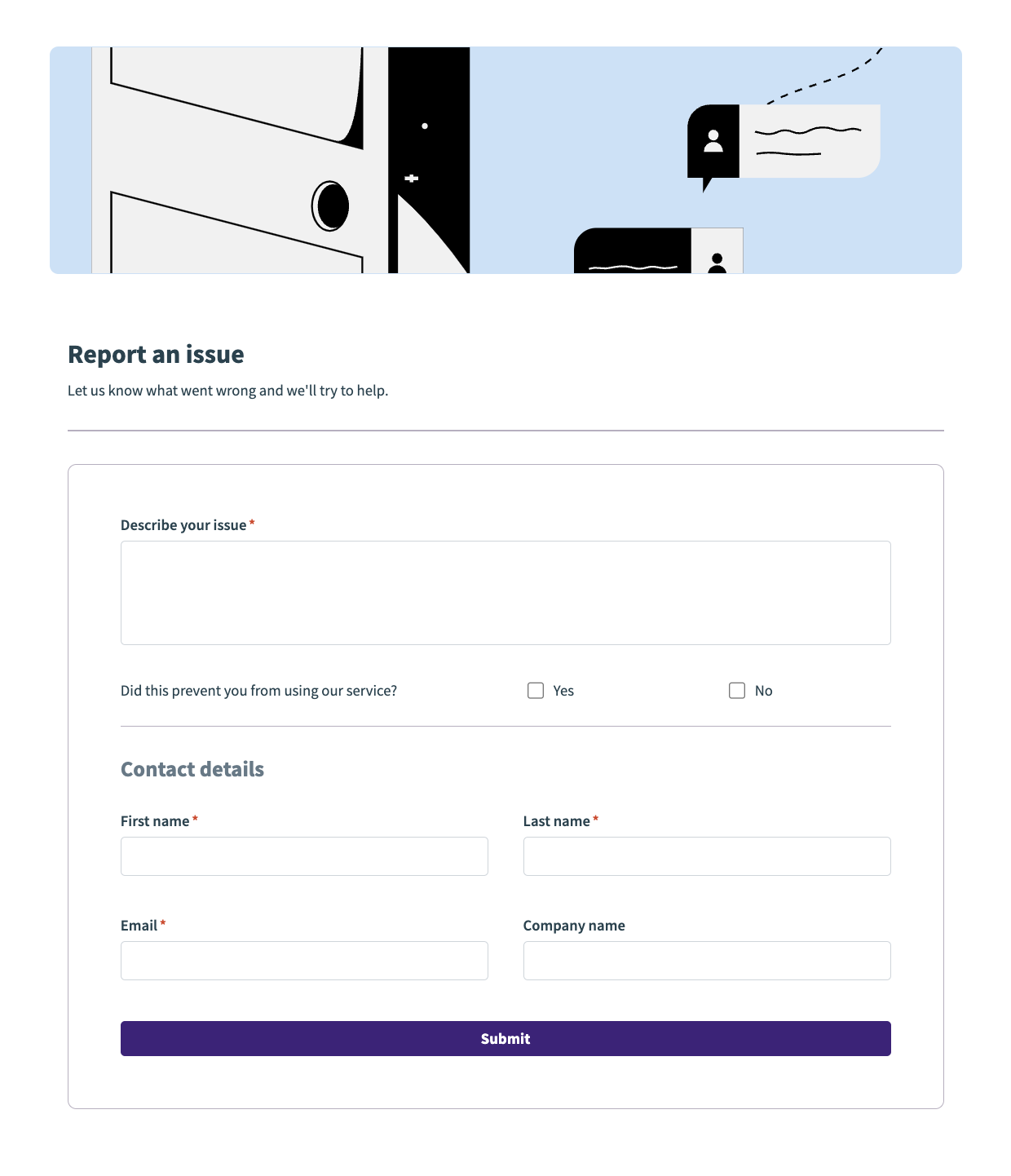 Report issues form
Report issues form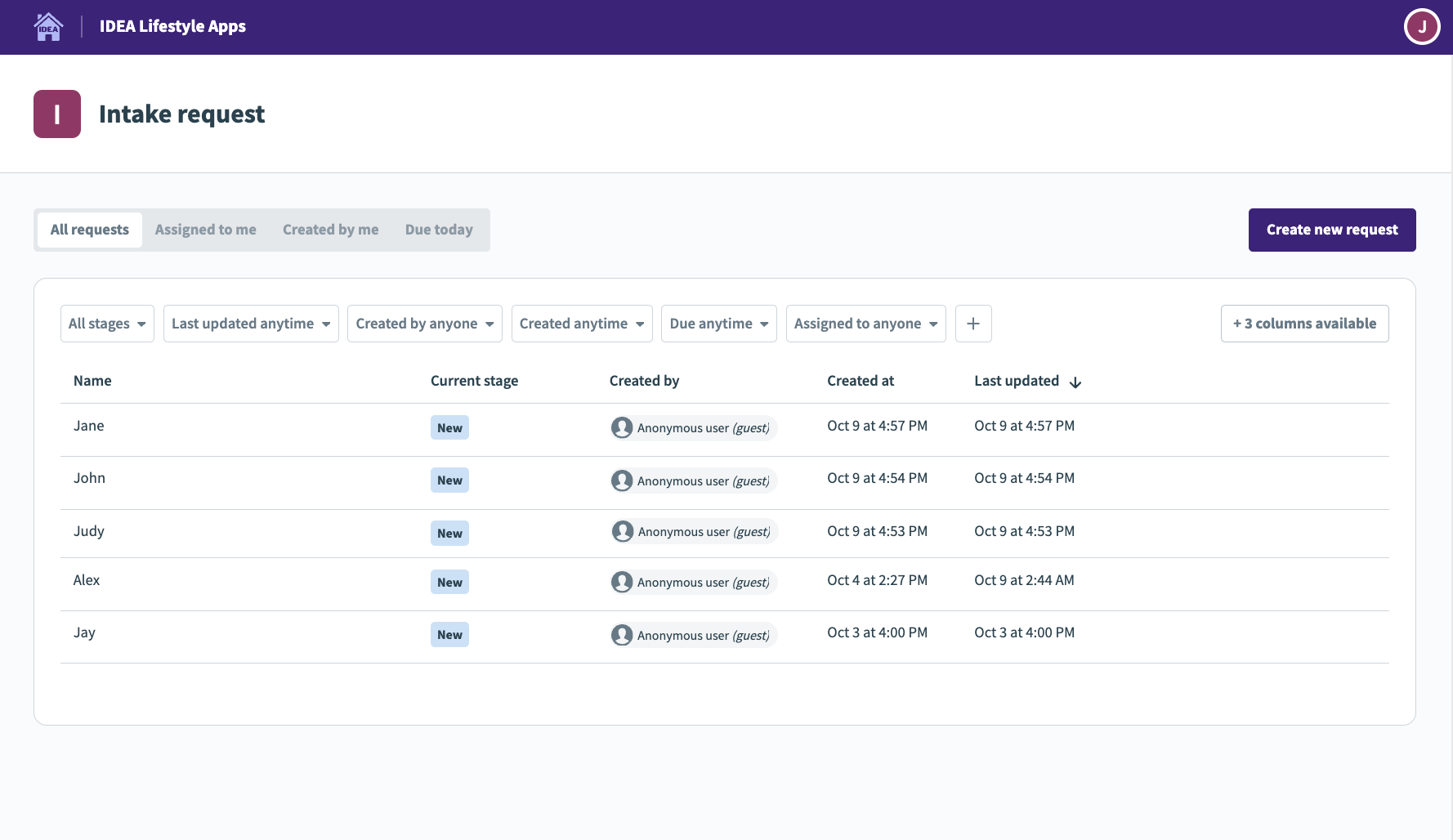 Submissions from unauthenticated users are displayed as requests from anonymous users
Submissions from unauthenticated users are displayed as requests from anonymous users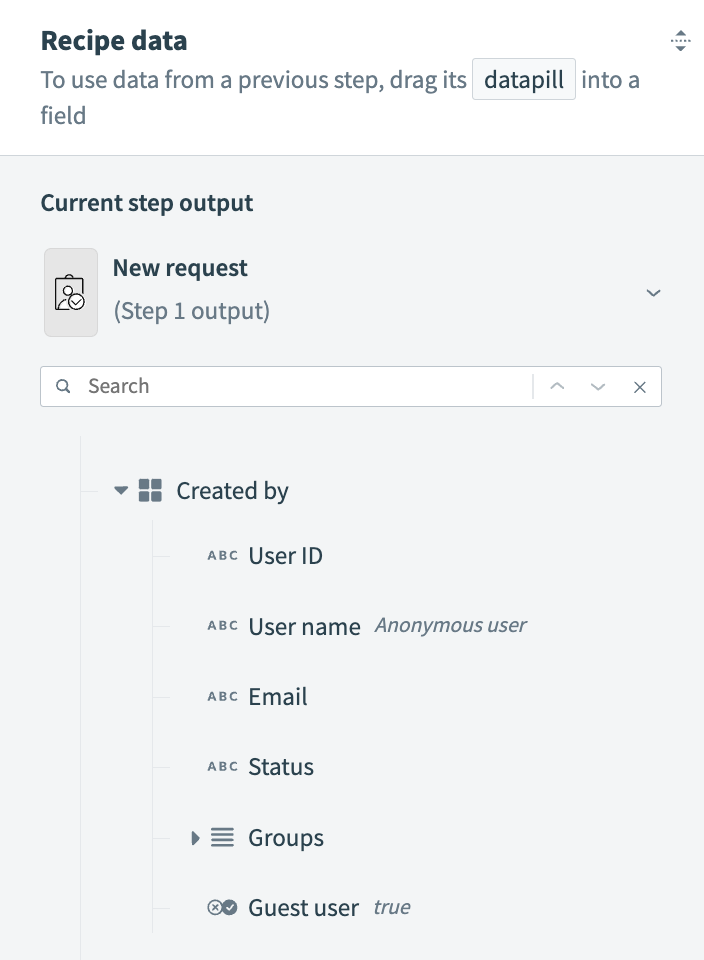 Submissions from unauthenticated users are available in output of the Workflow apps New request trigger in the
Submissions from unauthenticated users are available in output of the Workflow apps New request trigger in the