# Bamboo HR
Bamboo HR (opens new window) is a HR software solution for collecting, maintaining, and analyzing your people data.
Review a BambooHR, QuickBooks Online, and Okta example recipe
Complete the following steps to create a recipe that monitors BambooHR for new employees. When activity is detected, it creates a new employee in QuickBooks Online and a new user in Okta.
This use case is intended to serve as an example. Recipe modifications such as trigger and action configuration and conditional logic may require adjustments if you plan to include this recipe in your own workflow.
Sign in to Workato.
Select the project where you plan to create the recipe.
Create connections for BambooHR, QuickBooks Online, and Okta.
Click Create > Recipe.
Enter a name for your recipe in the Name field.
Select the project where you plan to store the recipe from the Location drop-down menu.
Click Start building.
Click Pick a starting point, then select Trigger from an app.
Click Select an app and trigger event.
Search for BambooHR and select it as your app.
Select the New employee trigger.
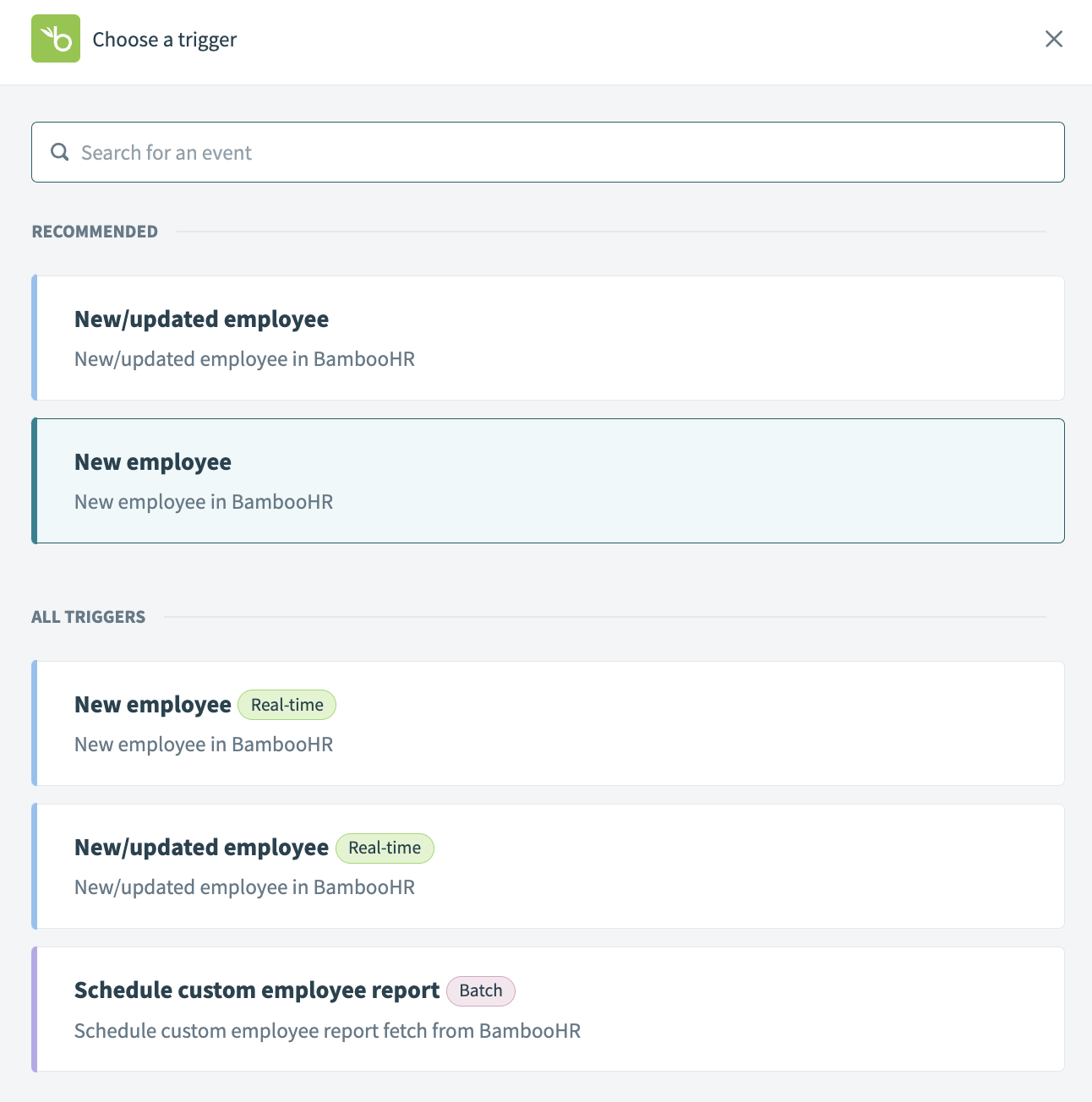 Select New employee as your trigger
Select New employee as your trigger
Use the calendar modal to select the date from which your recipe should begin to monitor events in the When first started, this recipe should pick up events from field. The trigger checks for new events every five minutes by default. Leave this field empty to fetch events from the last hour. You can't change this value after you run or test the recipe.
Learn more about this input field.
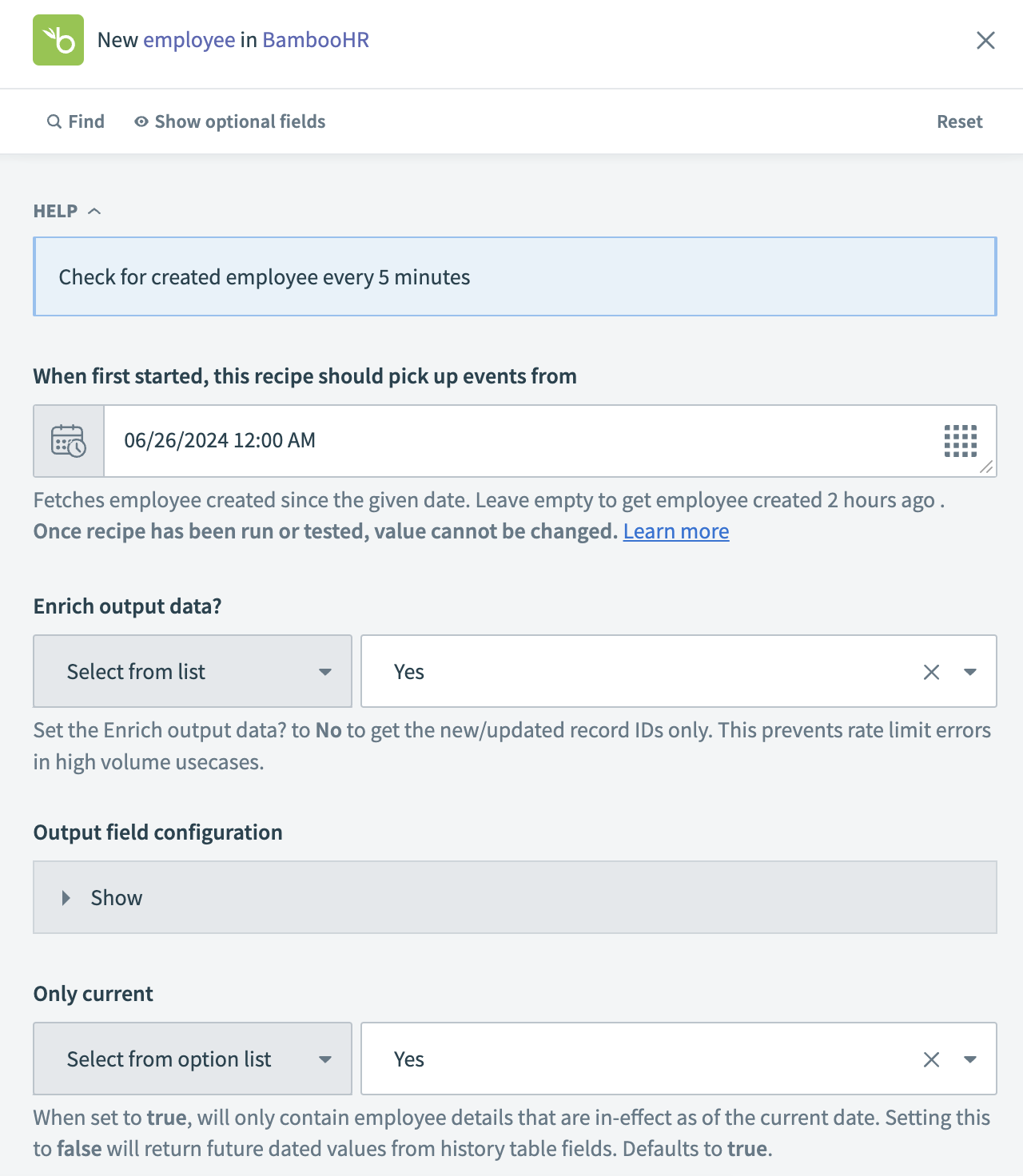 Set up your trigger
Set up your trigger
Click Save.
Click + Add step and select Action in app.
Search for QuickBooks Online and select it as your app.
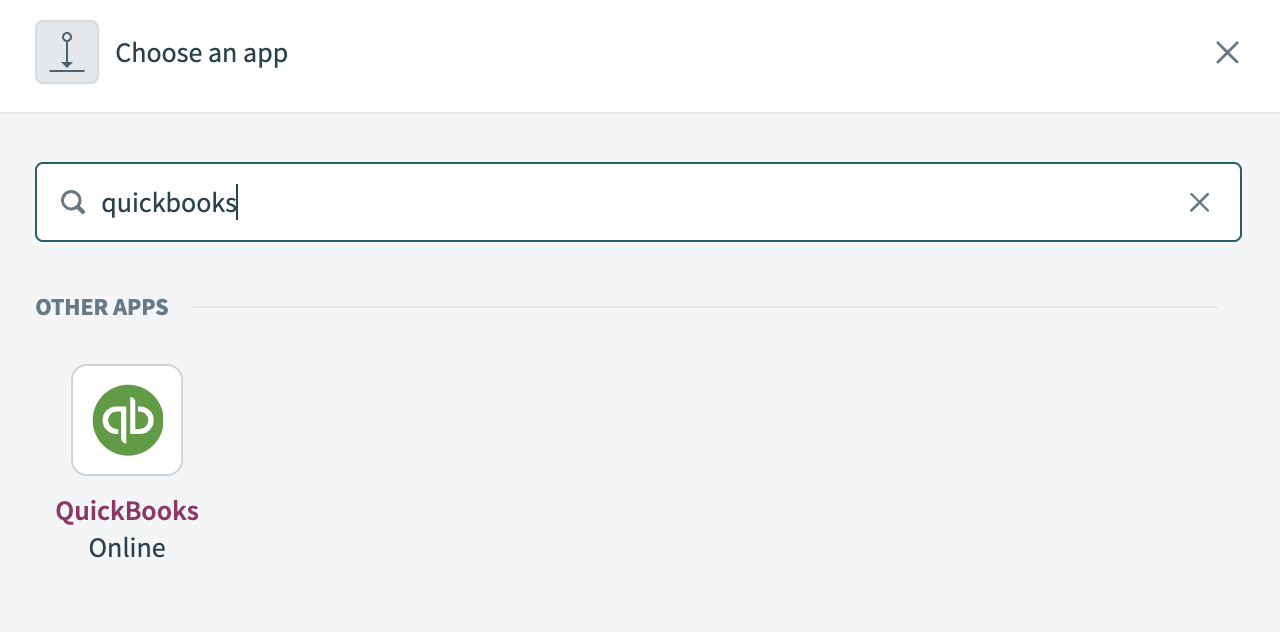 Choose QuickBooks Online as your app
Choose QuickBooks Online as your app
Select Create employee as your action.
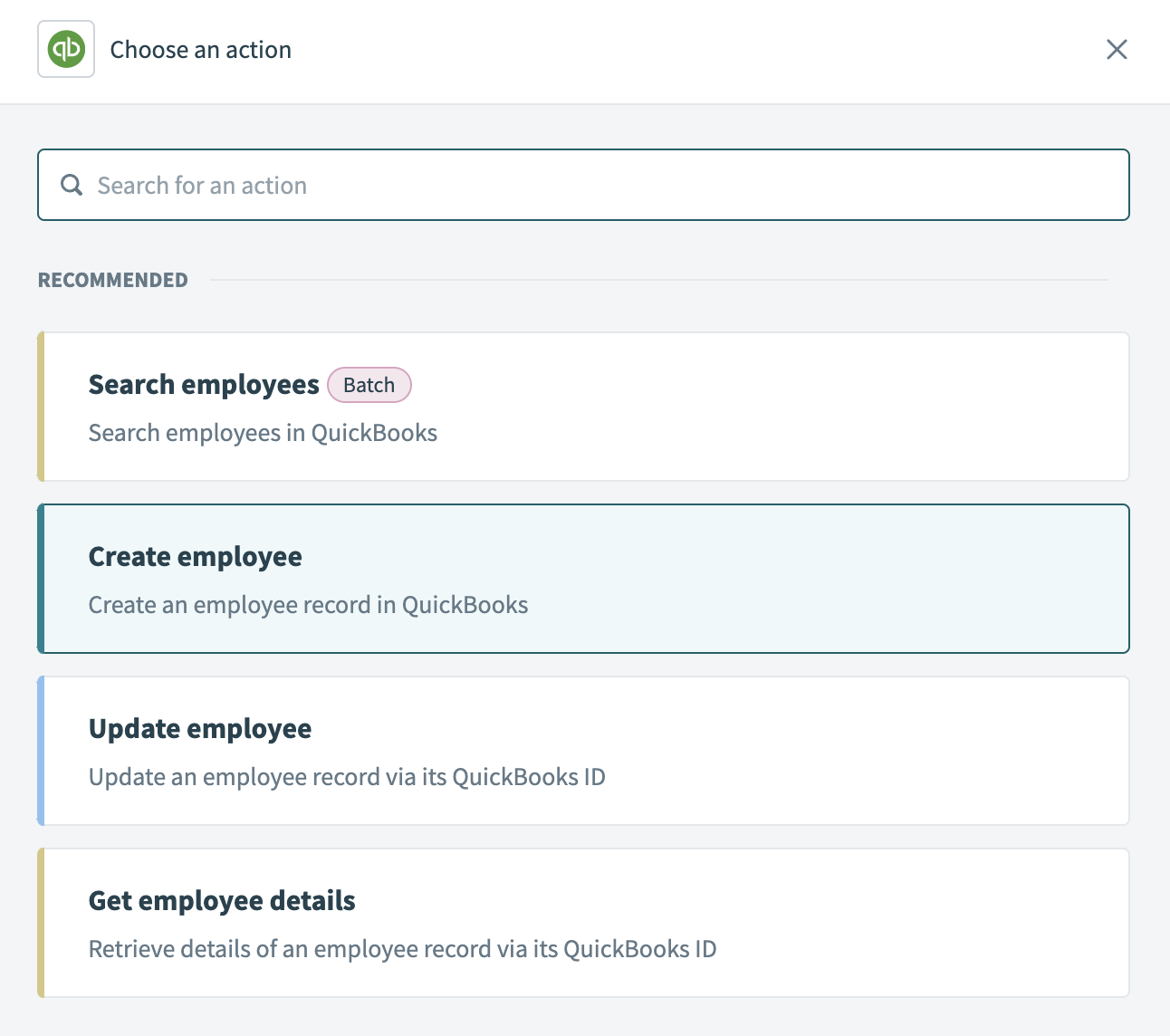 Select Create employee as your action
Select Create employee as your action
Map the BambooHR Mobile phone Step 1 datapill into the Phone field and the BambooHR Work email Step 1 datapill into the Email field.
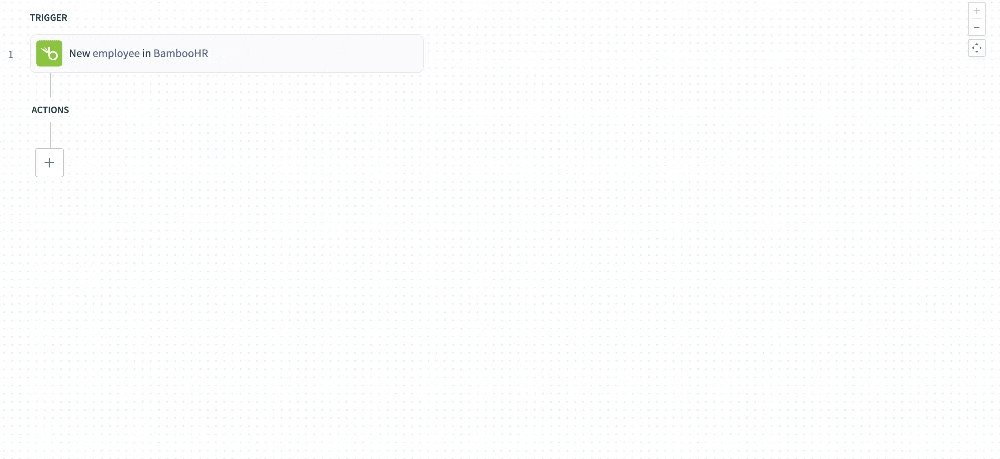 Map the datapills for your action
Map the datapills for your action
Map the BambooHR First name Step 1 datapill into the Given name field, map the BambooHR Last name Step 1 datapill into the Family name field, and then map the BambooHR Display name Step 1 datapill into the Display name field.
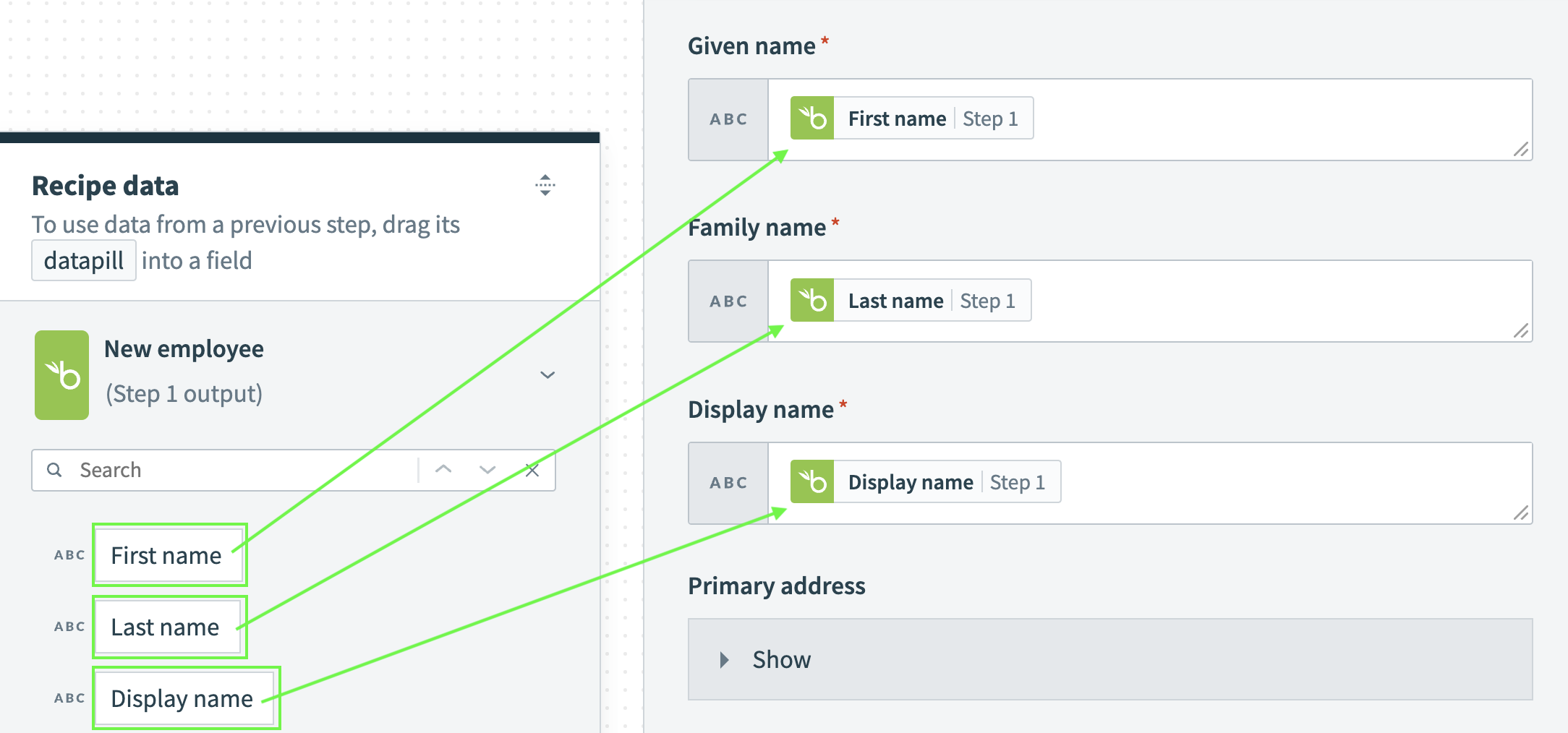 Map the datapills for your action
Map the datapills for your action
Map the BambooHR Employee number Step 1 datapill into the Employee number field.
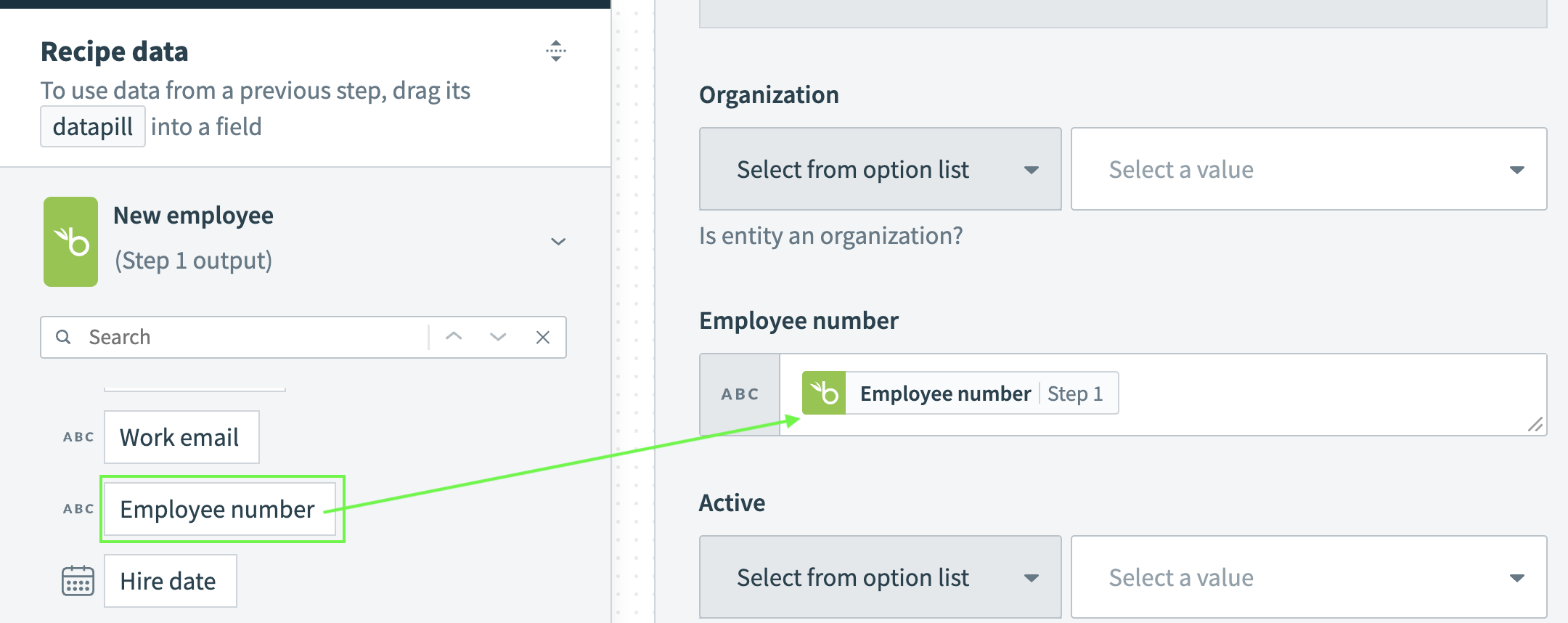 Map the Employee number datapill
Map the Employee number datapill
Click Save.
Click + Add step and select Action in app.
Search for Okta and select it as your app.
Select the Create user action.
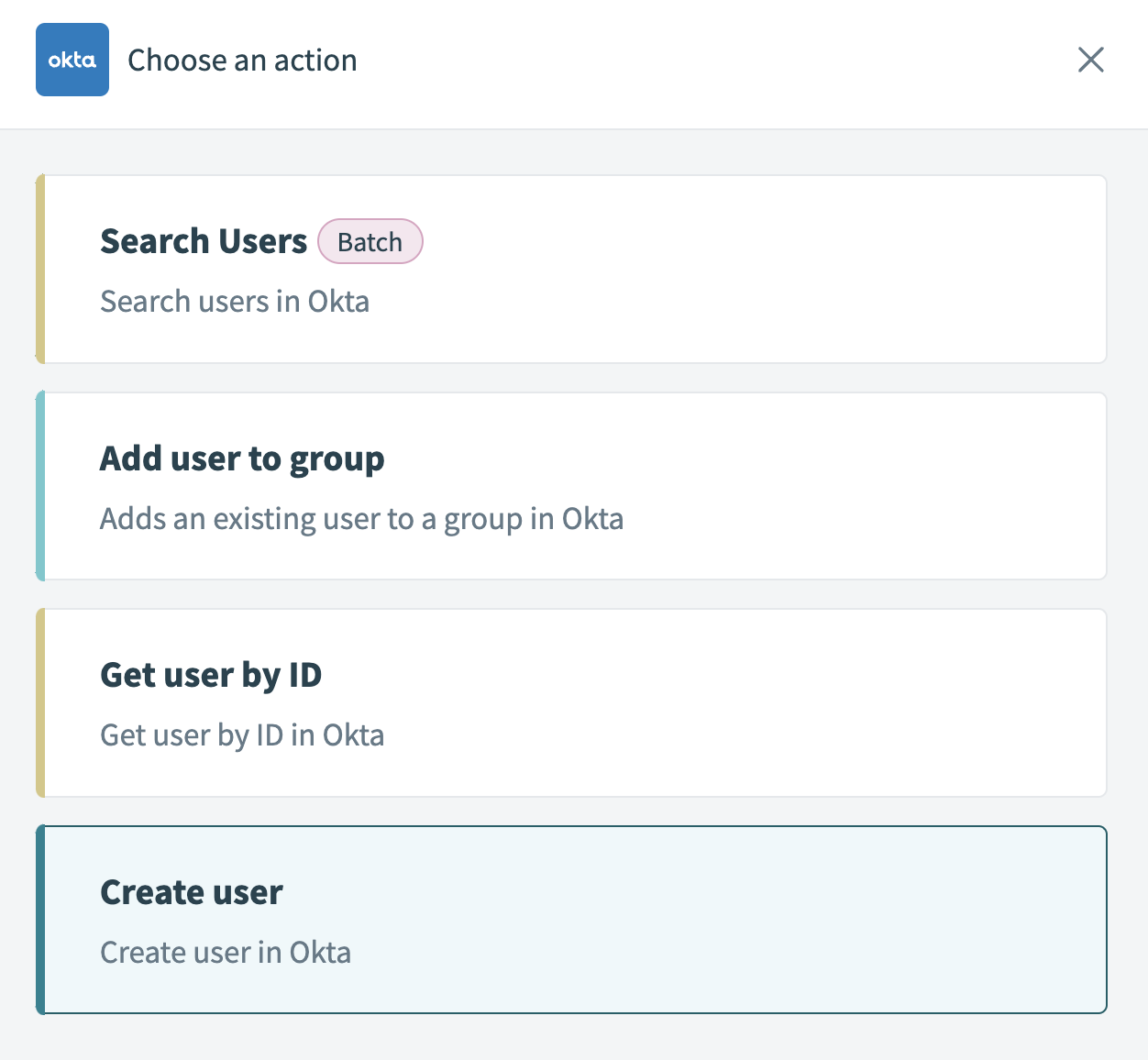 Select Create user as your action
Select Create user as your action
Map the BambooHR First name Step 1 into the First name field and the BambooHR Last name Step 1 datapill into the Last name field.
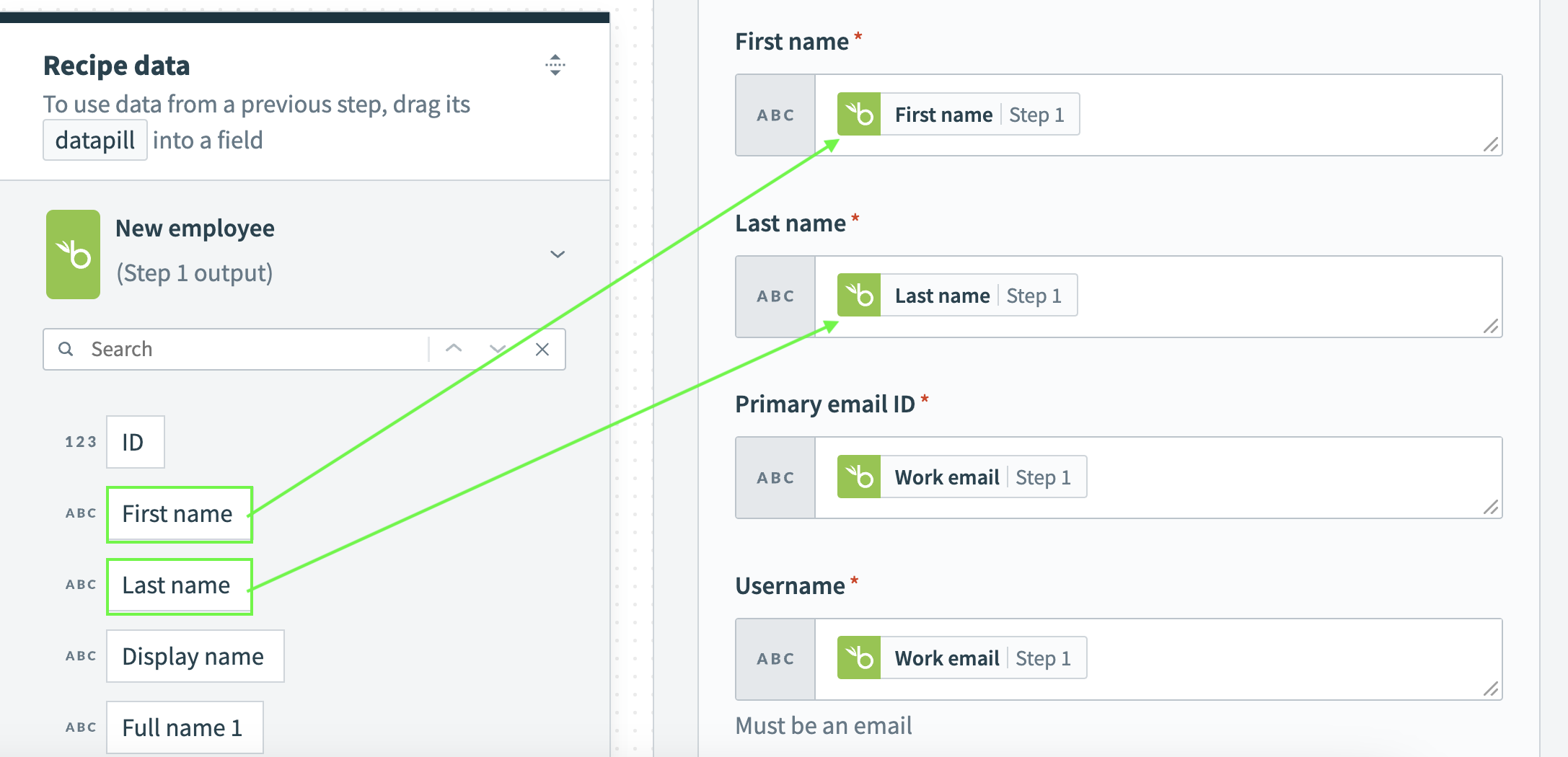 Map the datapills for your action
Map the datapills for your action
Map the BambooHR Work email Step 1 datapill into the Primary email ID field and the BambooHR Work email Step 1 datapill into the Username field. The Username field must contain an email address.
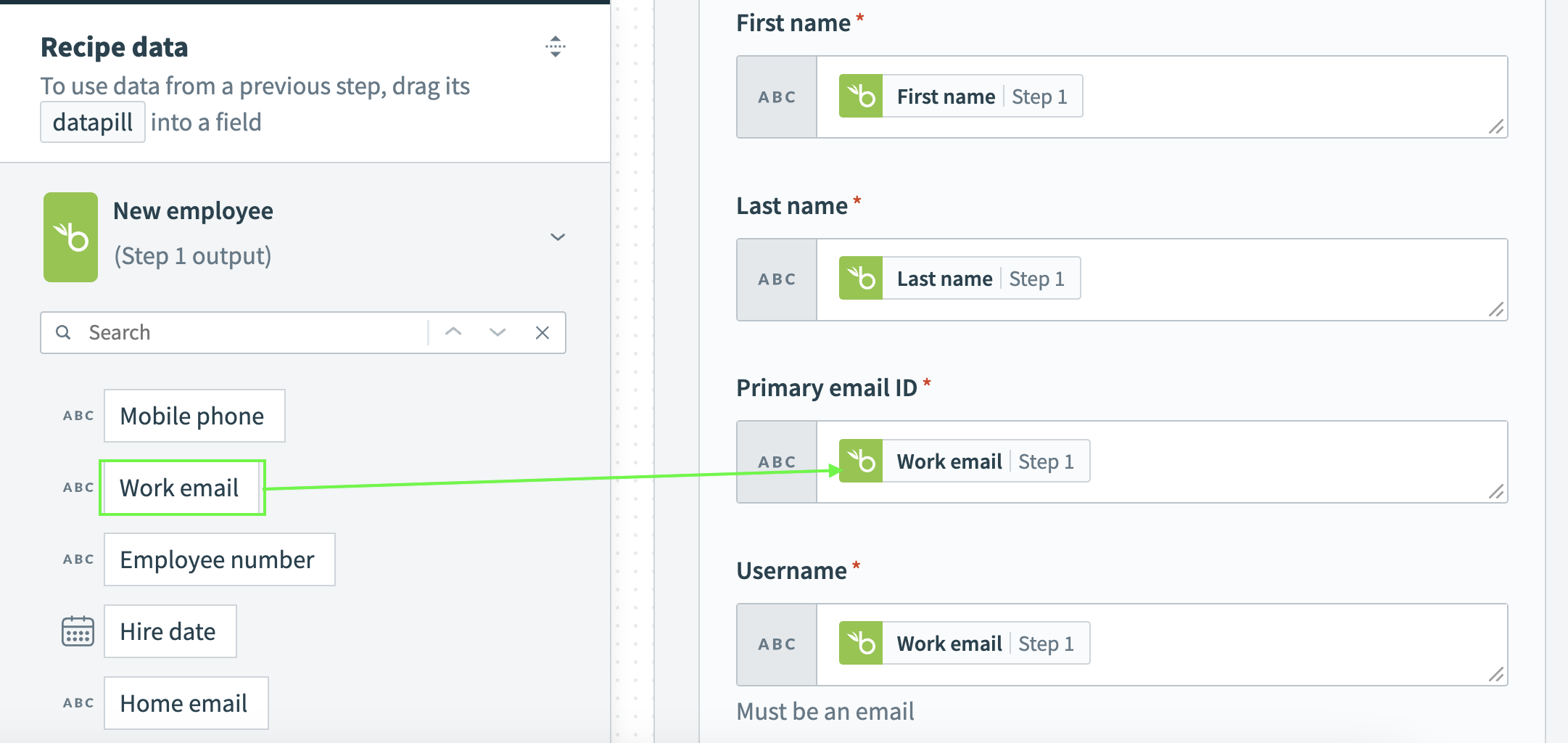 Map the datapills for your action
Map the datapills for your action
Map the BambooHR Employee number Step 1 datapill into the Employee number field.
Click Save.
Your BambooHR, QuickBooks Online, and Okta recipe is ready to test and implement.
# API version
The Bamboo HR connector uses the Bamboo REST API v1 (opens new window).
# How to connect to Bamboo HR on Workato
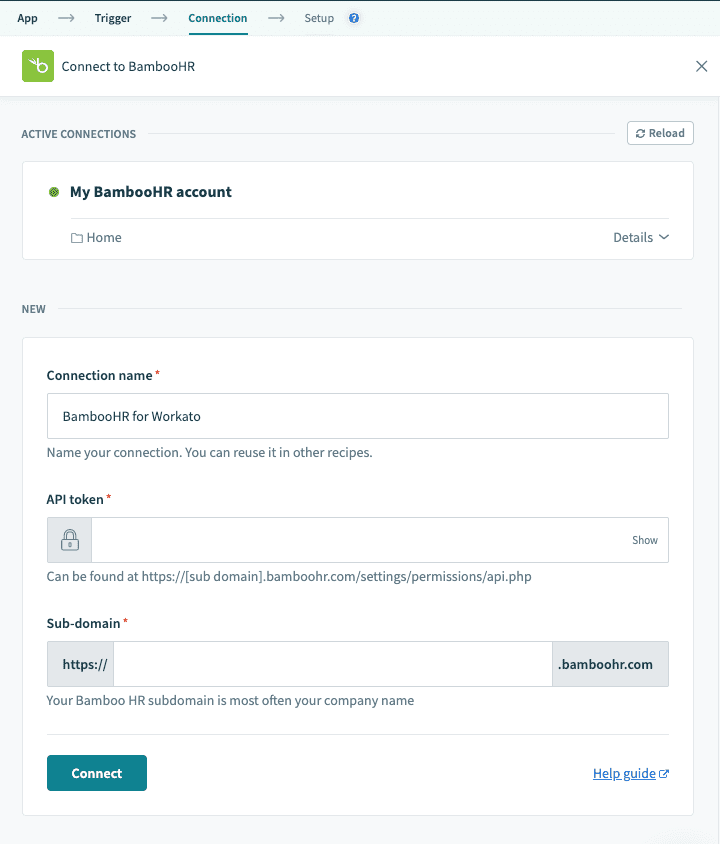 Bamboo HR connection setup
Bamboo HR connection setup
| Input field | Description |
|---|---|
| Connection name | Give this connection a unique name that identifies which instance it is connected to. |
| API token | The API token. Learn how to create this API token |
| Sub-domain | The base URL of your Bamboo HR instance. |
# How to create an API key on Bamboo HR
| Steps | Description |
|---|---|
| 1. | Navigate to Profile > API keys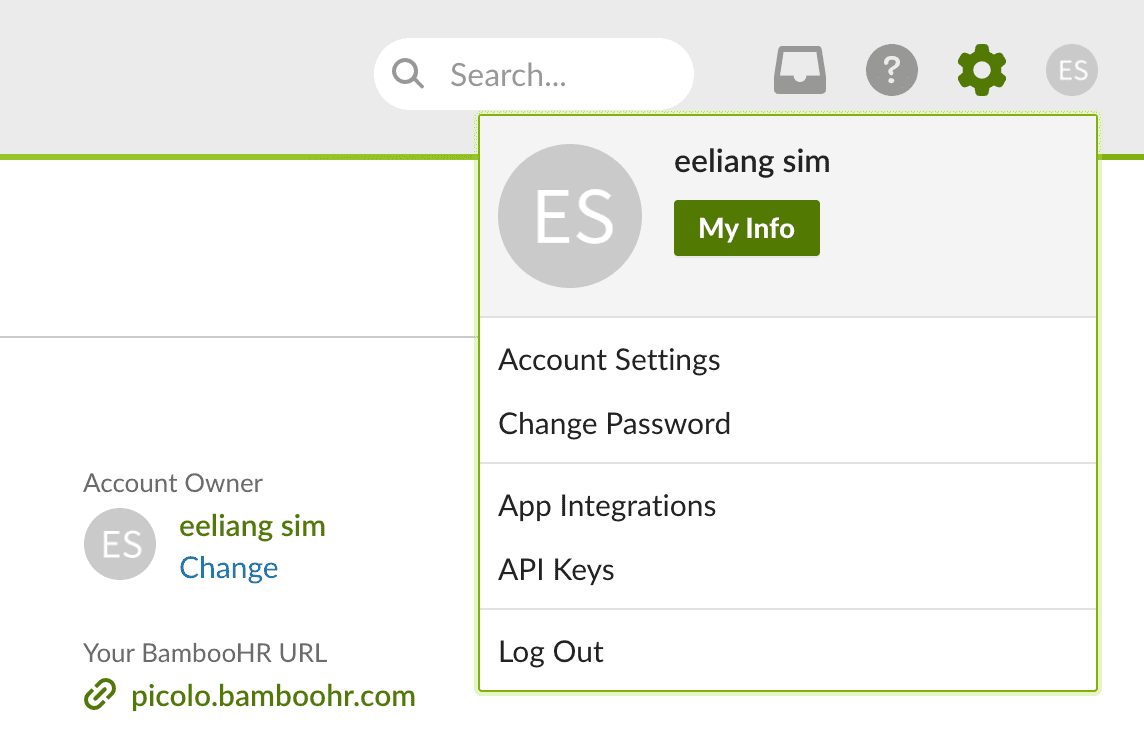 Navigate to Bamboo HR API keys |
| 2. | Create a new API key by selecting Add New Key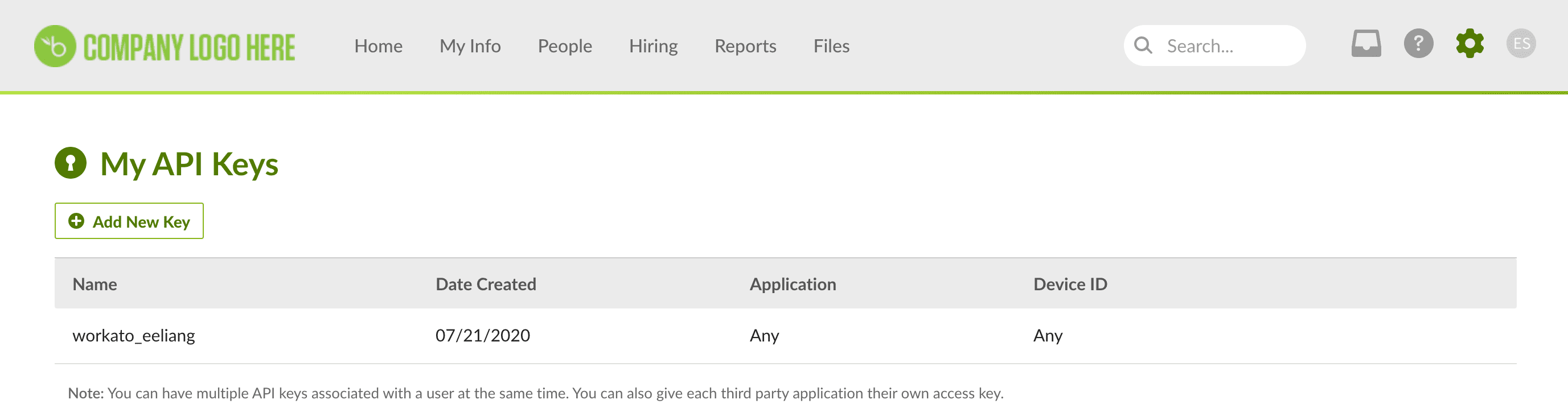 Add new API key |
| 3. | Provide a descriptive name for this new API key. For example, workato_user.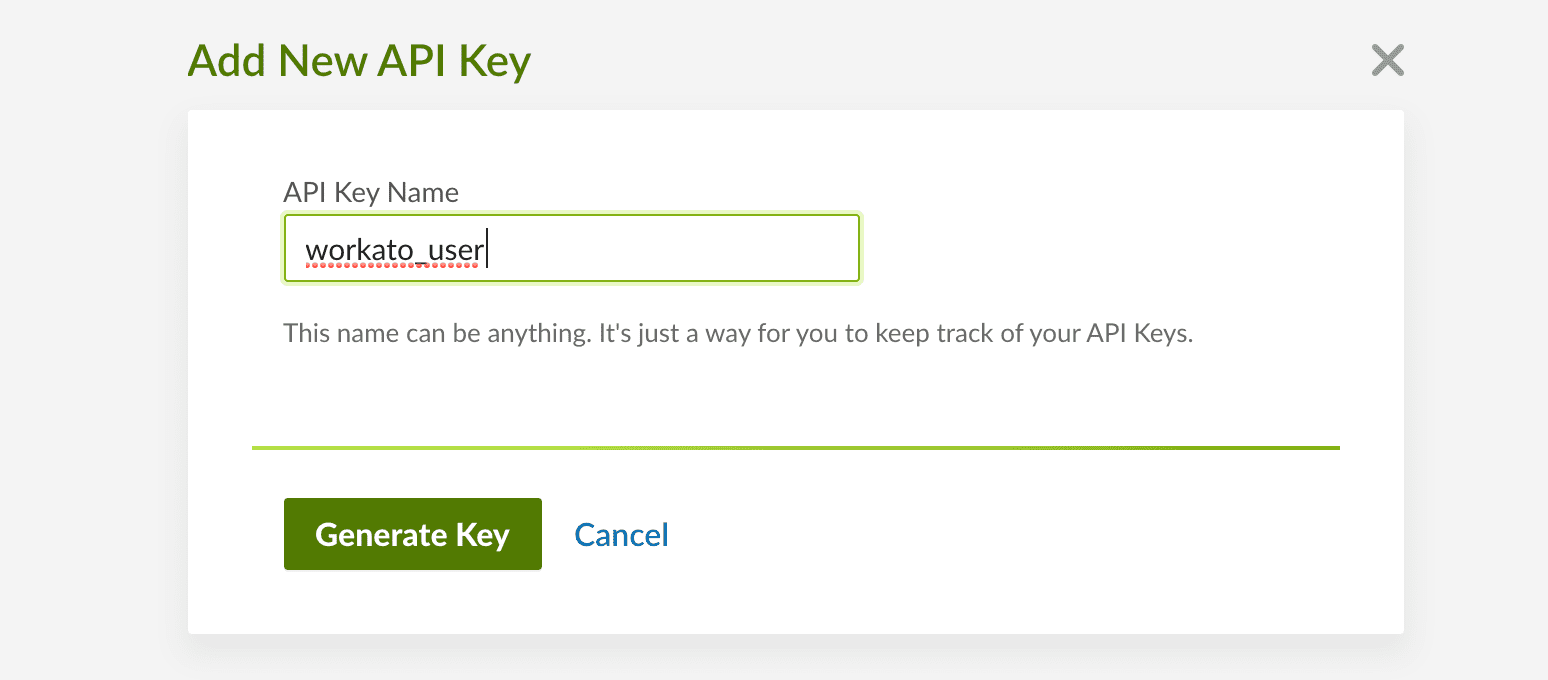 Add new API key |
| 4. | An API key will be generated. Save this key in a secure location. Note that this API key is only visible here. You will no longer be able to retrieve this key after this step. 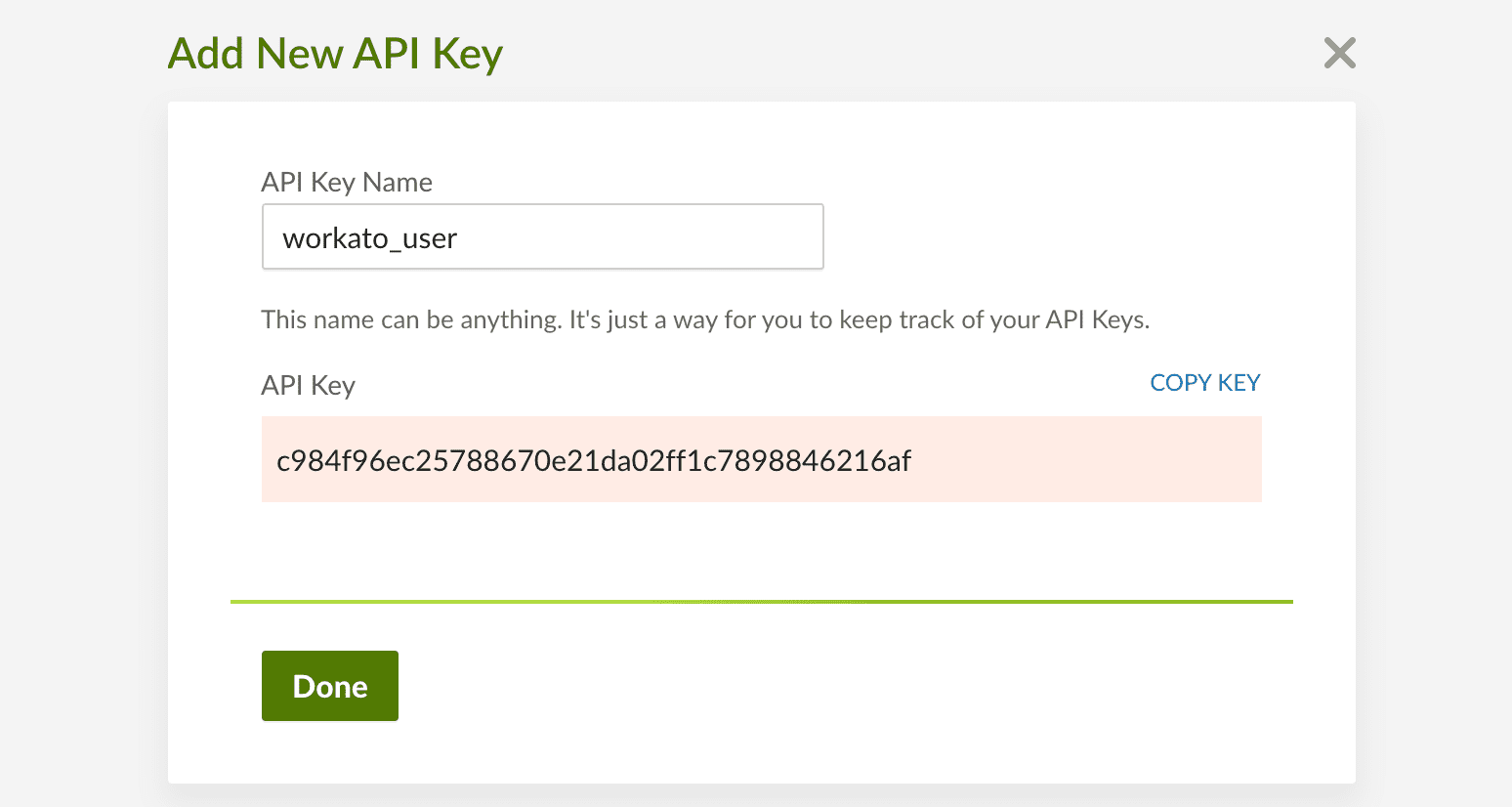 Save API key |
For more information, see the Bamboo HR documentation (opens new window).
# Triggers and actions
You can browse the other chapters:
# Bamboo HR triggers
- New employee trigger
- New employee trigger (real-time)
- Updated employee trigger
- Updated employee trigger (real-time)
- Schedule custom employee report trigger
# Bamboo HR actions
- Create employee action
- Create/update time off request action
- Update employee action
- Update time off request status action
- Get employee details by ID action
- List employees in directory action
- List time off requests action
- Get table records of employee action
- Create custom employee report action
- Get company employee report by ID action
Last updated: 5/21/2025, 5:22:32 AM