Create a Box connection.
The Box connector supports both OAuth 2.0 and client credentials authentication.
Complete the following steps to set up your Box connection using OAuth 2.0 authentication:
Click Create > Connection.
Search for and select Box on the New connection page.
Provide a name that identifies which Box instance Workato is connected to in the Connection name field.
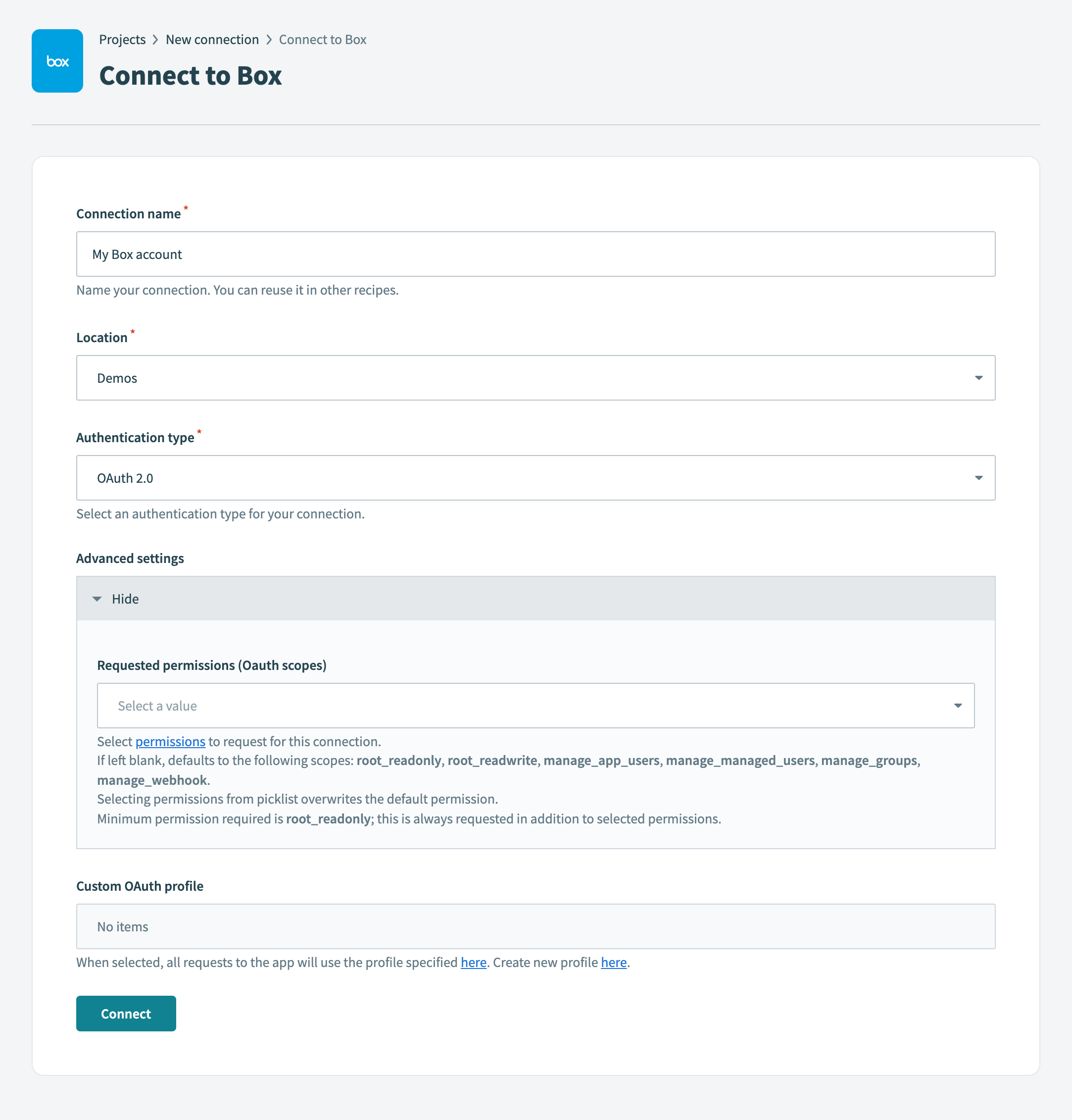 Create your connection
Create your connection
Use the Location drop-down menu to select the project where you plan to store this connection.
Use the Authentication type drop-down menu to select OAuth 2.0.
Optional. Expand Advanced settings to select Requested permissions (Oauth scopes) options.
You can select from the following scopes:
- Read files and folders
- Read and write files and folders
- Manage app users
- Manage managed users
- Manage groups
- Manage webhooks
- Manage enterprise properties
- Manage retention policies
- Global content manager
- Admin can make calls on behalf of users
- Manage signature requests
- Manage Box Relay
Click Connect. This opens the Box sign in dialog.
Enter your Box account email address and password.
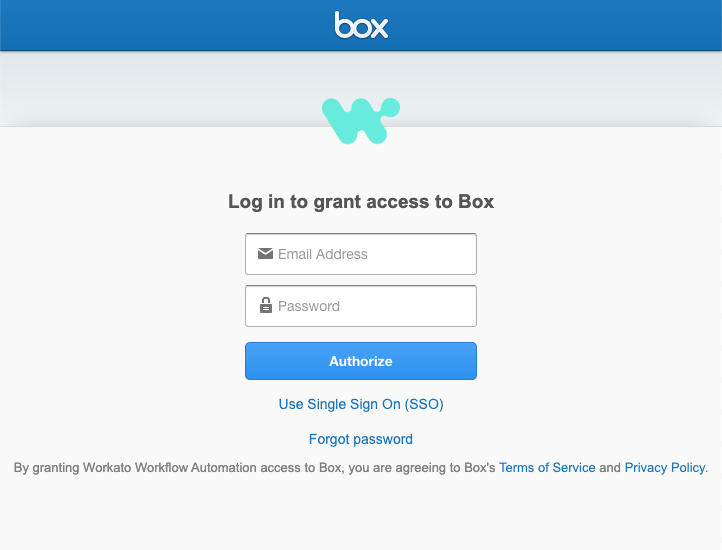 Log in to Box
Log in to Box
Click Authorize.
Review the requested permissions and click Grant access to Box.
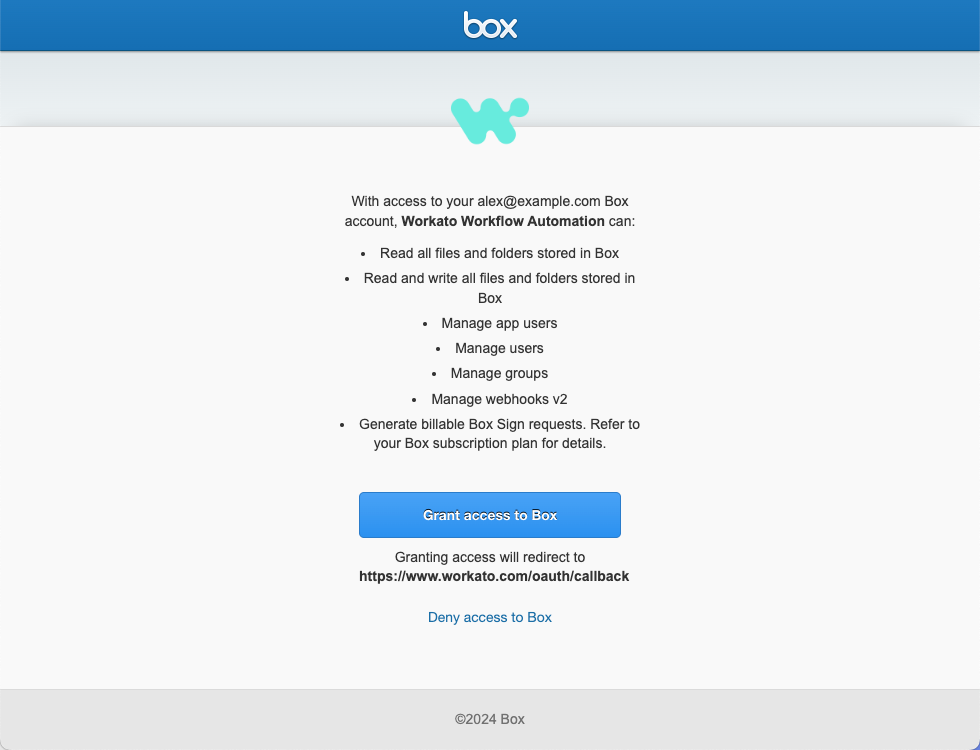 Grant access to Box
Grant access to Box
Last updated: 1/16/2025, 9:16:49 PM