# Download a new table as CSV
Complete the following steps to download a data table from the Data tables interface as a CSV file:
Select the data table you plan to download.
Click Download as CSV.
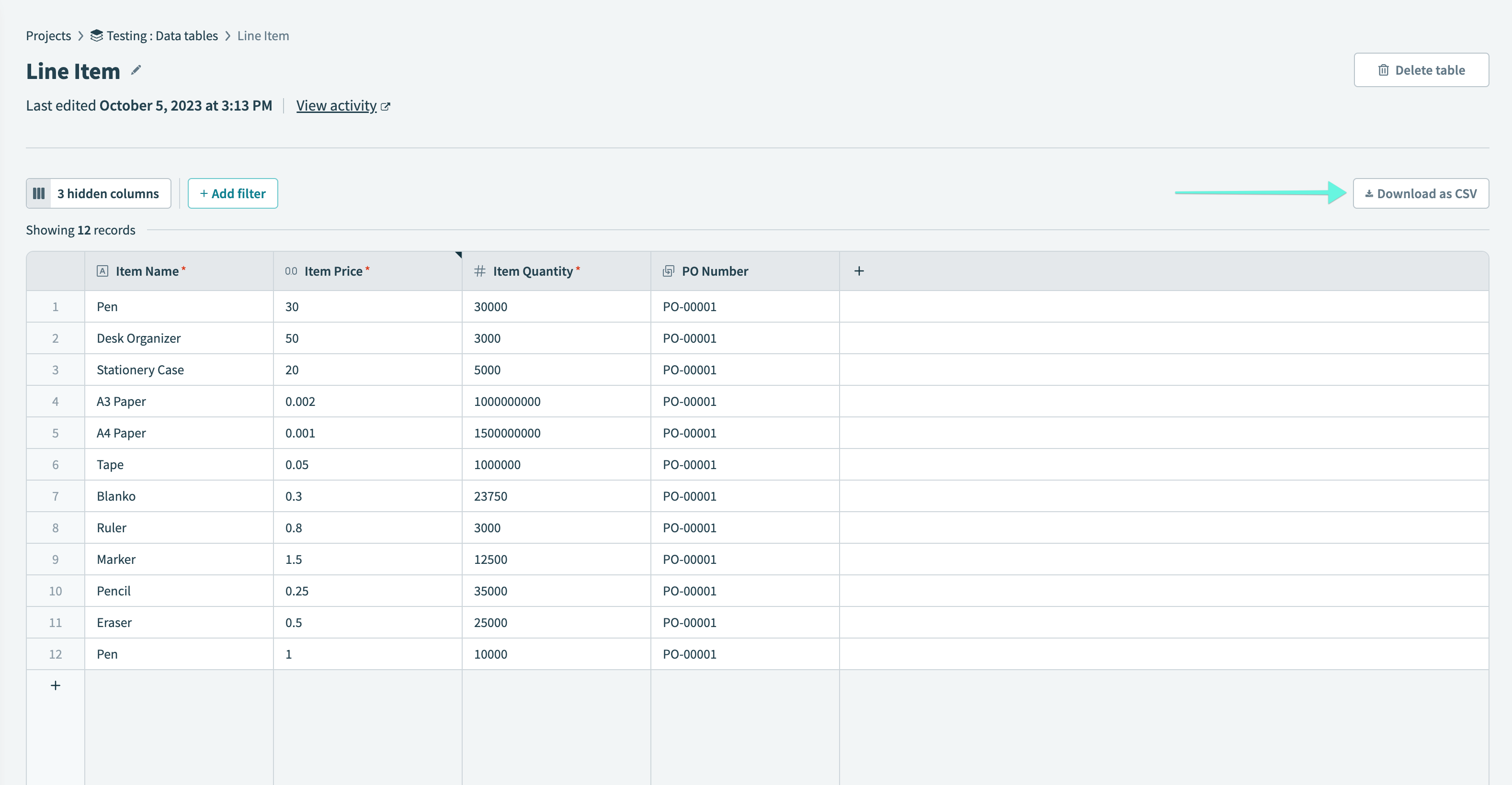 Download as CSV
Download as CSV
The system downloads the CSV file as data_table_{name}.csv. The {name} matches the data table name, with spaces replaced by underscores (_).
# Downloaded CSV characteristics
The Download as CSV feature exports data exactly as it appears in the data table interface. The downloaded CSV file reflects the data and formatting visible in the table. The following characteristics apply:
Date and datetime formatting
Dates use the format
YYYY-MM-DD. Datetimes use the formatYYYY-MM-DD hh:mm:ss.sss. Both formats follow the workspace timezone.Escaped values
Values starting with
=are prefixed with a single quote (for example,'=10530) to prevent spreadsheet formulas.Comma-containing values
Values with commas, such as
"33 Main Rd, USA 01349", are enclosed in double quotes (").Boolean representation
Boolean values appear as
trueorfalse.Visible columns only
The export includes only the columns currently visible in the data table.
Column order
The order of columns in the CSV matches the column order displayed in the data table.
Multi-value columns
Multi-value columns are exported as JSON strings. For example:
Name,Apps Provisioned Stepan,"[""GitHub""]" Carly,"[""Jira"",""ServiceNow""]" Alex,"[""Jira"",""ServiceNow"",""Confluence""]" Gleb,"[""GitHub"",""Jira""]" Mike,"[""Workday""]" Andrey,"[""Box""]"
Last updated: 11/25/2024, 7:41:28 PM