# Microsoft Sharepoint
Microsoft Sharepoint (opens new window) is a collaborative platform that enables document management and storage across teams and organizations. It is a part of the Microsoft Office (opens new window) software products suite.
# How to connect to Microsoft SharePoint on Workato
In order to connect to Microsoft SharePoint on Workato, you need to obtain a client ID by registering your Microsoft SharePoint app with Microsoft Entra ID. We walk through the process of registering Microsoft SharePoint below.
Sign into the Microsoft Azure management portal by using an account with administrator permission. You must use an account in the same Office 365 subscription (tenant) as you intend to register the app with. You can also access the Microsoft Azure portal through the Office365 admin center by expanding the ADMIN item in the left navigation pane and selecting Microsoft Entra ID.
Select Microsoft Entra ID in the left side menu.
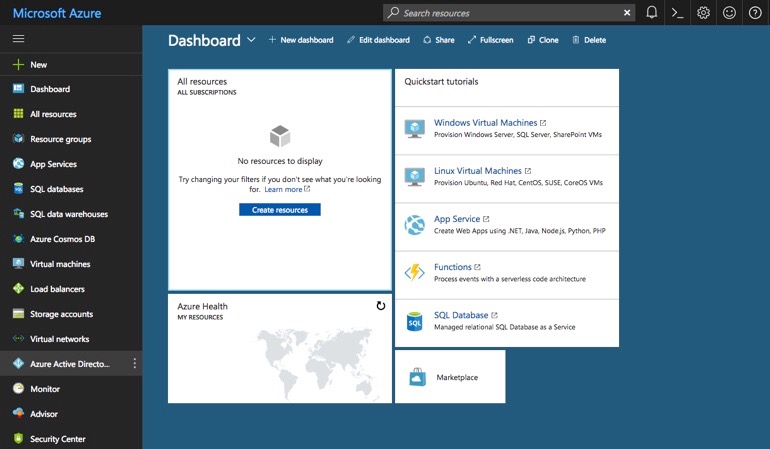 Select Microsoft Entra ID
Select Microsoft Entra ID
- Click App registrations.
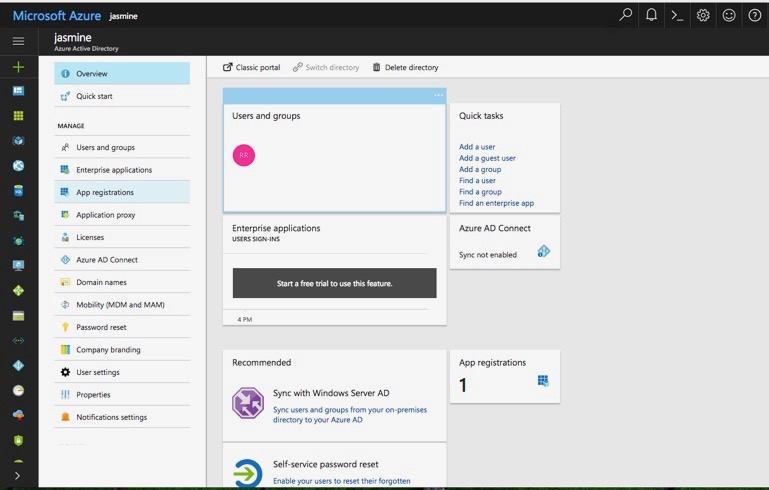 Click App registrations
Click App registrations
- If you already have an application, use that ID. If not, proceed to click Add. Provide a name for the application to add (typically "Workato"). Choose the application type as “Native” and provide a redirect URI value of https://www.workato.com/oauth/callback (opens new window). Click Create in the bottom of the page.
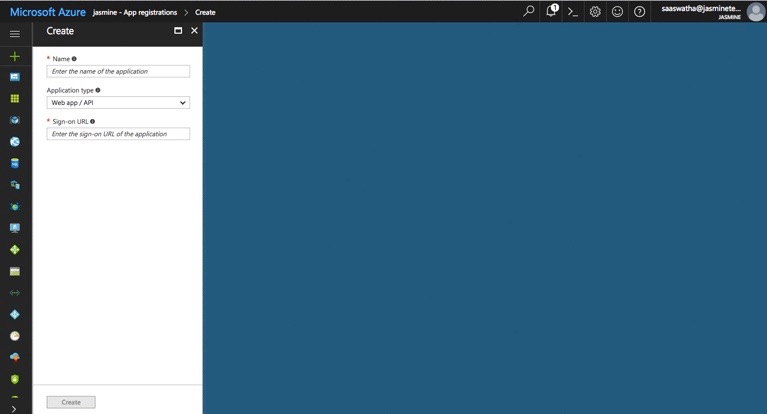 Add application
Add application
- Select the newly created application to look at the app details.
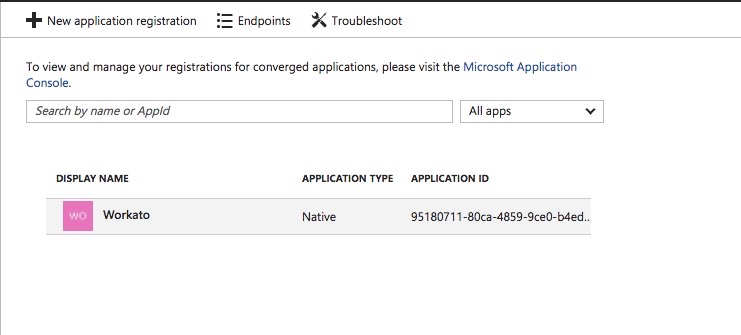 Select the new application
Select the new application
- In the right menu click Required permissions.
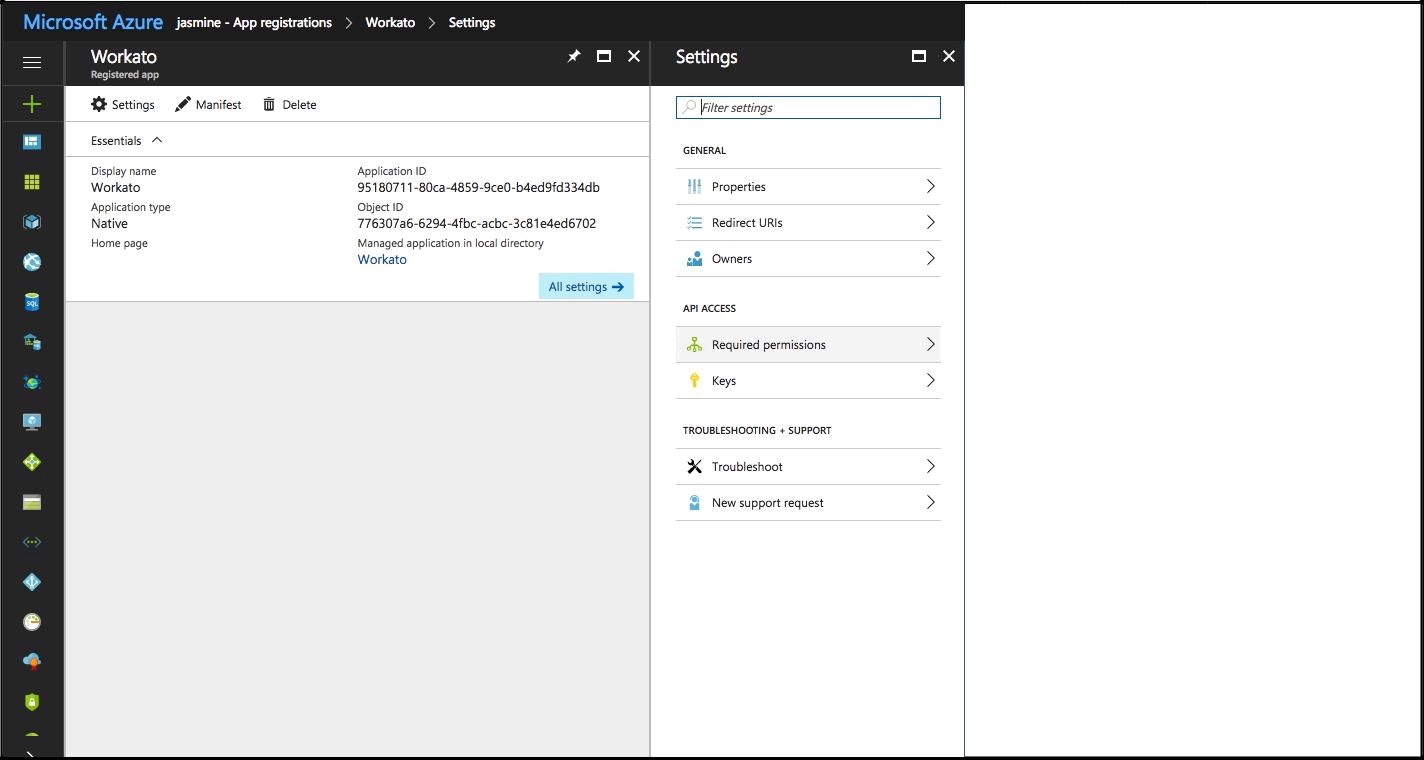
Add API access. Click Add -> Select an API -> Office 365 SharePoint online. Then, check the Delegated permissions checkbox. Select Done
Use the application ID as the client ID to connect to Workato.
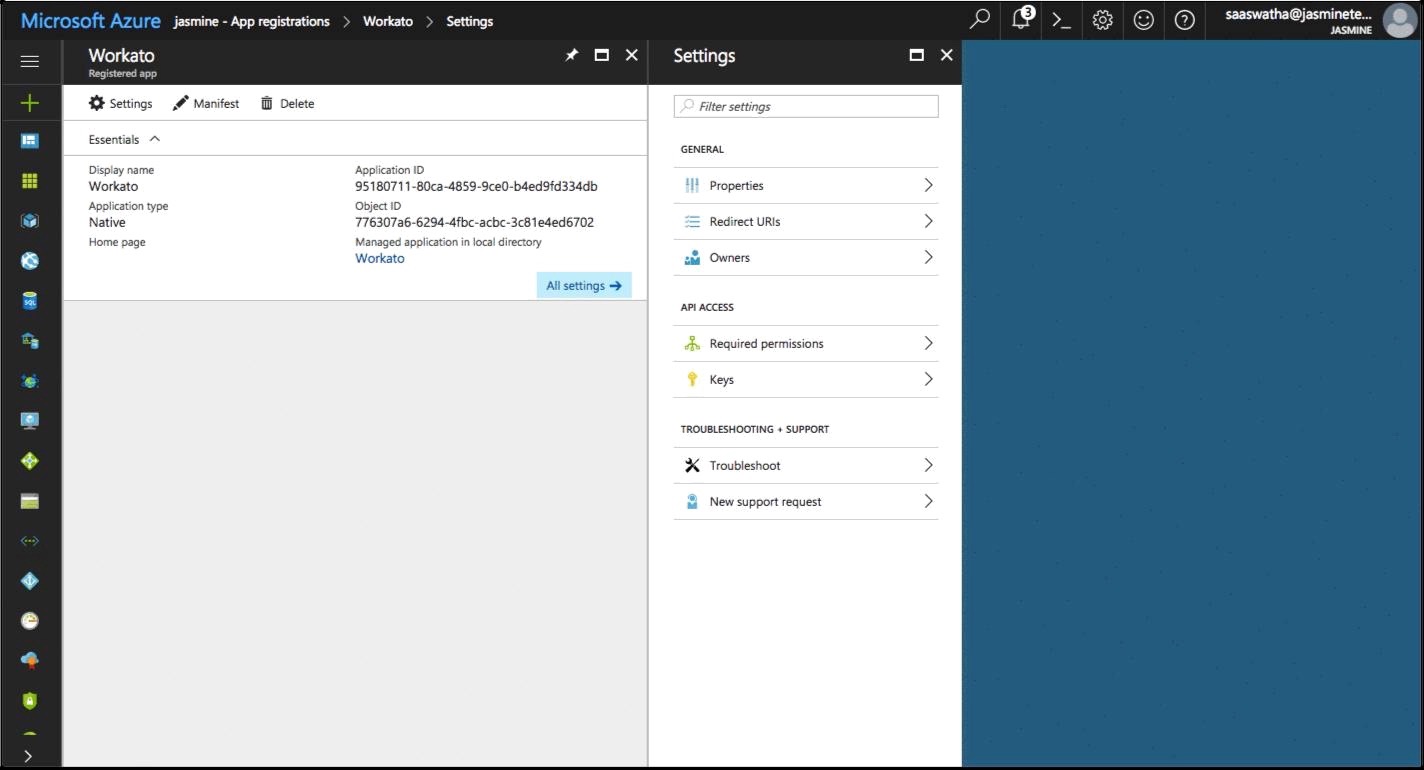 Use the application ID
Use the application ID
Last updated: 10/24/2024, 5:02:28 PM