# SAP SuccessFactors
SAP SuccessFactors (opens new window) provides cloud-based human capital management software. The SAP SuccessFactors connector enables you to create integrations with the following products:
- SuccessFactors Employee Central Core HR
- SuccessFactors Performance & Goals
- SuccessFactors Recruiting
- SuccessFactors Onboarding
- SuccessFactors Learning
- SuccessFactors JAM Social Collaboration
- SuccessFactors Succession and Development
- SuccessFactors Workforce Planning
- SuccessFactors Workforce Analytics
- SuccessFactors Compensation
The SAP SuccessFactors connector has successfully passed the Application Readiness Check (ARC) required by SAP PartnerEdge. Read the SAP Application Readiness Check Guide (opens new window) to learn more about the ARC.
# API version
The SAP SuccessFactors connector supports both OData API v2 (opens new window) and OData API v4 (opens new window).
# Prerequisites
To connect to SAP SuccessFactors, you must complete the following prerequisite steps:
# Create an integration system user
Complete the following steps to create an integration system user (ISU) in SAP SuccessFactors:
Sign in to your SAP SuccessFactors instance.
Configure an integration service user (ISU). This is a unique user, whose sole purpose is connecting to Workato.
Assign the ISU a role that includes the following permissions:
General User Permission
- User login – describe
- SFAPI user login – describe
- Login method (password) – describe
Manage System Properties
- Picklist management – describe
- Picklists mappings set up – describe
Employee Central API
- Employee central foundation SOAP API – describe
- Employee central HRIS SOAP API – describe
- Employee central foundation OData API (read-only) – describe
- Employee central HRIS OData API (read-only) – describe
- Employee central foundation OData API (editable) – describe
- Employee central HRIS OData API (editable) – describe
Manage Integration Tools
- Allow admin to access OData API through basic authentication – describe
Recruiting Permissions
- OData API job requisition create – describe
Manage User
- User account OData entity – describe
Refer to Role-based permissions in SAP (opens new window) for more information on configuring permission roles and groups.
# Register an OAuth 2.0 client application
OAUTH 2.0
These steps are required if you plan to connect to SAP SuccessFactors using OAuth 2.0 authentication.
Complete the following steps to register Workato as an OAuth 2.0 client application:
Go to Admin Center > API Center > OAuth Configuration for OData. You can also access the tool by searching Manage OAuth2 Client Applications in the action search.
Click Register Client Application.
Provide a callback URL in the Application URL field. Use one of the following URLs:
https://www.workato.com/oauth/callbackhttps://app.workato.com/oauth/callback
Select Bind to user, then enter the ISU user ID.
Click Generate X.509 Certificate and complete the required fields.
Click Generate, then download and save the certificate.
Click Register to save your registration. Save the API Key, which serves as the client ID.
Refer to Registering Your OAuth 2.0 Client Application (opens new window) for more information.
# How to connect to SAP SuccessFactors
The SAP SuccessFactors connector supports the following authentication methods:
# OAuth 2.0 authentication
Complete the following steps to connect to SAP SuccessFactors using OAuth 2.0 authentication:
Click Create > Connection.
Search for and select SAP SuccessFactors as your connection on the New connection page.
Enter a name for your connection in the Connection name field.
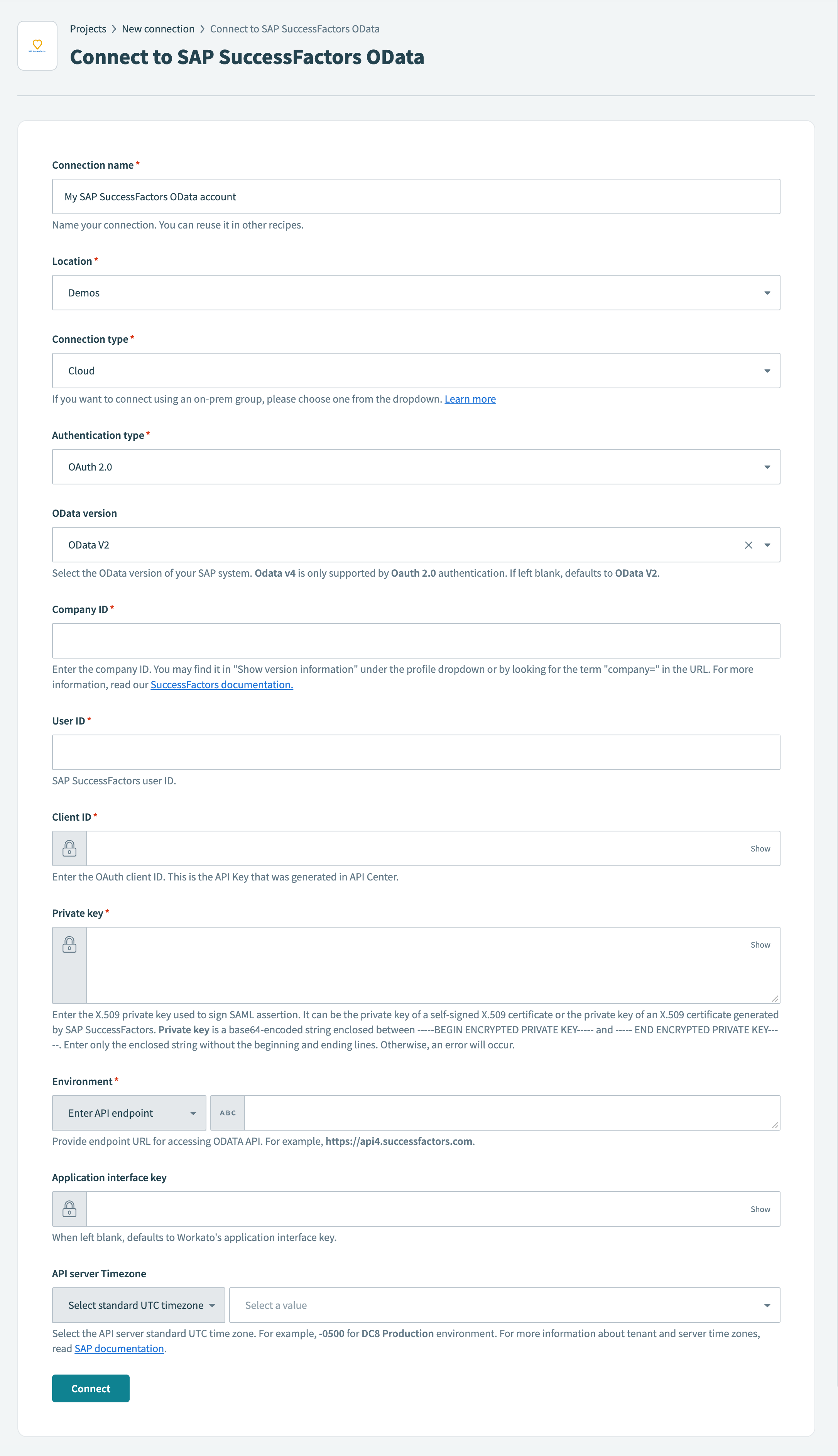 Connect to SAP SuccessFactors
Connect to SAP SuccessFactors
Use the Location drop-down menu to select the project where you plan to store the connection.
Specify whether to use a cloud or on-prem connection in the Connection type drop-down menu.
Select OAuth 2.0 from the Authentication type drop-down menu.
Select an API version to use from the OData version drop-down menu. Options include OData V2 and OData V4. Defaults to OData V2 if left blank.
ODATA V4 REQUIRES OAUTH 2.0
OData V4 is only available when you select OAuth 2.0 as the authentication type.
Enter the company ID in the Company ID field. You can find the company ID by selecting Show version information under the profile drop-down menu, or by looking for the term company= in the URL.
Enter the SAP SuccessFactors user ID in the User ID field.
Enter the OAuth client ID in the Client ID field.
Enter the X.509 private key used to sign SAML assertion in the Private key field. It can be the private key of a self-signed X.509 certificate or the private key of an X.509 certificate generated by SAP SuccessFactors. The private key is a base64-encoded string enclosed between -----BEGIN ENCRYPTED PRIVATE KEY----- and ----- END ENCRYPTED PRIVATE KEY-----. Enter only the enclosed string without the beginning and ending lines to prevent errors.
Select your corresponding SAP SuccessFactors environment from the Environment drop-down menu.
Alternatively, you can click the Environment field's toggle and provide the endpoint URL for accessing the OData API. For example, https://api4.successfactors.com.
Optional. Fill in the Application interface key field. Defaults to Workato's application interface key when left blank.
Optional. Select the API server standard UTC timezone in the API server timezone field. For example, -0500 for DC8 Production environment. Alternatively, you can click this field's toggle to enter the timezone manually.
Refer to the SAP documentation for more information on tenant and server time zones (opens new window).
Click Connect.
# Basic authentication
Complete the following steps to connect to SAP SuccessFactors using basic authentication:
Click Create > Connection.
Search for and select SAP SuccessFactors as your connection on the New connection page.
Enter a name for your connection in the Connection name field.
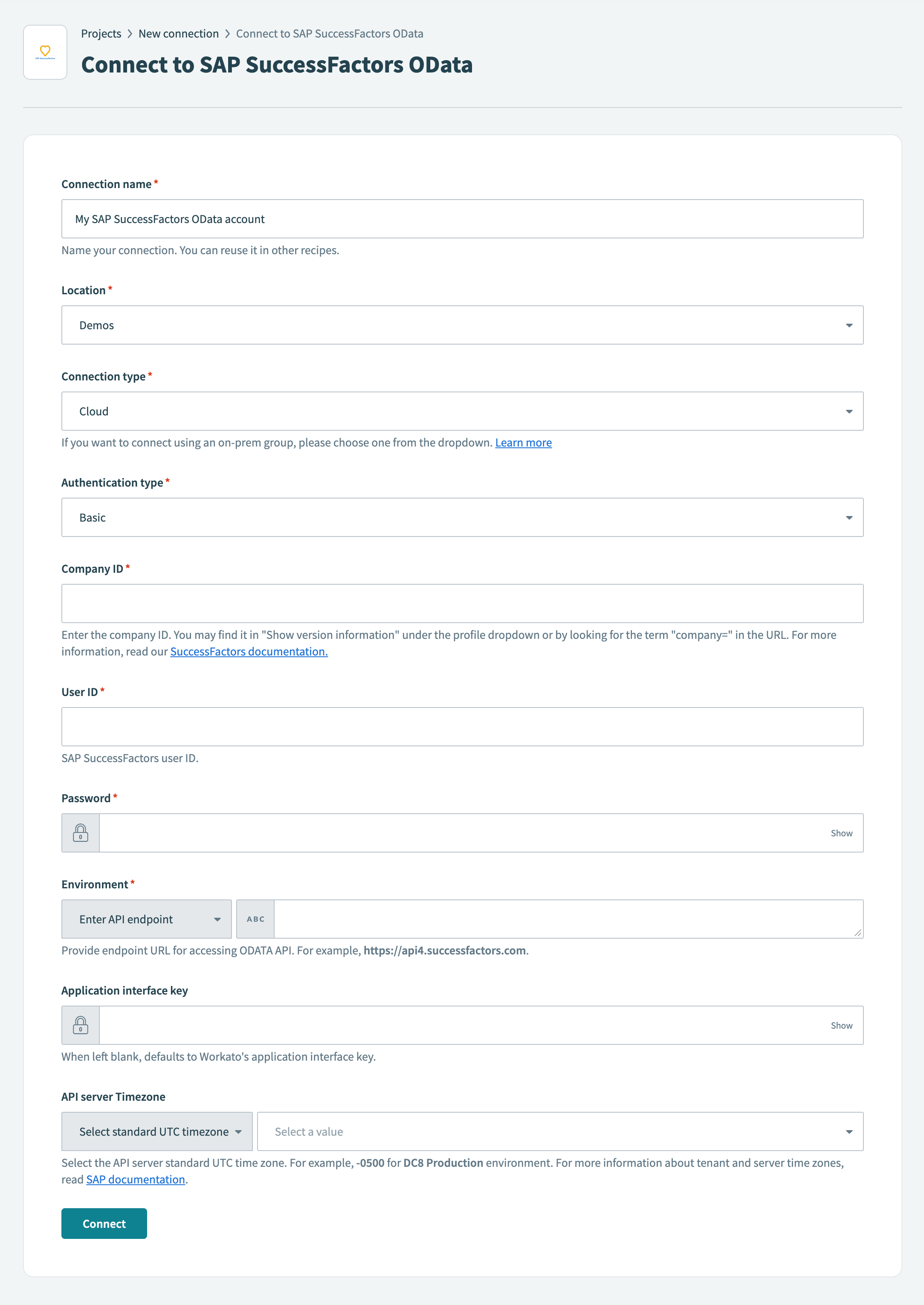 Connect to SAP SuccessFactors
Connect to SAP SuccessFactors
Use the Location drop-down menu to select the project where you plan to store the connection.
Specify whether this connection is a cloud or on-prem connection in the Connection type field.
Select Basic from the Authentication type drop-down menu.
Enter the company ID in the Company ID field. You can find it in Show version information under the profile drop-down menu or by looking for the term company= in the URL.
Enter the SAP SuccessFactors user ID in the User ID field.
Enter the password for your SAP SuccessFactors account in the Password field.
Select your corresponding SAP SuccessFactors environment from the Environment drop-down menu.
Alternatively, you can click the Environment field's toggle and provide the endpoint URL for accessing the OData API. For example, https://api4.successfactors.com.
Optional. Fill in the Application interface key field. Defaults to Workato's application interface key when left blank.
Optional. Select the API server standard UTC timezone in the API server timezone field. For example, -0500 for DC8 Production environment. Alternatively, you can click this field's toggle to enter the timezone manually.
Refer to the SAP documentation for more information on tenant and server time zones (opens new window).
Click Connect.
Last updated: 4/22/2025, 3:47:50 PM