# Workspace collaborators
PREFER VIDEO GUIDES?
Get a quick look at Workato workspaces in this video!
When building integrations for an organization, the scale and complexity of the business processes may result in multiple people working on a set of recipes, or even collaborating on a single recipe.
With Workato Collaborators, multiple users can collaborate while still maintaining development and security best practices. This feature ensures more control over data governance, flexible workspace membership, and granularity over security enforcement. Access the Collaborators feature in Workspace admin. This feature includes controls for human collaborators, API clients, and workspace related settings.
In this guide, we'll cover:
# Collaborator features
Workato Collaborators facilitates agile, iterative, collaborative development without sacrificing security. With Collaborators, Admins can use the following tools to govern and keep things secure:
Role-based access control (RBAC): Set access at a granular level for assets and functions using pre-defined roles.
RBAC supports creating custom roles and also includes a few pre-defined system roles.
Support for multiple workspaces: A single user or account can be a part of multiple workspaces. This makes it easy for a single admin or expert to collaborate with or govern multiple departments.
Enhanced security with Single Sign-on: Use SAML-based Single Sign-on (SSO) to easily manage and provision Workato accounts using apps like Okta or OneLogin. Workato also supports Just in time provisioning for custom roles.
Track changes with the Audit Trail: When multiple people are working on something, it's important to be able to identify what each person did. Auto-versioning provides the ability to roll back or roll-forward changes without losing any work.
Recipe ownership: Recipes created by users as part of a workspace are owned by the workspace. When a consultant leaves or an employee changes workspaces or jobs, their contribution doesn't go away with them.
# Managing collaborators
REQUIRED PRIVILEGE LEVELS
Accessing Collaborators under the Workspace admin page requires:
- The Admin system role, or
- The Workspace admin privilege
To configure collaborators (opens new window) page, click Workspace admin in the side navigation bar.
Workspace admin allows you to:
- Invite and manage collaborators
- View pending invites to collaborators
- Manage collaborator roles
- Define workspace settings, like SSO
# Switching between workspace accounts
To view the teams you're collaborating with:
Open the side panel and click your profile icon:
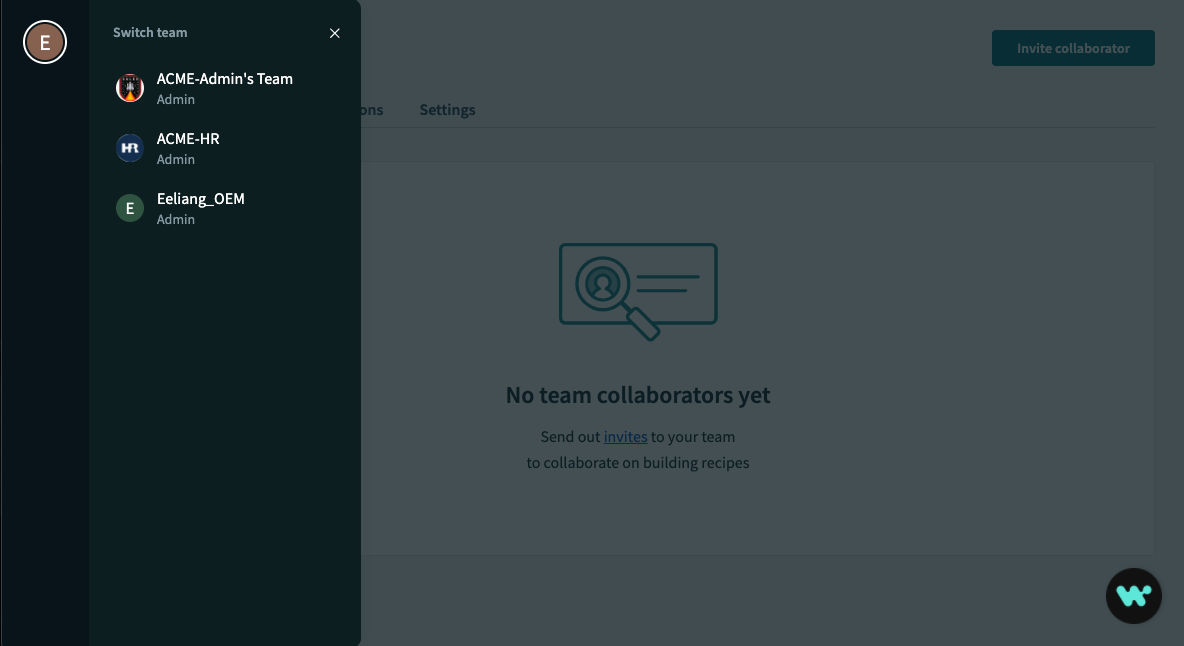 Open the workspace switcher by clicking on your profile icon on the top left
Open the workspace switcher by clicking on your profile icon on the top left
Click a workspace name to switch to a different workspace.
# Leaving a workspace
When you leave a workspace, Workato revokes all access to that workspace. You won't be able to switch to the workspace with the workspace switcher. All recipes and assets that you previously contributed to the workspace remain.
Additionally, the workspace admin is notified through email when a workspace member leaves their workspace.
To leave a workspace you belong to:
Open your Workato account and navigate to Settings > Team membership (opens new window).
Click Leave next to the workspace you want to leave.
# Tracking changes made by collaborators
When collaborating in a workspace, changes to recipes and exports/imports made by workspace members can be tracked. This establishes an audit trail so you can manage your workspace effectively and ensure they are making changes compliant with your security protocols.
# Recipe versions
Recipe changes are logged under Versions tab and attributed to the collaborator who made the change. Older versions of the recipe can be restored by users with admin or analyst roles.
WANT THE QUICK VERSION?
Get a quick look at Recipe Versions in this video!
# Exports/imports
Exports to and imports from your workspace during recipe lifecycle management are tracked on the export/import histories pages on every manifest and import folder.
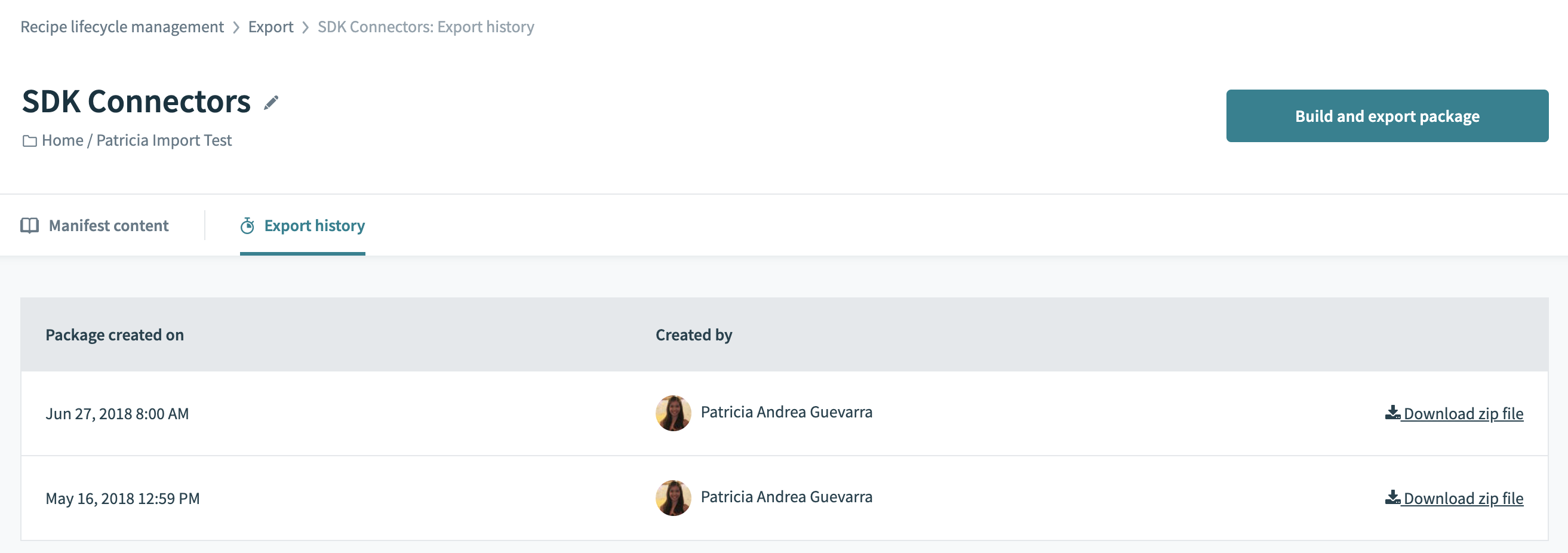 Recipe export history
Recipe export history
Last updated: 7/9/2024, 3:51:30 PM