# Shopify
Shopify (opens new window) is an e-commerce platform that allows businesses to create online stores and sell products.
# API version
This connector uses the Shopify REST Admin API (opens new window) version 2025-04. You can monitor the availability of the API and other services through the Shopify Status (opens new window) page.
HOW DOES SHOPIFY HANDLE ITS API VERSION UPGRADES?
Shopify generally releases a new version every three months, and maintains each release version for a maximum of twelve months. That means that there will be four stable versions supported at any point in time.
Once a released version passes its one year mark, Shopify will no longer maintain that version, and any API calls requesting that version will be automatically routed to the oldest stable version currently supported.
For instance, if the current available stable versions are 2024-07, 2024-10, 2025-01, and 2025-04, then any API calls requesting for 2024-04 version will be automatically routed to the 2024-07 version by Shopify.
Refer to Shopify's API versioning (opens new window) page for more information.
# Prerequisites
You must have a Shopify Partner account to connect to Shopify in Workato.
# How to connect to Shopify
Workato supports the following connections types for Shopify:
# OAuth 2.0 authentication
You must complete the following steps to use OAuth 2.0 authentication:
# Create an OAuth profile
Workato requires a custom OAuth profile to connect to Shopify using OAuth 2.0. Complete the following steps to create a custom OAuth 2.0 profile:
Sign in to the Shopify Dev Dashboard (opens new window) with a Partner account.
Click Create app.
Provide a name for your app in the Start from Dev Dashboard section, then click Create
Enter the following URL in the App URL field:
https://www.workato.com
Enter the following URL in the Redirect URLs field:
https://www.workato.com/oauth/callback
Go to Settings.
Copy the Client ID and Secret and store these values in a secure location.
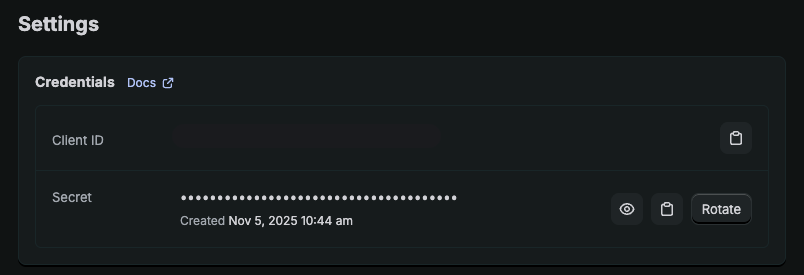 Copy the Client ID and Secret
Copy the Client ID and Secret
Go to Home.
Click Install app.
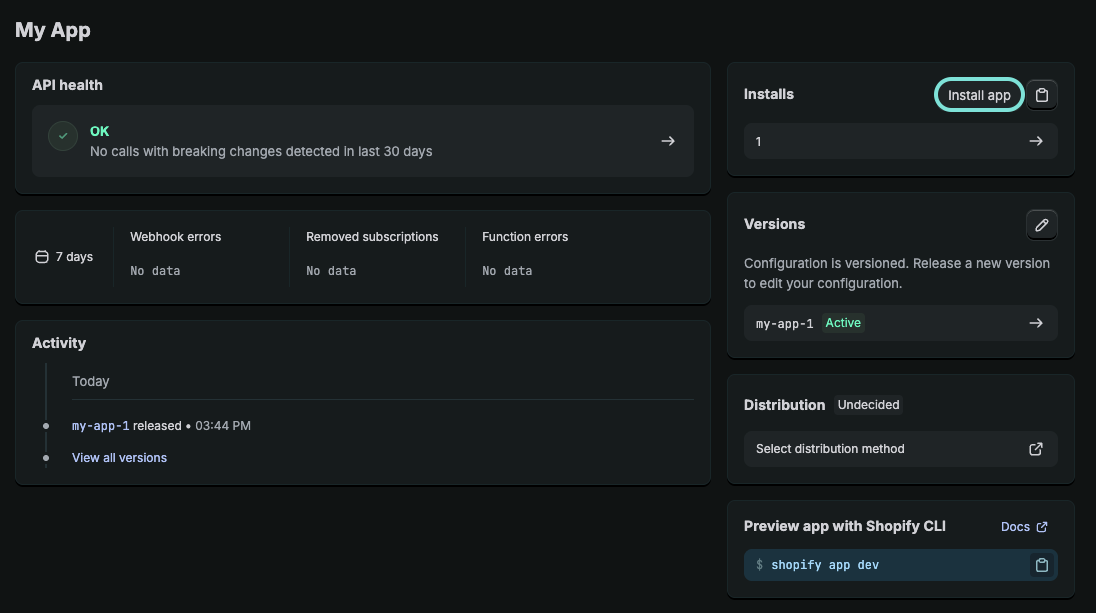 Click Install app.
Click Install app.
Select the store where you plan to install the app, then click Install.
Open Workato and go to Tools > Custom OAuth profiles.
Click + New custom profile.
Use the Application drop-down menu to select Shopify.
 Select Shopify
Select Shopify
Provide a Name for the account.
Click Create new app.
Enter the Client ID and Client secret from Shopify.
Click Done.
The custom OAuth profile is successfully configured. Refer to Complete setup in Workato to perform the remaining connection steps or to the Shopify OAuth apps (opens new window) documentation for more information.
PUBLISHED PUBLIC CUSTOM APPS REQUIRE APPROVAL TO ACCESS CUSTOMER PROTECTED DATA
As of version 2022-10, published public custom apps are required to satisfy Shopify's data protection policy (opens new window) to process customer data. If you are connecting through a published public custom app, you will need approval (opens new window) to access customer protected data.
This requirement does not apply if you connect through custom apps (using access token authentication) or unpublished custom apps.
# Complete setup in Workato
Complete the following steps to connect to Shopify in Workato using OAuth 2.0 authentication:
Click Create > Connection.
Search for and select Shopify on the New connection page.
Enter a name for your connection in the Connection name field.
Use the Location drop-down menu to select the project where you plan to store the connection.
Use the Authentication type drop-down menu to select OAuth 2.0.
Enter the Shop Name. You can find this value in the URL for your Shopify account. For example, if the URL is shopname.myshopify.com/admin, the shop name is shopname.
Optional. Use the Requested permissions (OAuth scopes) drop-down menu to select the permissions to request for this connection. Refer to the Permissions section for more information.
Select the Custom OAuth profile to use for the connection. Refer to Create an OAuth profile for more information.
Click Connect, then sign in to Shopify if prompted.
Click Install to complete the connection.
# Permissions
By default, we request the following scopes when setting up a connection to Shopify:
read_customerswrite_customersread_inventorywrite_inventoryread_productswrite_productsread_orderswrite_ordersread_draft_orderswrite_draft_orders
Along with the default scopes, you can grant Workato access to the following additional scopes
write_reportsread_reportswrite_payment_termsread_payment_termsread_product_listingsread_assigned_fulfillment_orderswrite_assigned_fulfillment_ordersread_merchant_managed_fulfillment_orderswrite_merchant_managed_fulfillment_ordersread_third_party_fulfillment_orderswrite_third_party_fulfillment_ordersread_all_orders
MINIMUM REQUIRED SCOPE TO ESTABLISH CONNECTION
The minimum scope required to establish a connection is read_products.
# Access token authentication
You must complete the following steps to use access token authentication:
# Create a Shopify integration app
Complete the following steps to create a custom Shopify integration app:
Sign in to the Shopify Admin (opens new window) page with a Partner account.
Go to Settings > Apps and sales channels.
Click Develop apps > Create an app.
Enter an App name and select an App developer, then click Create app.
Click Configure Admin API scopes.
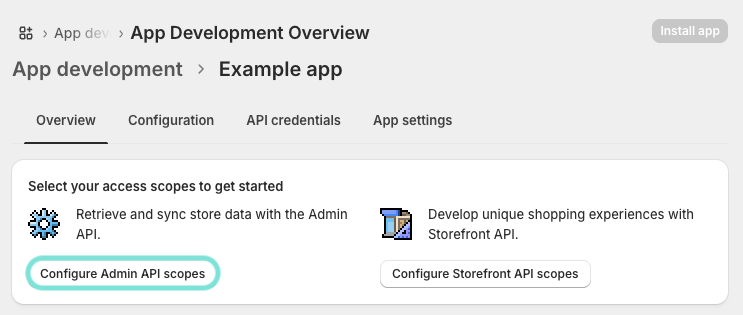 Click Configure Admin API scopes.
Click Configure Admin API scopes.
Select scopes to provide Workato, then click Save.
MINIMUM SCOPES REQUIRED
Access token authentication requires at least the read_products permission to successfully connect Workato to Shopify.
The recommended set of scopes are:
read_customerswrite_customersread_inventorywrite_inventoryread_productswrite_productsread_orderswrite_ordersread_draft_orderswrite_draft_orders
Go to API credentials, then click Install app.
Reveal and copy the Admin API access token, API key, and API secret key. Record the values in a secure location. You can only see the access token once in Shopify and Workato.
The custom app is successfully configured in Shopify. Refer to the Shopify Custom apps (opens new window) documentation for more information.
Refer to Create an OAuth profile to manage permissions and credentials using a custom profile, or to Complete setup in Workato to perform the remaining connection steps.
# Create an OAuth profile
Optionally, complete the following steps to create a custom OAuth profile that manages permissions and credentials for your connection:
Open Workato and go to Tools > Custom OAuth profiles.
Click + New custom profile.
Use the Application drop-down menu to select Shopify.
 Select Shopify
Select Shopify
Provide a Name for the account.
Click Create new app.
Enter the Client ID and Client secret from Shopify.
Click Done.
The custom OAuth profile is successfully configured. Refer to Complete setup in Workato to perform the remaining connection steps.
# Complete setup in Workato
Complete the following steps to connect to Shopify in Workato using access token authentication:
Click Create > Connection.
Search for and select Shopify on the New connection page.
Enter a name for your connection in the Connection name field.
Use the Location drop-down menu to select the project or folder where you plan to store the connection.
Use the Authentication type drop-down menu to select Access token.
Enter the Access token from Shopify.
Enter the Shop Name. You can find this value in the URL for your Shopify account. For example, if the URL is shopname.myshopify.com/admin, the shop name is shopname.
Optional. Select the Custom OAuth profile to use for the connection. Refer to Create an OAuth profile for more information.
Click Connect to complete the connection.
# Resources
Explore the available triggers and actions:
Triggers
- New customer
- New order
- New product
- New product variant
- New/updated abandoned checkout
- New/updated customer
- New/updated draft order
- New/updated order
- New/updated product
Actions
- Add metafield to objects
- Add metafield to store
- Adjust inventory level
- Cancel a fulfillment
- Connect inventory item to location
- Create customer
- Create draft order
- Create fulfillment
- Create order
- Create product
- Create product image
- Create product variant
- Create payment refund
- Create transaction
- Delete draft order
- Delete product image
- Get draft order by ID
- Get fulfillment by ID
- Get store metafields
- Get object metafields
- Get order by ID
- Get product image by ID
- Get transactions
- List draft orders
- List fulfillments by fulfillment order
- List fulfillment orders for an order
- List locations
- List product images
- List product variants
- Search customers
- Search orders
- Search products
- Send email invoice
- Set inventory level
- Update customer
- Update draft order
- Update object metafield
- Update order
- Update product
- Update product image
- Update product variant
- Update SKU
- Update store metafield
- Update tracking information of a fulfillment
Last updated: 11/5/2025, 8:29:53 PM