# Connect the Approval bot accelerator to your applications
Where you plan to implement the Approval bot accelerator determines the applications you must connect. For example, if you plan to implement the Approval bot in Slack, you must connect Slack to your Workato workspace. Similarly, you must connect to Microsoft Teams to implement the Approval bot in Microsoft Teams.
# Connect to Slack
Add a custom bot to your Workato workspace and connect it to your Workato instance by following these steps:
Sign in to your Workato account.
Go to Platform and select Workbot.
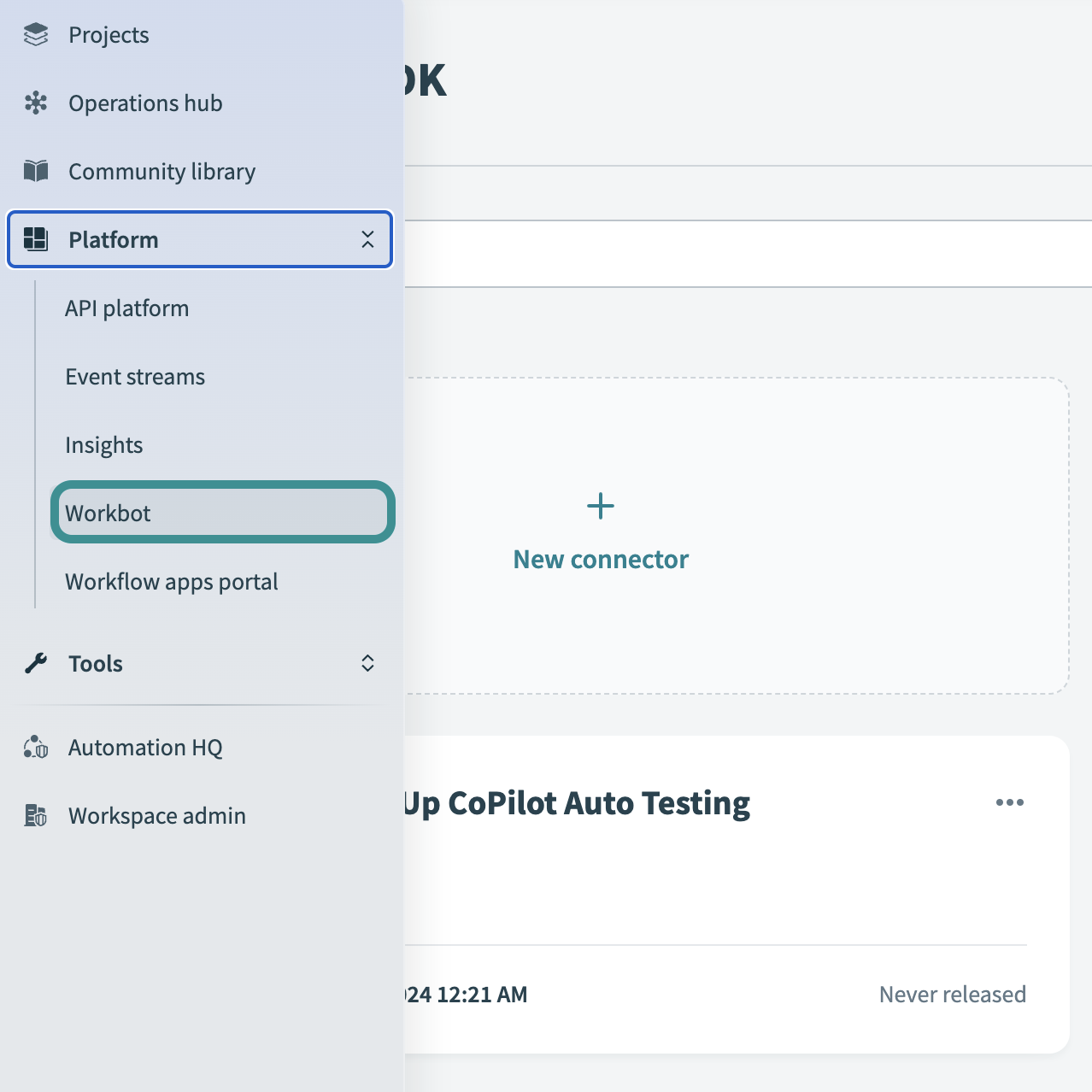
Configure the Workbot profile. Reference our Workbot for Slack setup guide for instructions.
Navigate to Approval Bot > Slack > Connections and select ABS | CON-001 | Workbot for Slack.
Select Approval Bot profile.
Click Connect.
# Connect to Microsoft Teams
In Workato, navigate to Assets > Approval bot/Microsoft Teams Workspace folder.
Select ABT | CON-001 | Microsoft Teams Connection.
Connect to Microsoft Teams by authenticating your connection with Microsoft.

# Connect to Google Sheets
Connect to the spreadsheet.
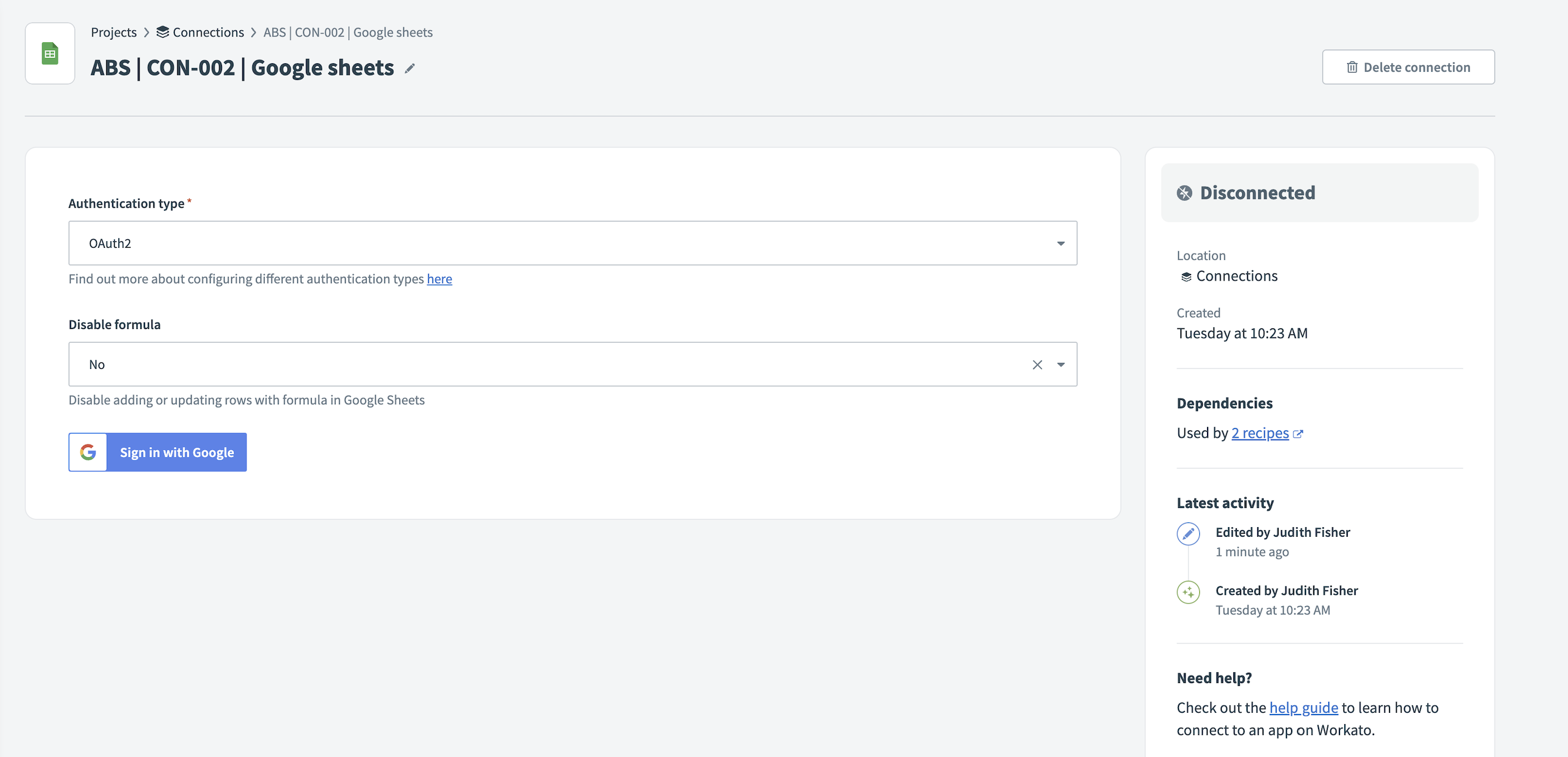 Connect to Google Sheets
Connect to Google Sheets
Google prompts you to allow Workato access. Click Allow.
CUSTOMIZE CONNECTORS
The spreadsheet connector is a placeholder for the approval workflow of your choice. See Customize the Approval bot for Slack or Customize the Approval bot for Microsoft Teams for instructions on replacing Google Sheets with an application of your choice. You can also contact customer success for support.
Last updated: 10/14/2025, 4:38:57 PM